Add Users Groups
a. Select USERS menu, then click on User Groups
b. Choose the company from the top left.
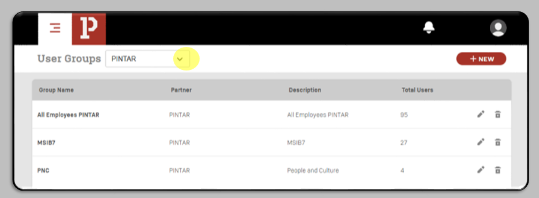
c. Click the "+New" button in the top right corner to access the "Assign Group" page.
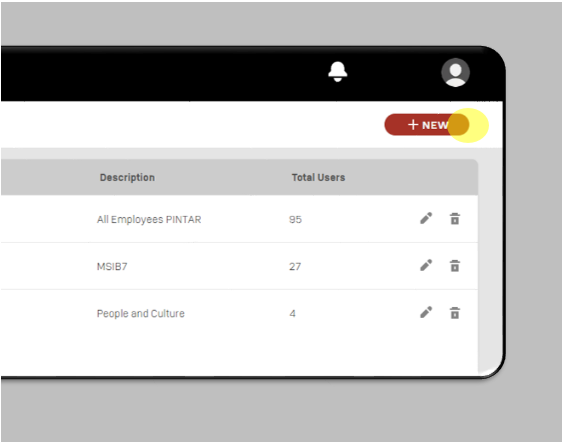
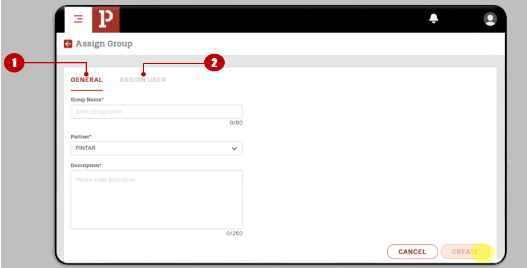
General: This is the first section that needs to be completed. It consists of the group name, partner, and description. Once you have filled in the information, the administrator can click on CREATE.
Assign User: This is the second section that needs to be completed. The administrator can search for the user's name in the search bar. Additionally, users can be selected based on their Branch and Department.
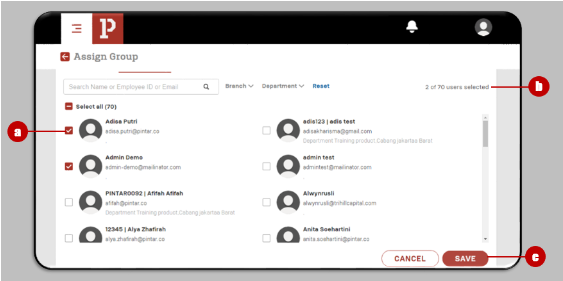
a. The administrator can add users to the group by selecting the checkbox adjacent to the user's profile card
b. In the upper right corner, you will find the total number of selected users out of the total number of available users.
c. After selecting the users, the administrator can click Save.