Course Listing (Admin)
The Course Listing feature is located in the Courses menu.
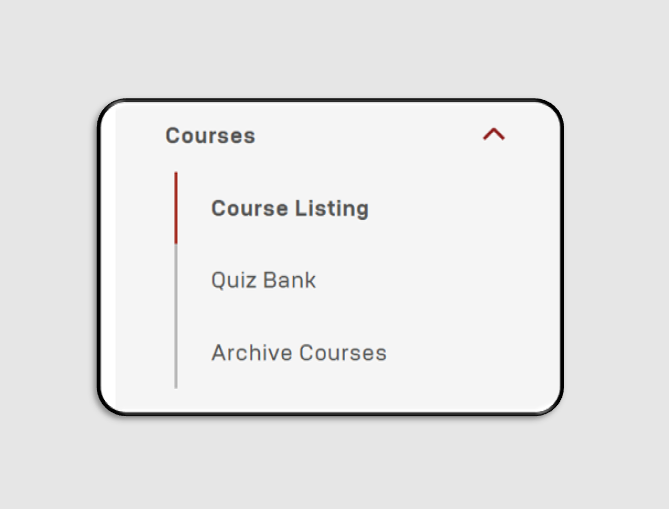
Course Listing contains ongoing courses, making it easier to search for a course by clicking Filter.
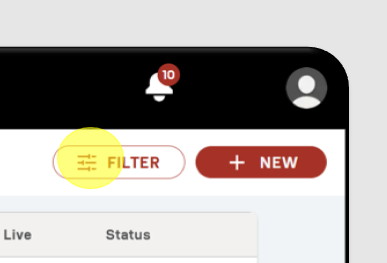
Enter the course details you want to search for, then click Apply.
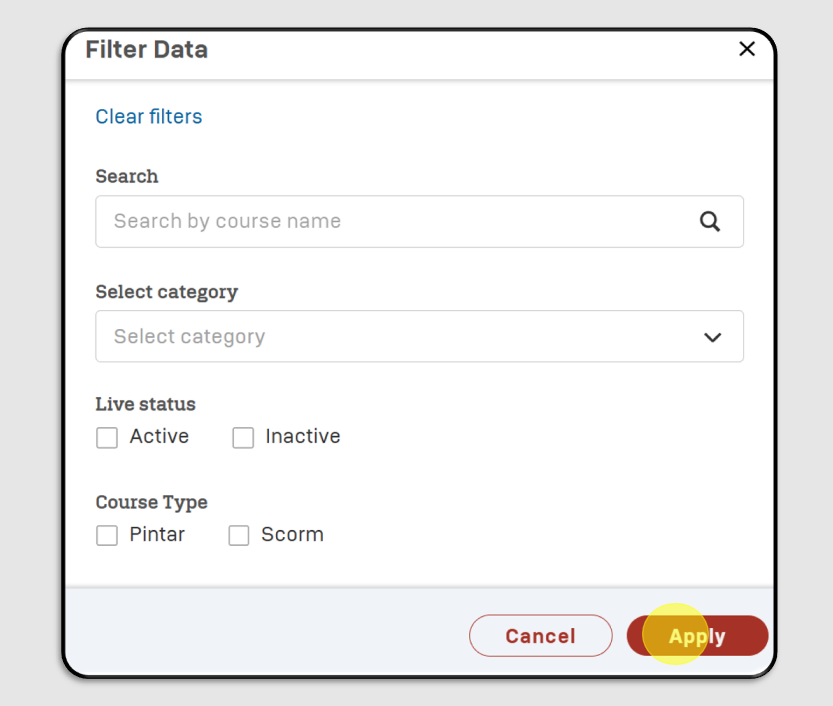
To create a new course, click + NEW.
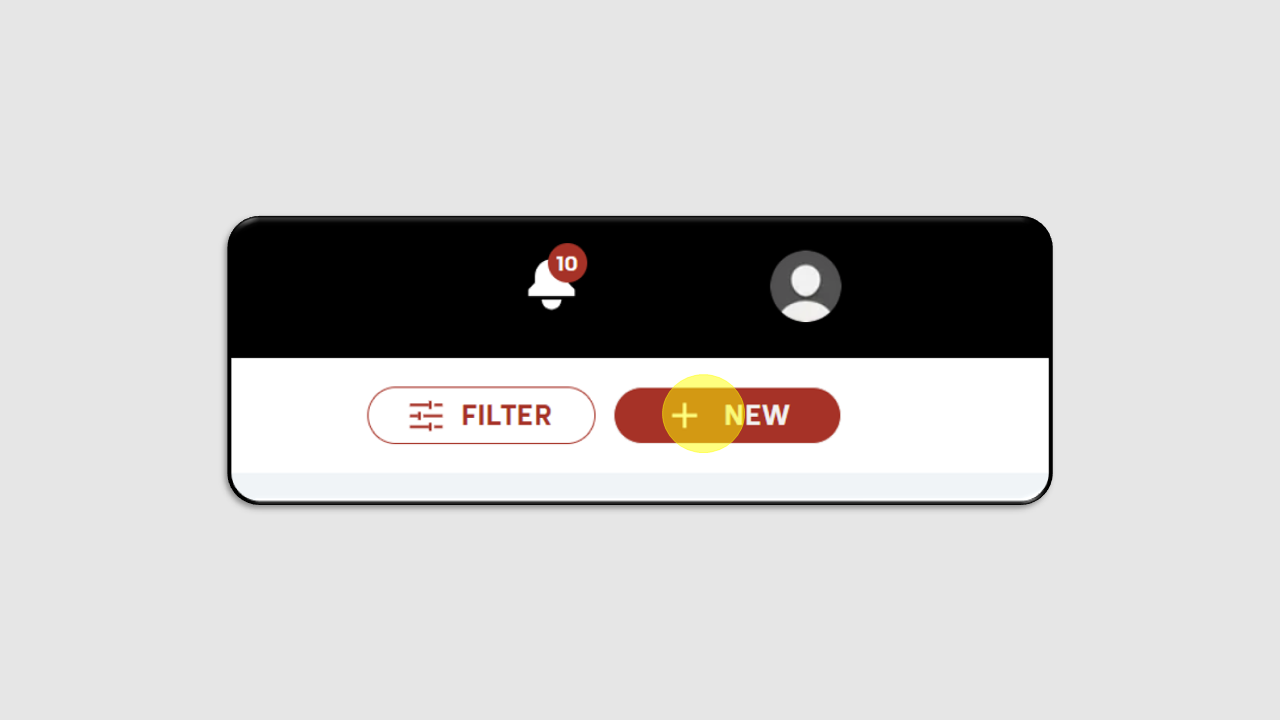
Fill in the following details as shown in the example:
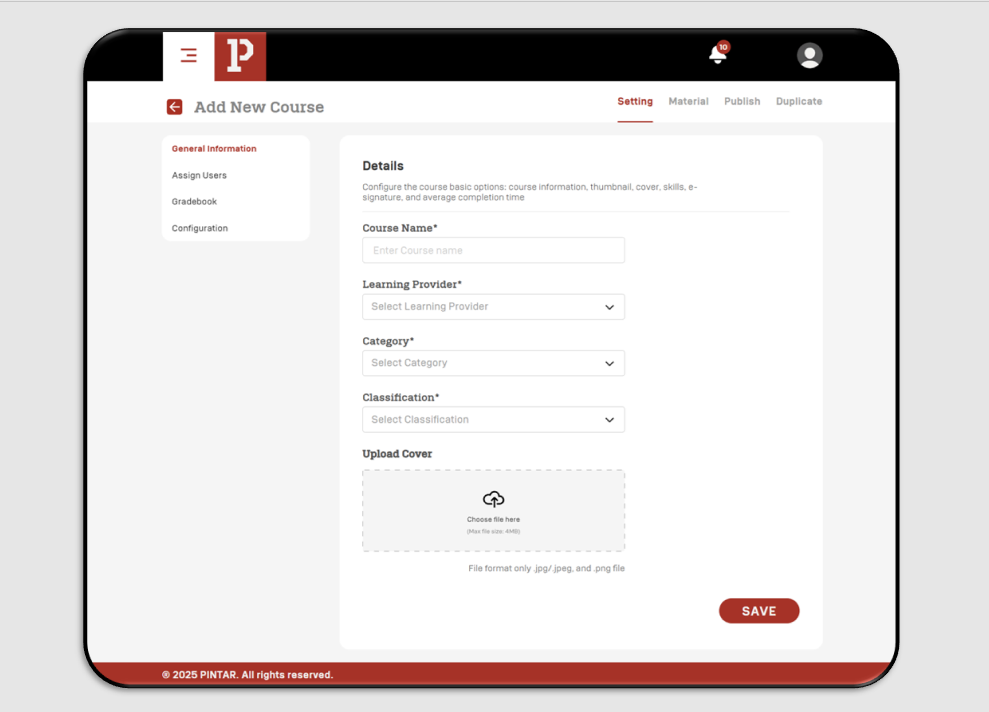
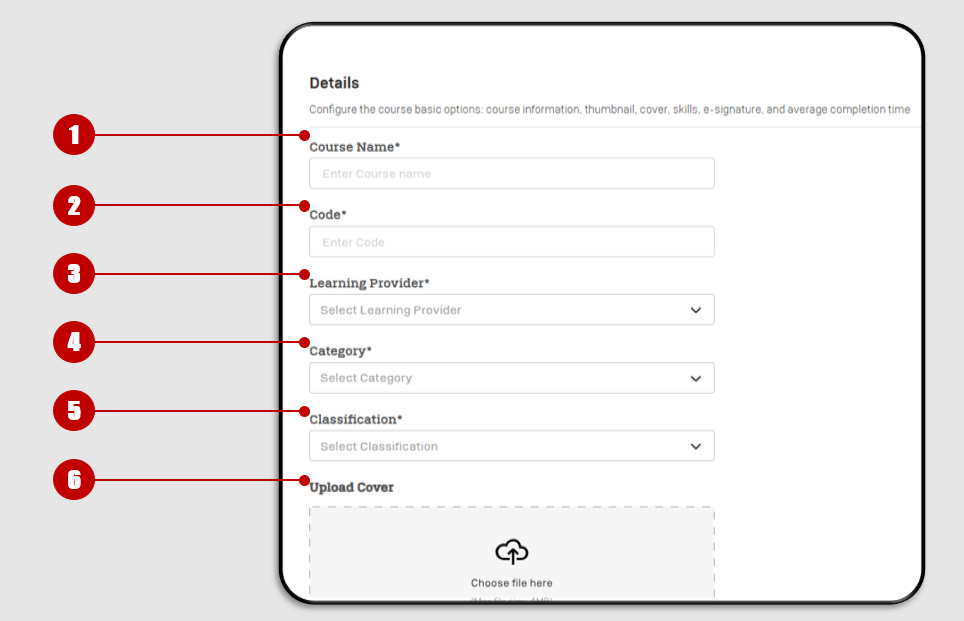
- Course code : Enter the name of the course you want to create.
- Code : Enter the course code.
- Learning Provider : Select the learning provider for the course.
- Category : Choose the course category.
- Classification : Select the course classification.
- Upload Cover : Upload the course cover. Once all fields are filled, click Save.
After the course is created, to add materials to the course, click Material.
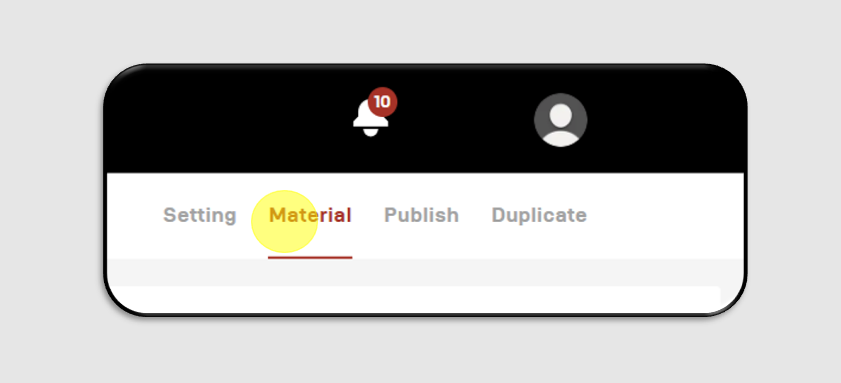
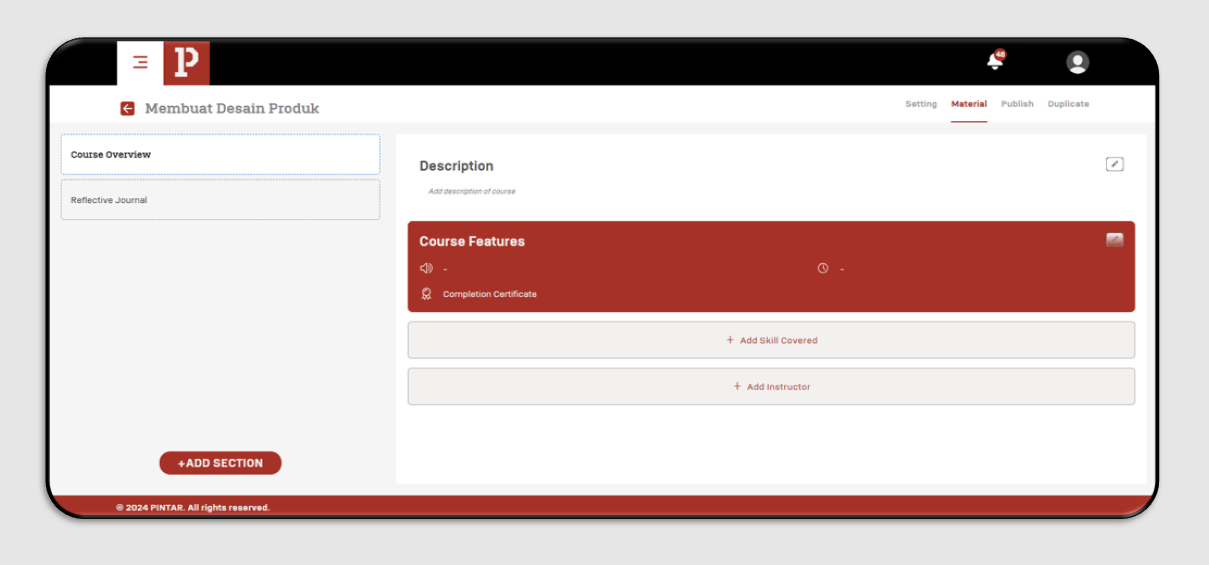
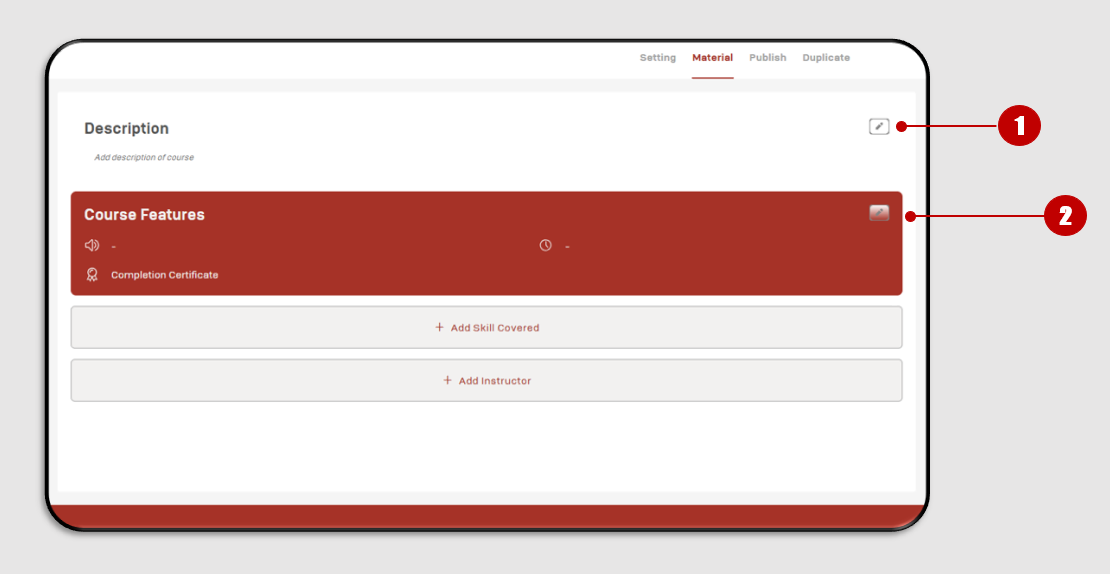
- Description : Click the pencil icon and write the description of the course.
- Course Features : Click the pencil icon, select the language, and click Save.
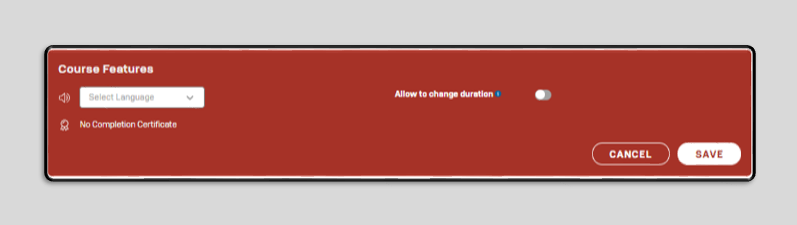
Next, you can add sessions to the course by clicking + ADD SECTION at the bottom left.
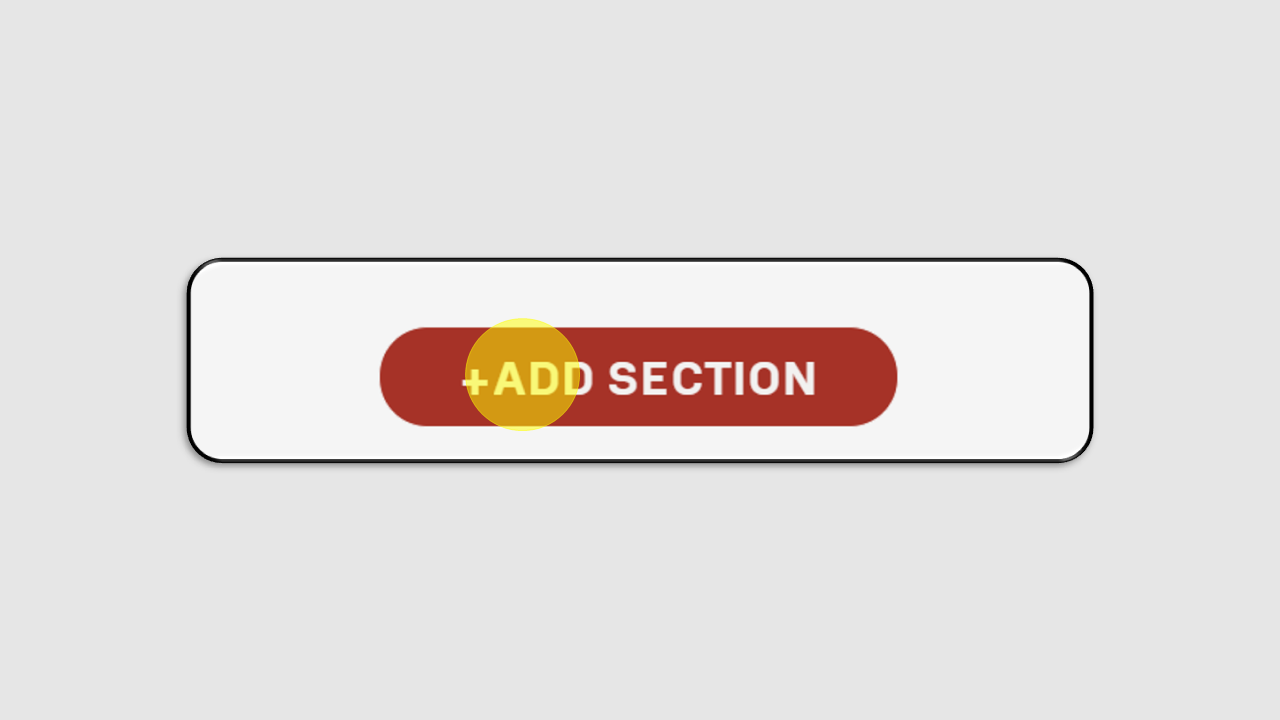
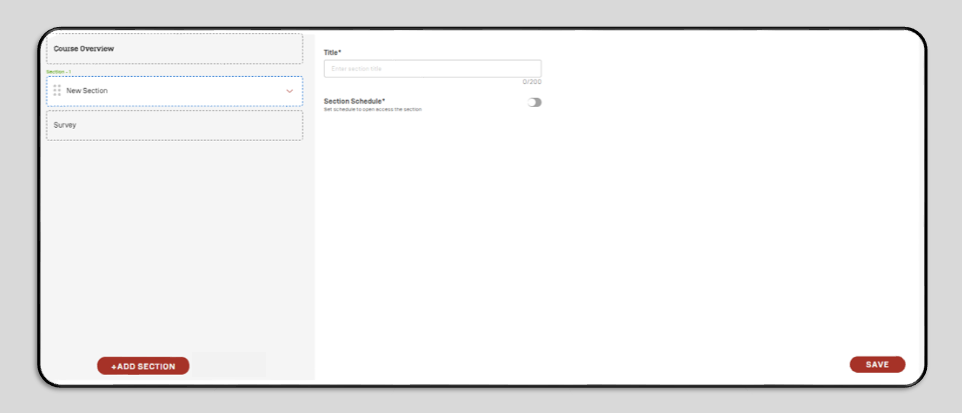
Enter the session title, then click Save. To add materials, click + Add Content.
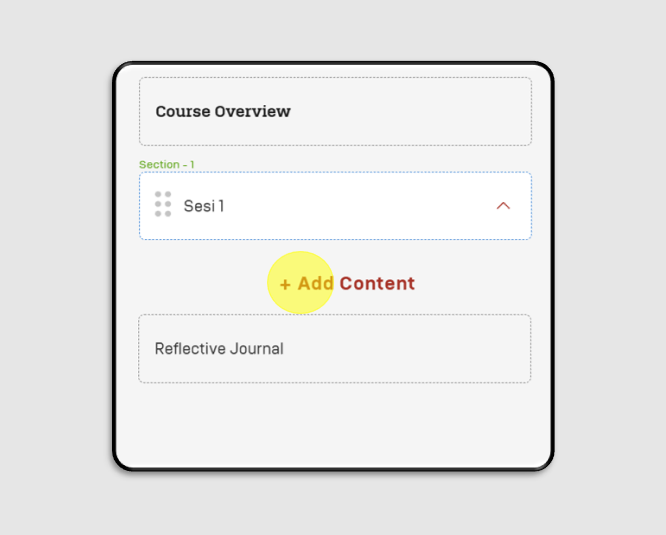
Select the content to upload for the course.
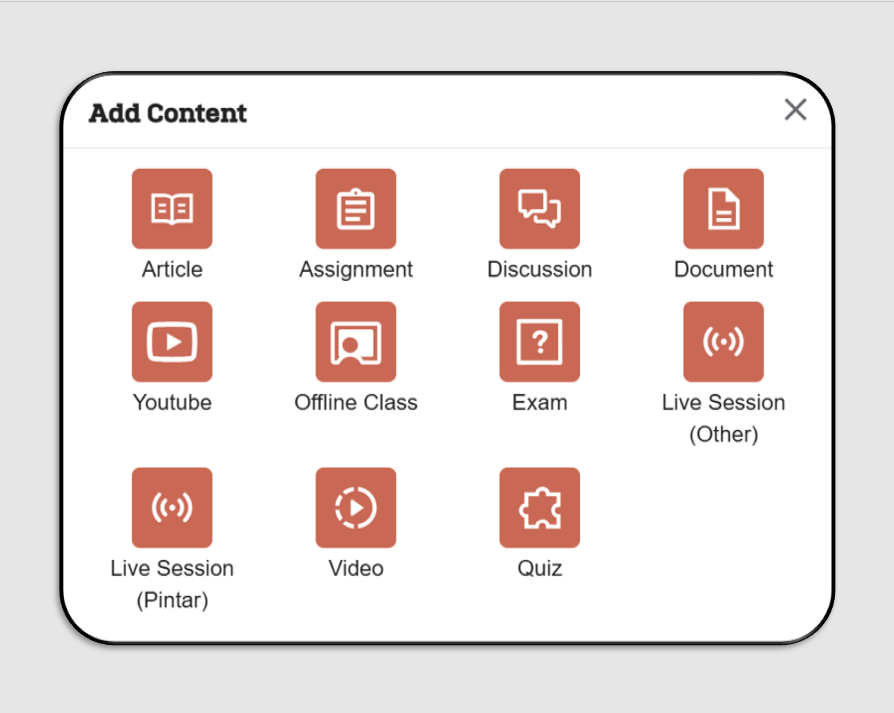
Repeat this process to create multiple sessions according to the course materials.