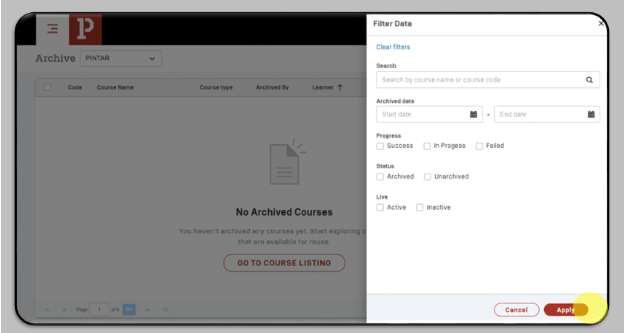Course Builder
COURSES
The Courses interface consists of Course Listing, Map Course, Quiz Bank dan Archive Courses.
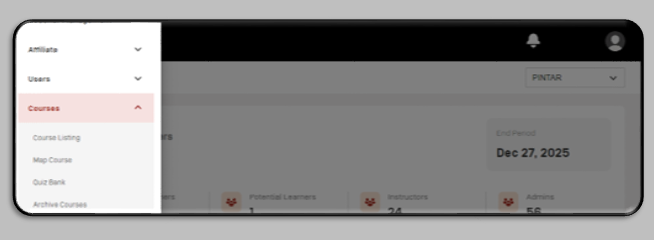
1. COURSE LISTING
a. Select Course Menu, then click on Course Listing
b. Select the company for the course you created

c. To create a new course, click + NEW and select + Pintar Course.
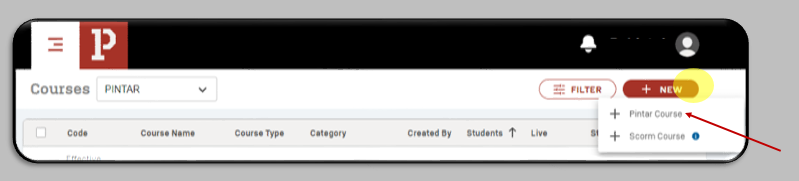
d. Fill out the form with the course details:
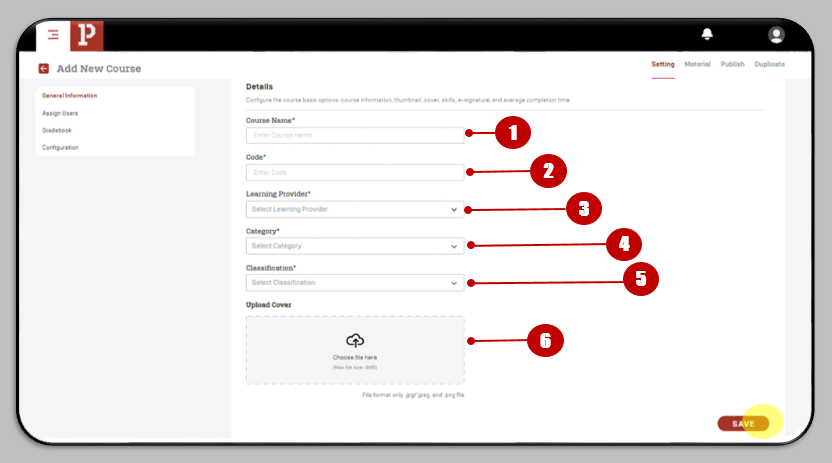
- Course Name : Type the name of the course you want to create
- Code : Type the course code here
- Learning Provider : Select the company that will create the course
- Category : Choose the type of course.
- Classification : Select the appropriate course classification
- Upload Cover : Upload the course cover image. Once all fields are filled, you can click save.
e. Then, the created course will appear on the homepage of the course listing.
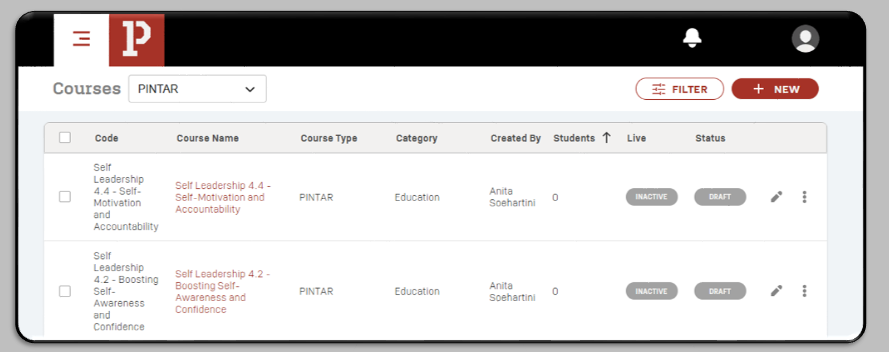
2. MAP COURSE
a. Select course menu then click map course.
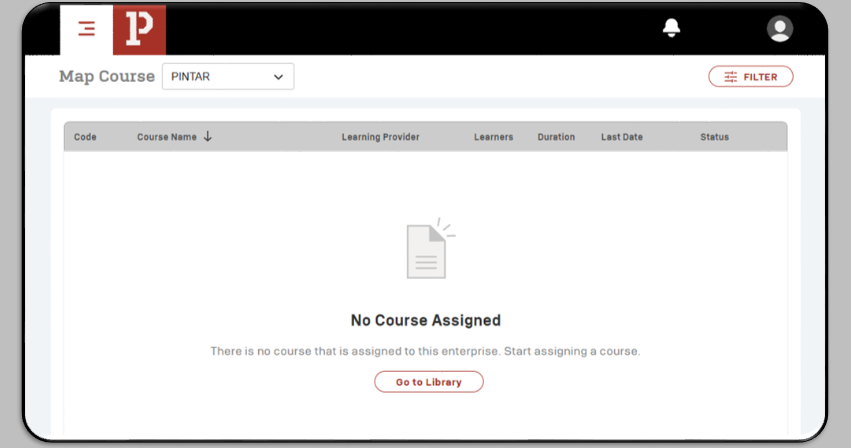
b. Choose the company and click filter to search the course.
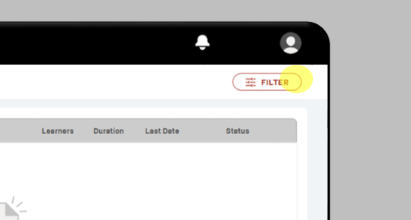
c. Fill in the filters according to the Course you want to find, then click Apply.
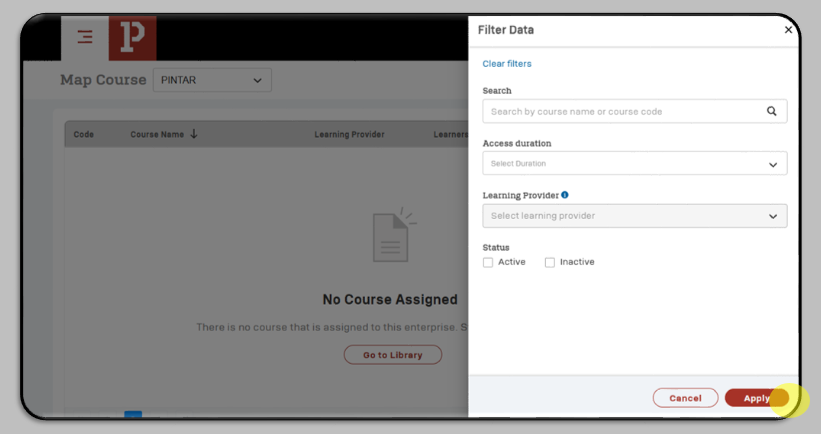
3. QUIZ BANK
a. Select course menu then click Quiz Bank.
b. Select the company that is suitable for the type of quiz bank you want to create.
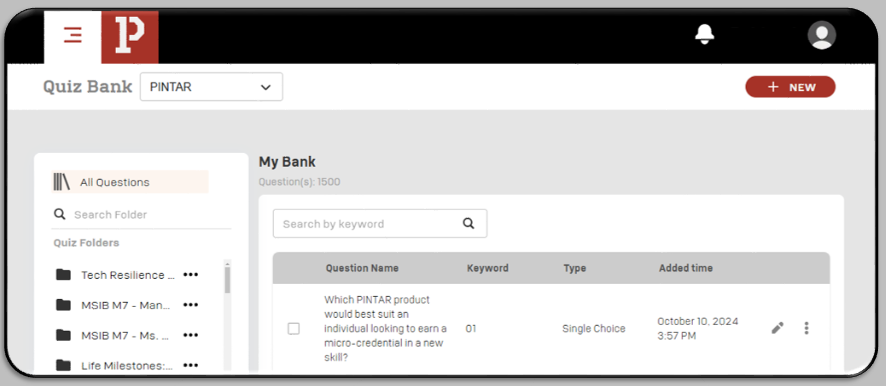
c. To create a new quiz bank, click the + NEW button.
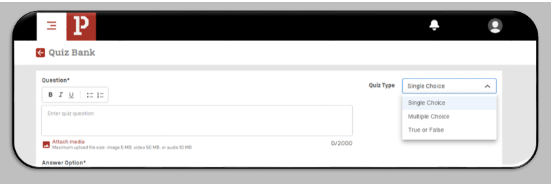
Choose type of the question, then
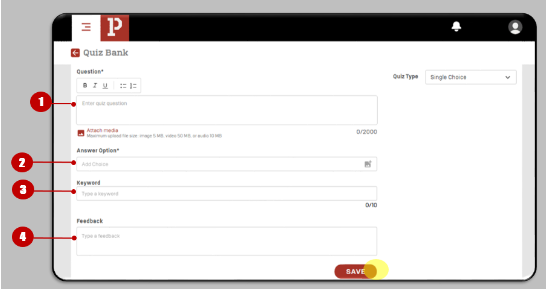
the form is as follows:
Fill in the question.
Fill in the corresponding answer.
Fill in keywords for easier quiz search.
Fill in the feedback (optional, can be left blank), then click save.
d. Your created quiz bank will be displayed on My Bank page.
e. To create a folder related to the existing content, click Create Folder.
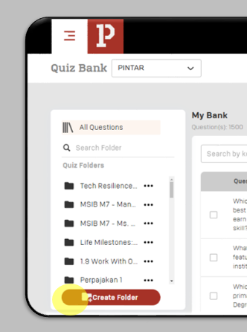
f. Complete Title and Description fields, and then click Save.
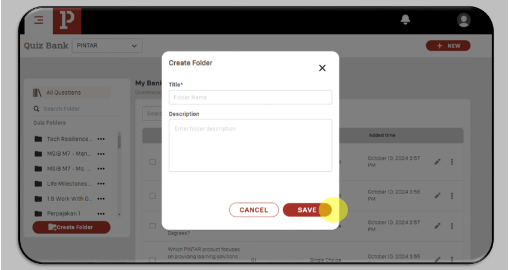
g. Quiz Folder section will display all the materials you've organized into folders.
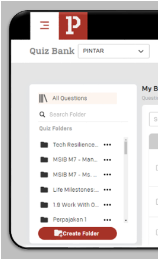
4. ARCHIVE COURSE
a. Select course menu then click Archive Course.
b. Select the company that fits your search criteria.
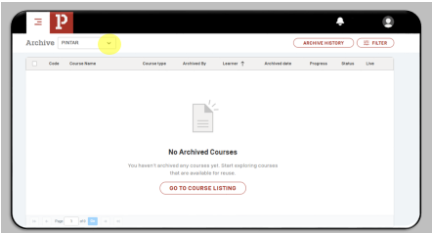
c. Click filter to find Archive Course
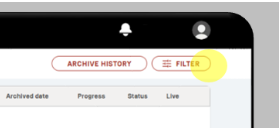
d. Choose the filters that match the course you're looking for, and then click apply.