(Admin) Dashboard
To log in to Pintar admin portal, please follow these steps:
1) Access the URL: Go to https://portal.pintar.co/login in your web browser.
2) Enter your email: Type your registered email address into the "Email" field.
3) Enter your password: Type your password into the "Password" field.
4) Click Sign In: Once you have entered your email and password, click the "Sign In" button.
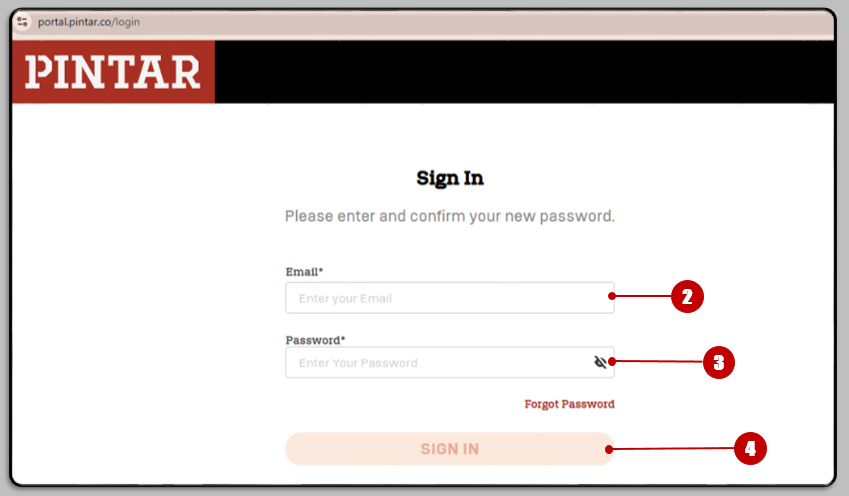
Once you've logged in, you'll see the Dashboard as below:
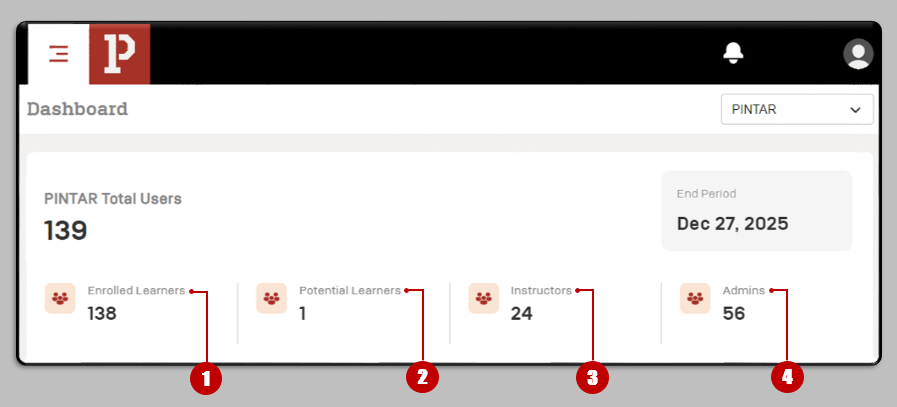
The heading Pintar Total Users at the top displays a breakdown of the platform's user base into four distinct categories:
- Enrolled Learners : Active learners currently participating in courses.
- Potential Learners : Registered users who have yet to enroll in a course.
- Instructors : Users with the role of course instructor.
- Admins : Users with administrative permissions.
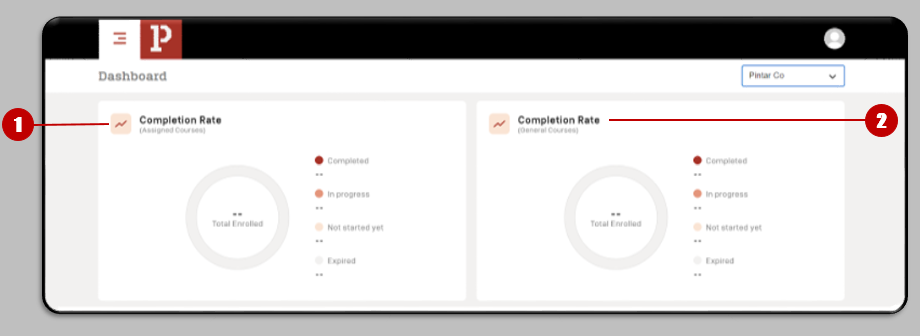
The central section displays a "Completion Rate" metric, categorized into:
- Assigned Courses : Courses that are compulsory for users.
- General Courses : Elective courses that users may or may not choose to complete.
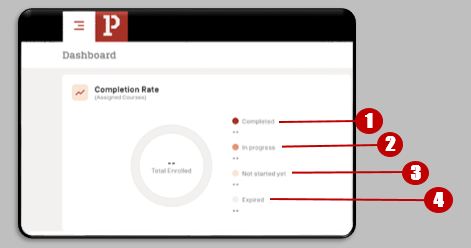
A pie chart visualization will be presented, illustrating the distribution of users across the following completion statuses.
- Completed : Users who have successfully finished the course.
- In progress : Users who are currently enrolled and actively engaged in the course.
- Not started yet: Users who have registered but have not initiated the course.
- Expired : Users whose course access has reached its end date.
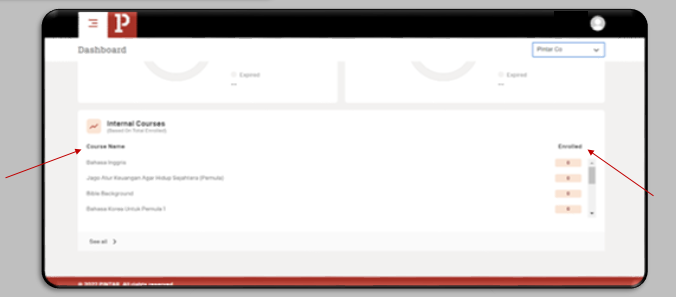
Internal Courses section at the bottom provides a list of available courses, along with the corresponding enrollment numbers.
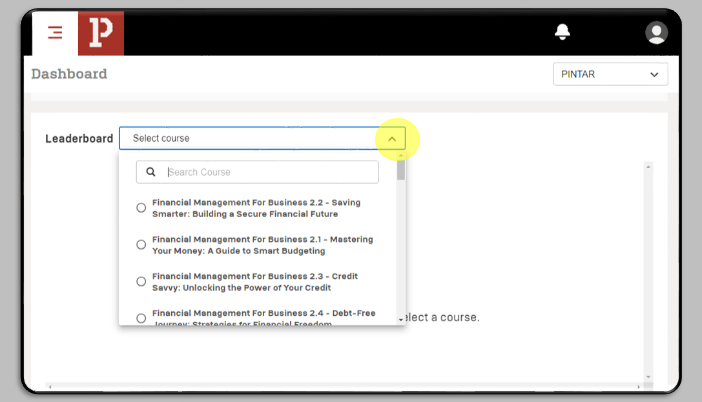
Leaderboard section at the bottom provides a ranking of users based on their performance in specific courses.