User
In the User feature, there are several menus in it, as shown in the following image:
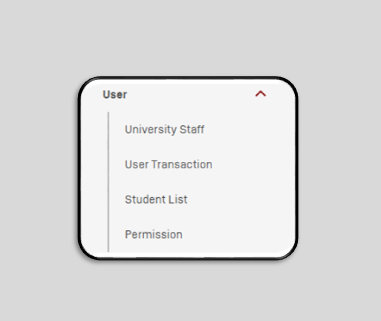
1. University Staff
University Staff contains Staff and Lecturer, Admin can create Staff or Lecturer accounts using this Menu by clicking +New at the top right.
Then the display will appear as shown below
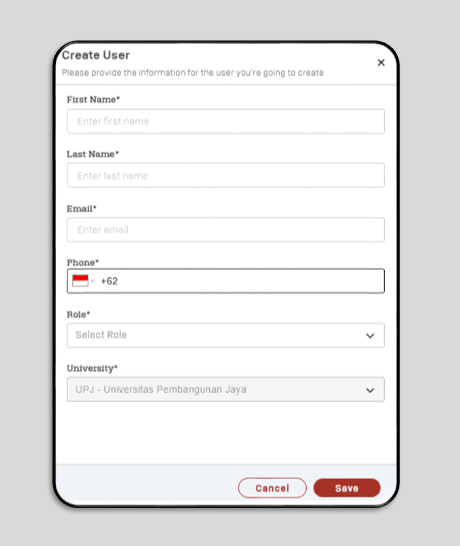
To create a new account, Admins must fill in some required data
- First Name: Write down the first name
- Last Name : Write down the last name
- Email: Write down the email that will be used by the user
- Phone: Write down the user's cell phone number
- Role : Choose the role (Degree Admin for admin and Degree Instructor for lecturer)
- University : University will be directly selected according to the account that created it.
After filling in all the Admin can click Save and the email and LMS account password will be sent to the User's email to get verification from the User.
To make it easier for Admins to find Staff or Lecturers, Admins can click Filter
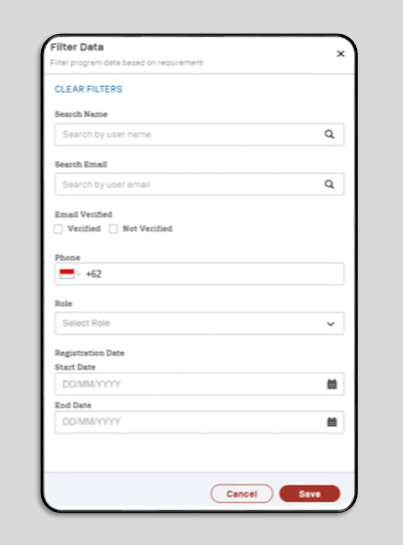
Admin can search for Staff or Lecturers using the User's Name or Email, Click Save then the User that Admin is looking for will appear. However, if Admin is looking for Staff or Lecturers who do not have an LMS account, the display will look like this.
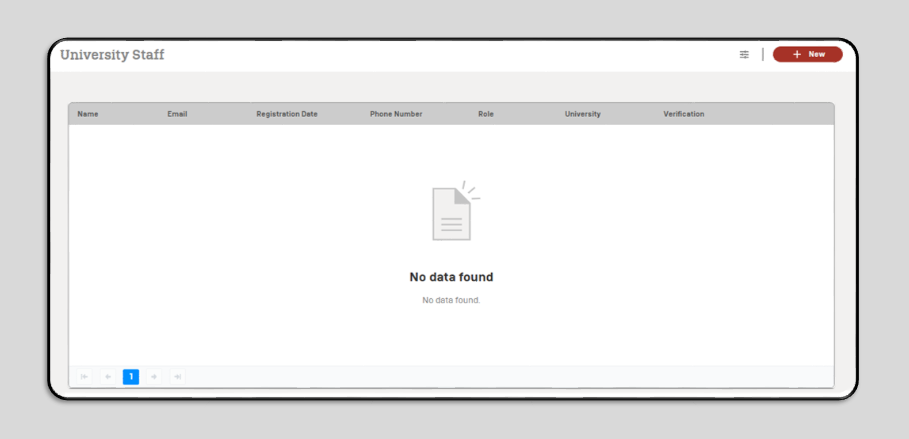
2. User Transaction
User Transaction is used by Admin to view student payment transactions.
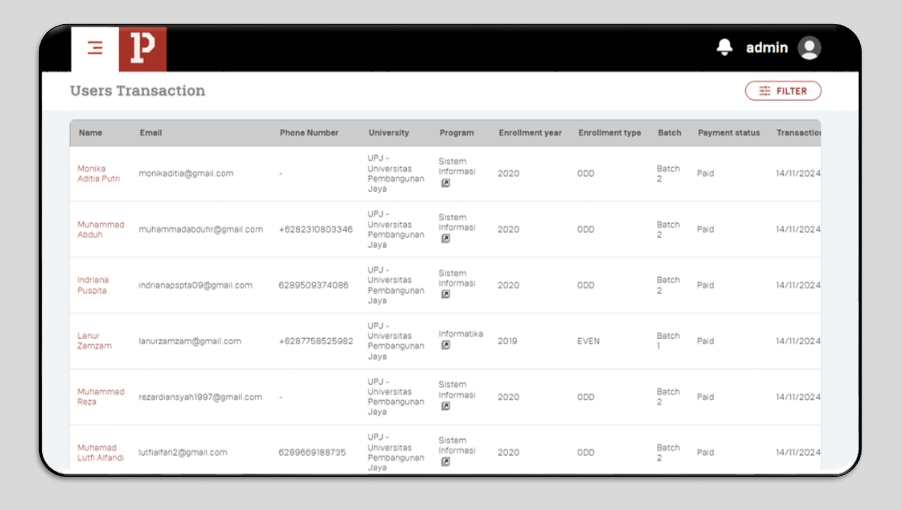
To make it easier for Admin to check student payment transactions, Admin can click Filter
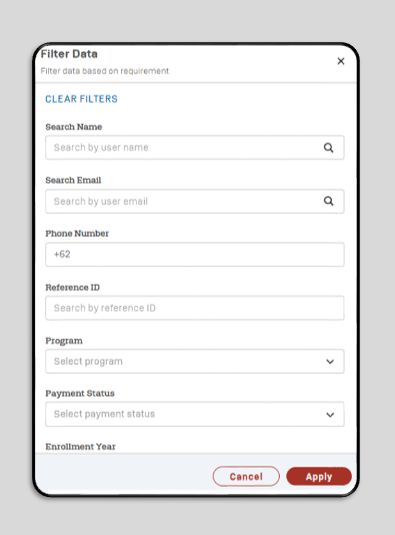
Admin can search for student transaction data using the student's name, email or mobile phone number, then click Apply
3. Student List
Student List is used by Admin to view data on students registered at the University.
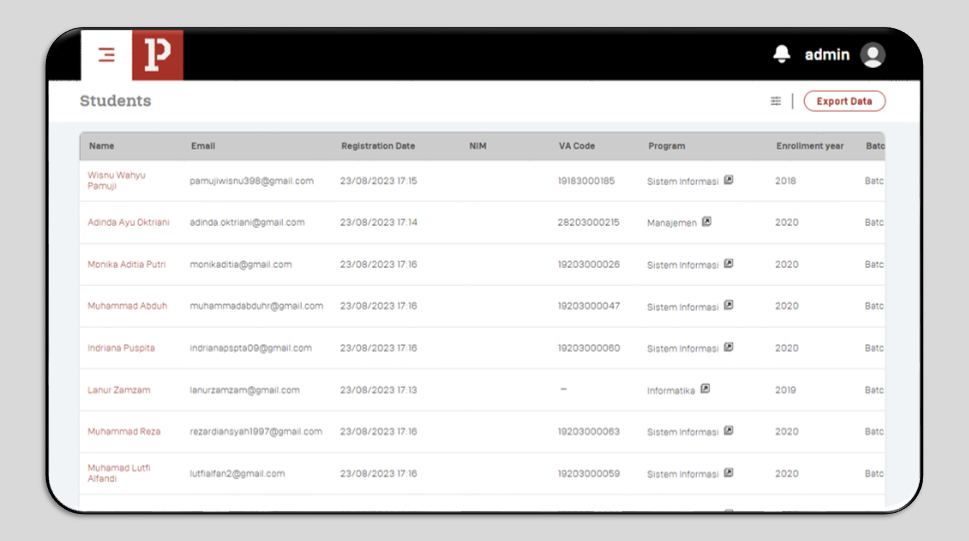
To make it easier for Admin to check student data, Admin can click Filter.
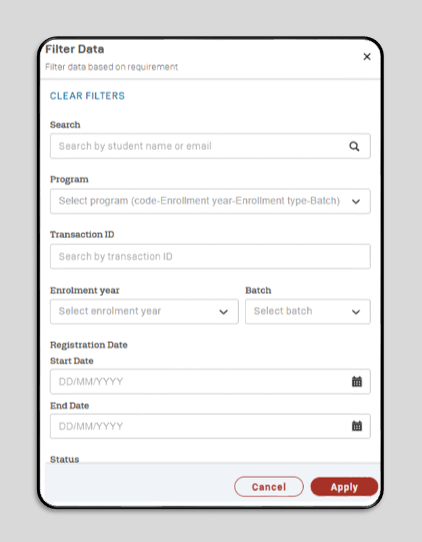
Admin can search for student data using the student's name or email and then click Apply.
To download student data, Admin can click Export Data
4. Permission
Permission is used by Admin to manage what actions can be performed by the User.
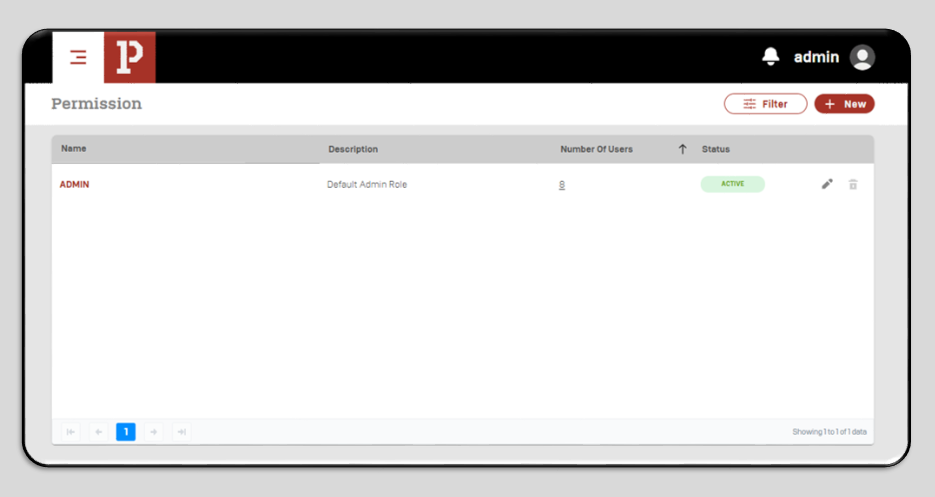
To make a new permission, Admin can click +New
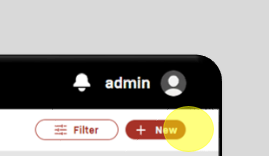
Fill in New Permission (Role), then click NEXT.
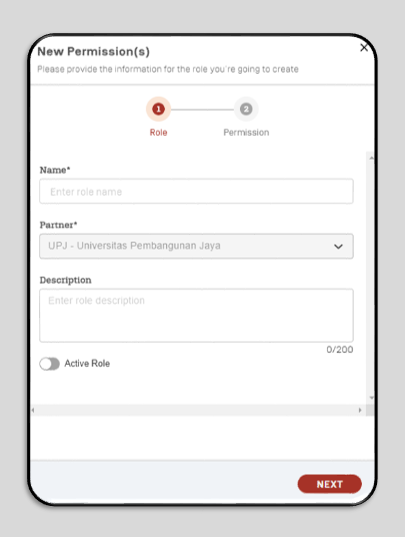
In the display below, fill in the New Permission. Admins can select the permissions to be granted to users according to their needs, then click CREATE.
a. Permission to Archive Course
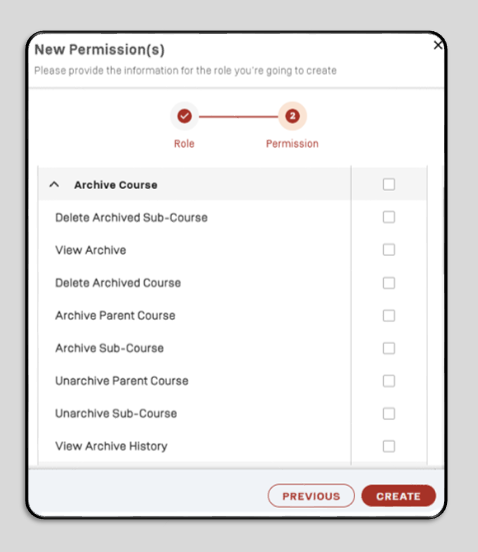
- Delete Archived Sub-Course: Admin can give permission to users to delete classes in archived sub-courses.
- View Archive : Admin can give permission to users to view archived courses.
- Delete Archived Course : Admin can give permission to users to delete archived courses.
- Archive Parent Course : Admin can give permission to users to archive parent courses.
- Archive Sub-Course : Admin can give permission to users to archive classes in sub-courses.
- Unarchive Parent Course : Admin can give permission to users to unarchive the parent course.
- Unarchive Sub-Course : Admin can give permission to users to unarchive classes in sub-courses.
- View Archive History : Admin can give permission to users to view history in the archive
b. Permission to Institutional Data Management
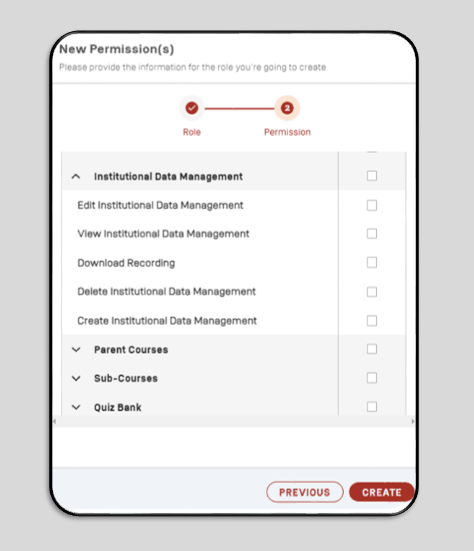
- Edit Institutional Data Management : Admin can give permission to users to edit institutional data management.
- View Institutional Data Management : Admins can give permission to users to view institutional data management.
- Download Recording : Admin can give permission to users to download recordings
- Delete Institutional Data Management : Admin can give permission to users to delete institutional data management.
- Create Institutional Data Management : Admin can give permission to users to create institutional data management
c. Permission to Parent Course
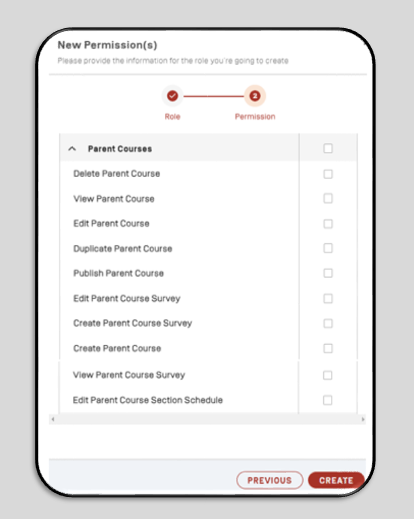
- Delete Parent Course : Admin can give permission to user to delete parent course.
- View Parent Course : Admin can give permission to users to view the parent course.
- Edit Parent Course : Admin can give permission to users to edit parent course.
- Duplicate Parent Course : Admin can give permission to users to duplicate parent course.
- Publish Parent Course : Admin can give permission to users to publish parent courses
- Edit Parent Course Survey : Admin can give permission to users to edit surveys on parent courses.
- Create Parent Course Survey : Admin can give permission to users to create a survey on the parent course.
- Create Parent Course : Admin can give permission to users to create parent courses
- View Parent Course Survey : Admin can give permission to users to view parent course surveys.
- Edit Parent Course Section Schedule : Admin can give permission to users to edit the session schedule in the parent course.
d. Permission for Sub-Course
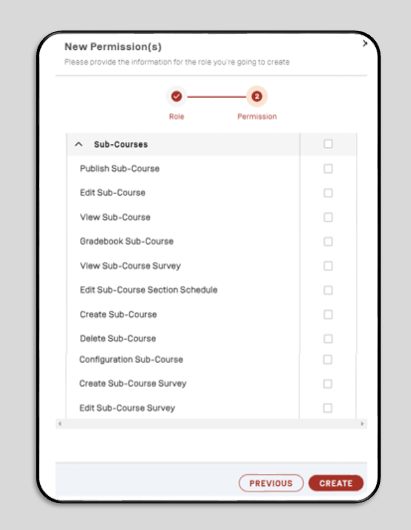
- Publish Sub-Course : Admin can give permission to users to publish sub-courses.
- Edit Sub-Course : Admin can give permission to the user to edit the sub-course.
- View Sub-Course : Admin dcan give permission to users to view sub-course.
- Gradebook Sub-Course : Admin can give permission to the user to set the sub-course gradebook
- View Sub-Course Survey : Admin can give permission to users to view the sub-course survey.
- Edit Sub-Course Section Schedule : Admin can give permission to users to edit the session schedule in the sub-course.
- Create Sub-Course : Admin can give permission to users to create sub-course
- Delete Sub-Course : Admin can give permission to user to delete sub-course.
- Configuration Sub-Course : Admin can give permission to users to set configuration on sub-course.
- Create Sub-Course Survey : Admin can give permission to the user to create a survey on the sub-course.
- Edit Sub-Course Survey : Admin can give permission to users to edit surveys on the sub-course.
e. Permission for Quiz Bank
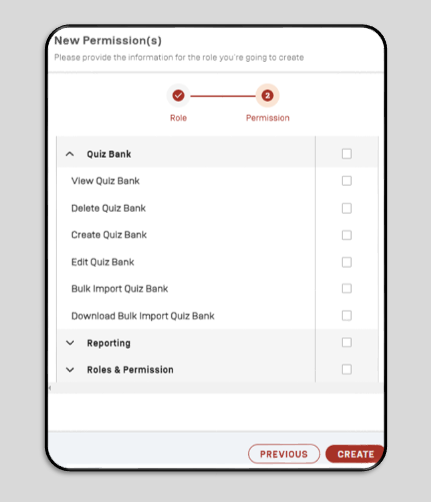
- View Quiz Bank : Admin can give permission to users to view the quiz bank.
- Delete Quiz Bank : Admin can give permission to users to delete quiz banks.
- Create Quiz Bank : Admin can give permission to users to create a quiz bank.
- Edit Quiz Bank : Admin can give permission to users to edit quiz bank.
- Bulk Import Quiz Bank : Admin can give permission to users to bulk import quiz banks.
- Download Bulk Import Quiz Bank : Admin can give permission to users to download bulk import quiz bank.
f. Permission to Reporting
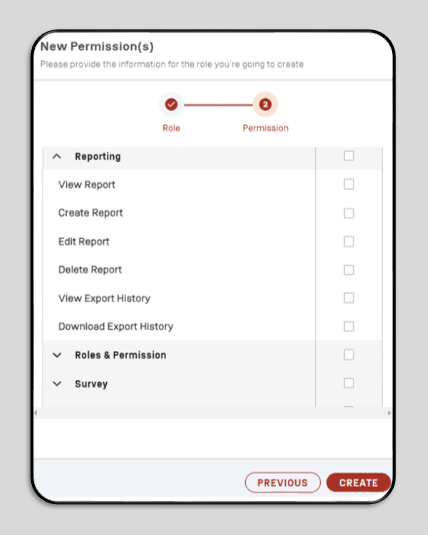
- View Report : Admin can give permission to users to view reports.
- Create Report : Admin can give permission to users to create reports.
- Edit Report : Admin can give permission to users to edit reports,
- Delete Report : Admin can give permission to users to delete reports.
- View Export History : Admin can give permission to users to view export report history.
- Download Export History : Admin can give permission to users to download history export report.
g. Permission to Roles & Permission
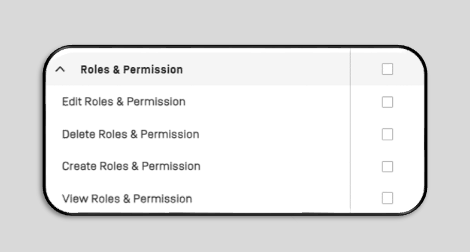
- Edit Roles & Permission : Admin can give permission to users to edit roles & permissions.
- Delete Roles & Permission : Admin can give permission to users to delete roles & permissions.
- Create Roles & Permission : Admin can give permission to users to create roles & permissions.
- View Roles & Permission : Admin can give permission to users to view roles & permissions.
h. Permission to Survey
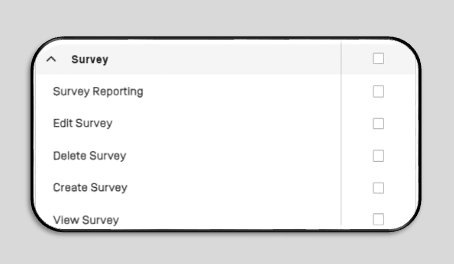
- Survey Reporting : Admin can give permission to users to set survey reports.
- Edit Survey : Admin can give permission to users to edit surveys.
- Delete Survey : Admin can give permission to users to delete surveys.
- Create Survey : Admin can give permission to users to create surveys.
- View Survey : Admin can give permission to users to view surveys.
i. Permission to Users
- View User Transaction : Admin can give permission to users to view user payment transactions
j. Permission to University Staff
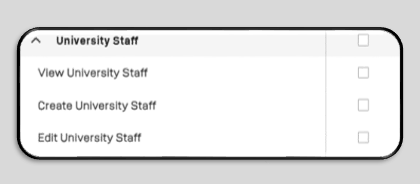
- View University Staff : Admin can give permission to users to view university staff and lecturers.
- Create University Staff : Admin can give permission to users to create LMS accounts for university staff and lecturers.
- Edit University Staff : Admin can give permission to users to edit LMS accounts for university staff and lecturers.
k. Permission to Study Plan
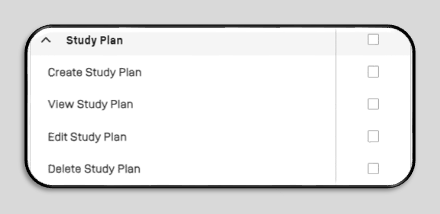
- Create Study Plan : Admin can give permission to users to create a study plan.
- View Study Plan : Admin can give permission to users to view the study plan.
- Edit Study Plan : Admin can give permission to users to edit the study plan.
- Delete Study Plan : Admin can give permission to the user to delete the study plan.
l. Permission to Attendance Management
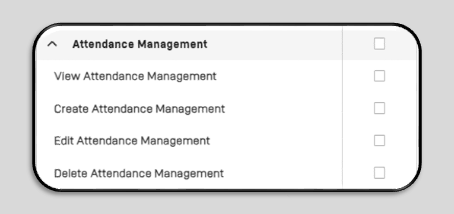
- View Attendance Management : Admin can give permission to users to view attendance management.
- Create Attendance Management : Admin can give permission to users to create attendance management.
- Edit Attendance Management : Admin can give permission to users to edit attendance management.
- Delete Attendance Management : Admin can give permission to users to delete attendance management.
m. Permission to Faculty
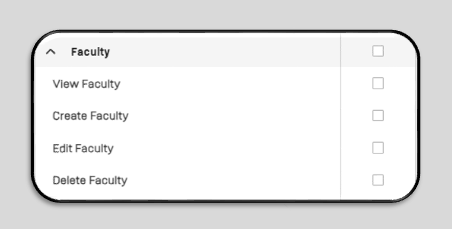
- View Faculty : Admin can give permission to users to view faculty
- Create Faculty : Admin can give permission to users to create faculty.
- Edit Faculty : Admin can give permission to users to edit faculty.
- Delete Faculty : Admin can give permission to users to delete faculty.
n. Permission to Grading Management
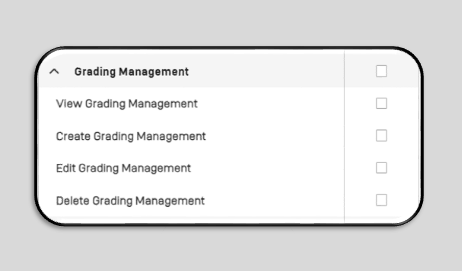
- View Grading Management : Admin can give permission to users to view grading management.
- Create Grading Management : Admin can give permission to users to create grading management.
- Edit Grading Management : Admin can give permission to users to edit grading management.
- Delete Grading Management : Admin can give permission to users to delete grading management.
o. Permission to Class Management
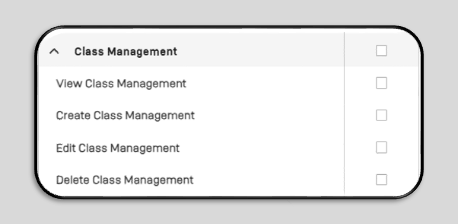
- View Class Management : Admin can give permission to users to view class management.
- Create Class Management : Admin can give permission to users to create class management.
- Edit Class Management : Admin can give permission to users to edit class management.
- Delete Class Management : Admin can give permission to users to delete class management.
p. Permission to Program
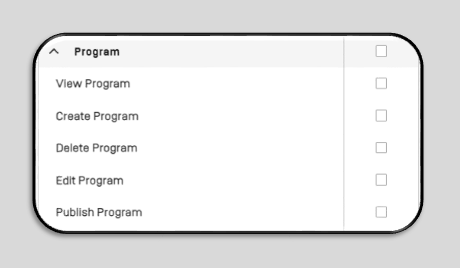
- View Program : Admin can give permission to users to view the programs.
- Create Program : Admin can give permission to users to create programs.
- Delete Program : Admin can give permission to users to delete programs.
- Edit Program : Admin can give permission to users to edit the programs.
- Publish Program : Admin can give permission to users to publish programs.
q. Permission to Finance
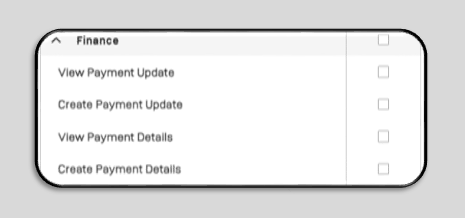
- View Payment Update : Admin can permit users to view updated payments.
- Create Payment Update : Admin can permit users to create updated payments.
- View Payment Details : Admin can permit users to view payment details.
- Create Payment Details : Admin can permit users to create payment details.
r. Permission to Program Code
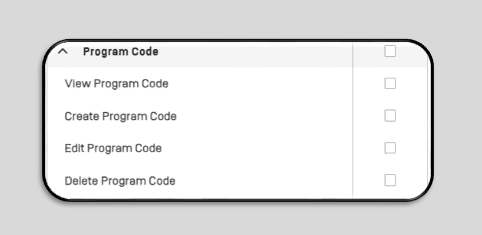
- View Program Code : Admin can permit users to view program code.
- Create Program Code : Admin can permit users to create program code
- Edit Program Code : Admin can permit users to edit program code
- Delete Program Code : Admin permit users to delete program code
s. Permission to Student
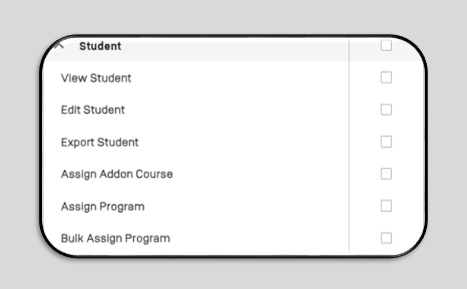
- View Student : Admin can permit users to view students.
- Edit Student : Admin can permit users to edit student.
- Export Student : Admin can permit users to export student data.
- Assign Addon Course : Admin can permit users to assign students between batches.
- Assign Program : Admin can permit users to assign programs.
- Bulk Assign Program : Admin can permit users to bulk assign programs
t. Permission to Curriculum
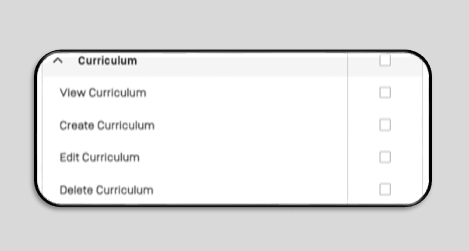
- View Curriculum
: Admin can permit users to view the curriculum.
- Create Curriculum
: Admin permit users to create curriculum
- Edit Curriculum
: Admin permit users to edit the curriculum
- Delete Curriculum
: Admin permit users to delete curriculum
After everything is set Admin, can click CREATE. Then the permission has been created.