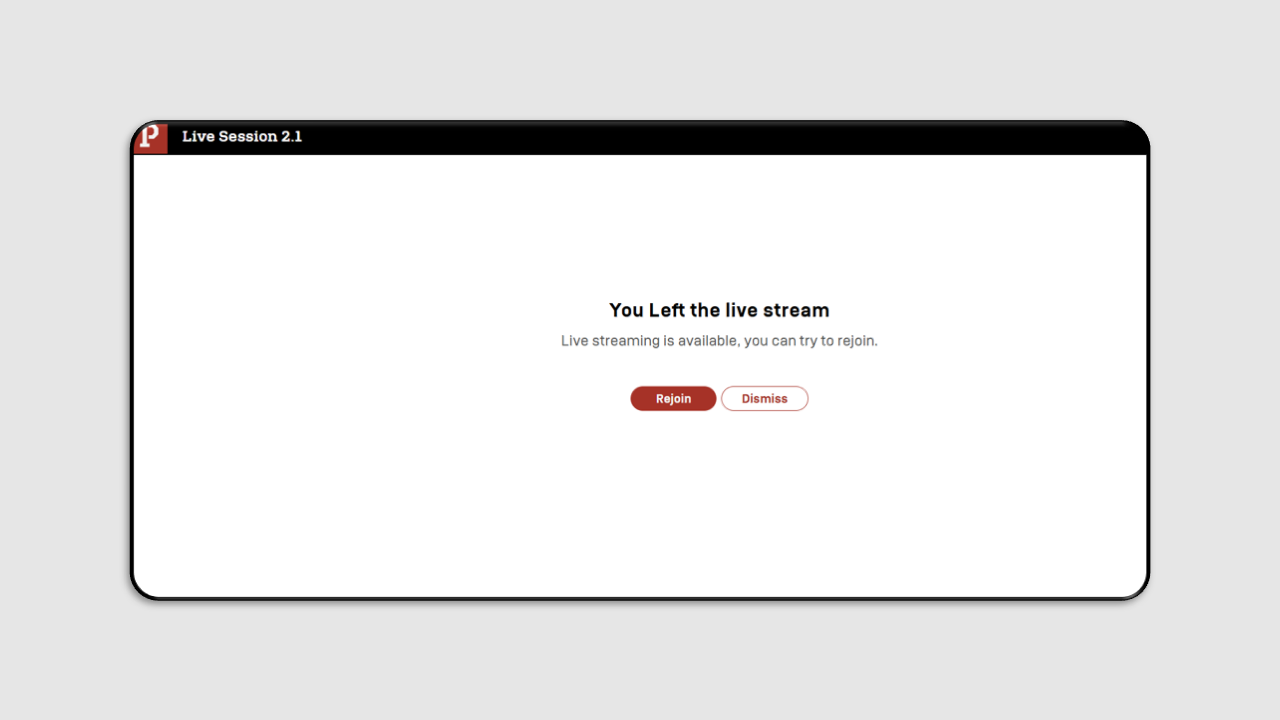Live Session (Pintar)
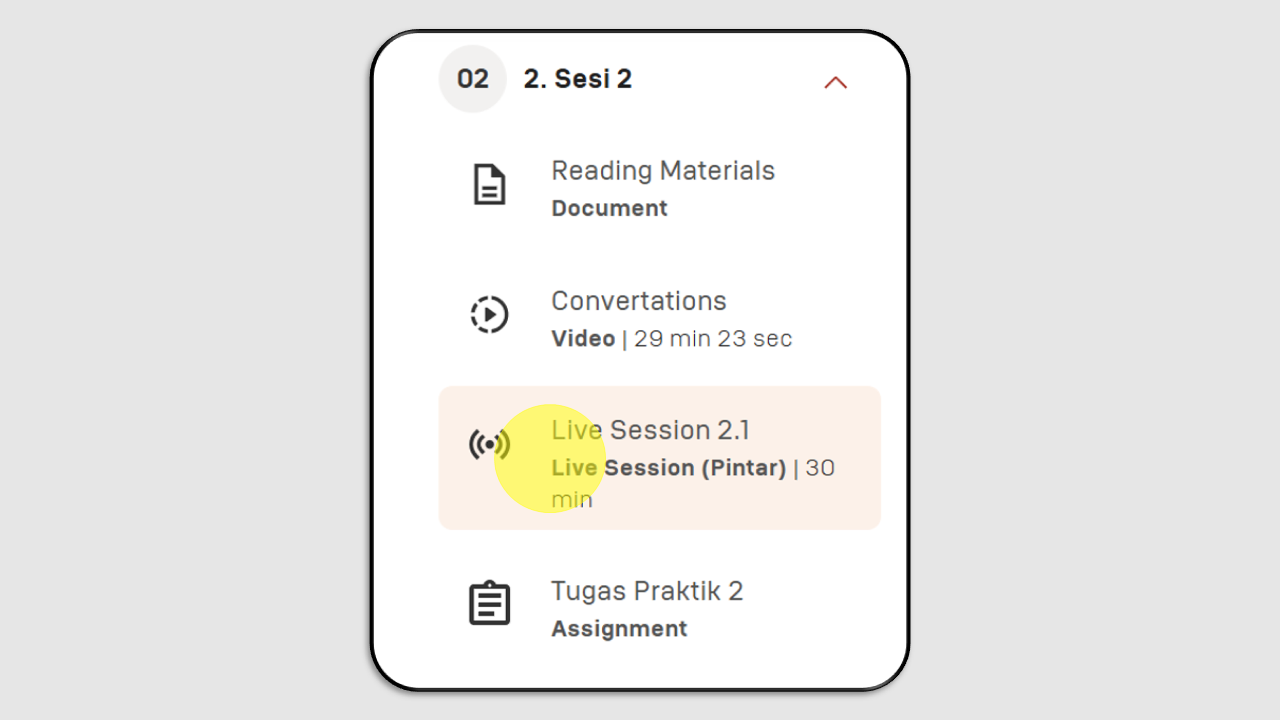
In the Live Session, you as the instructor and all students will participate in a real-time session using Jitsi. The session will be conducted based on the schedule agreed upon by the instructor and participants.
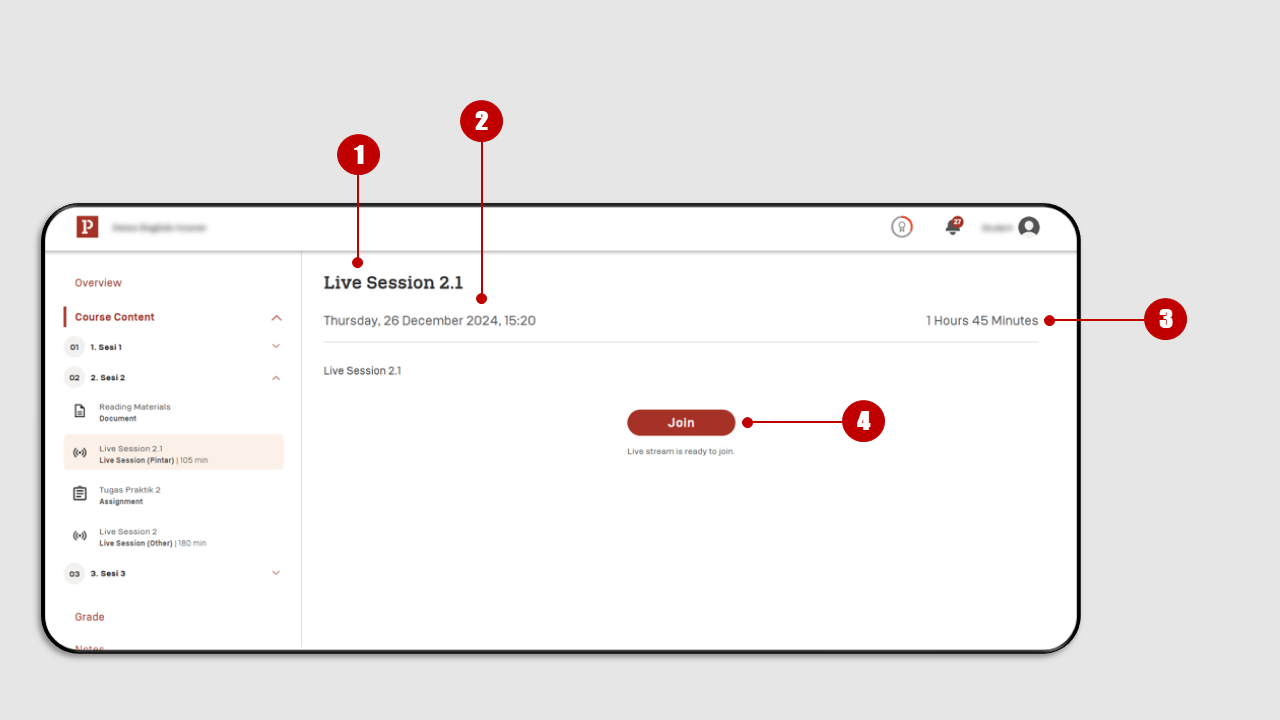
The Live Session interface will display the following information:
- Live Session Title
- Live Session Schedule
- Live Session Duration
- Join Button: You can click the "Join" button to enter the Live Session room. You will be able to join the Live Session 10 minutes before it starts.
After clicking Join to enter the Live Session, select "Allow on every visit" to simplify joining future Live Sessions.
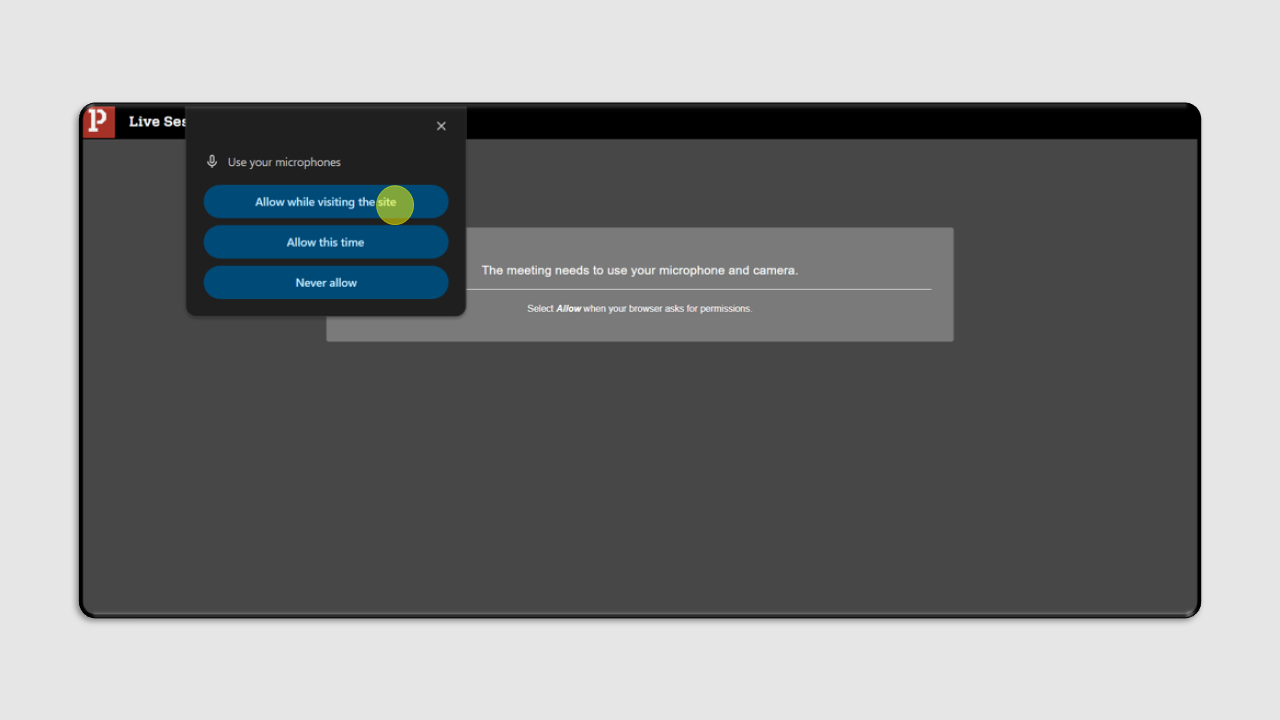
Then, you can click Join Meeting to join the Live Session (Pintar).
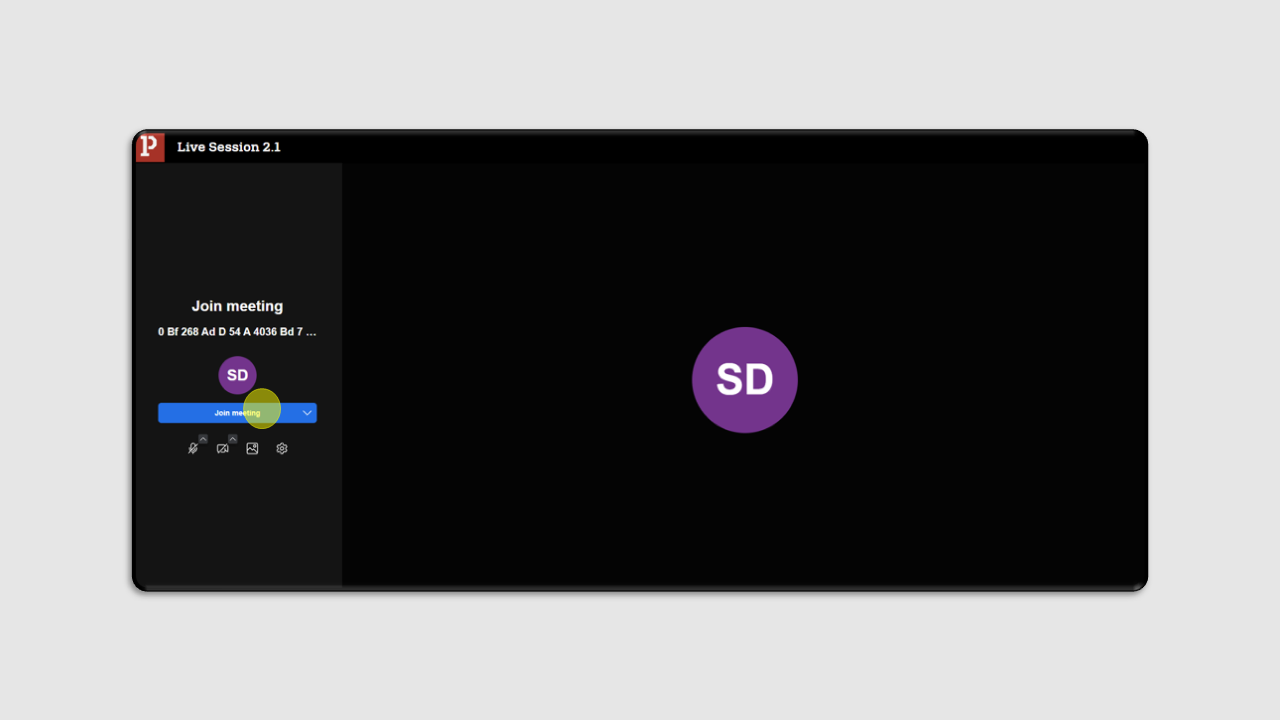
You will be directed straight into the Live Session (Pintar). To exit the Live Session (Pintar), you can click the phone icon located at the bottom right corner.
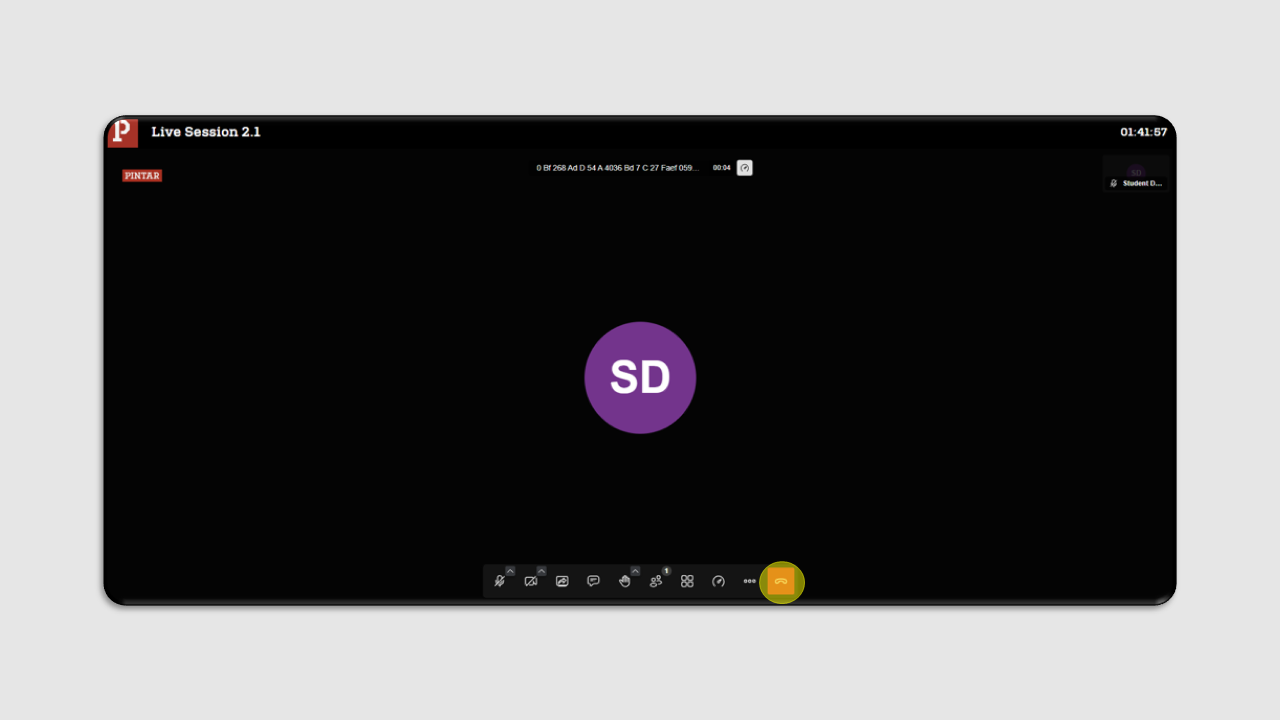
After exiting the Live Session (Pintar), the interface will appear as follows: