Upload Redeem Report
You can find the Upload Redeem Report feature in the Learning Provider Report menu.
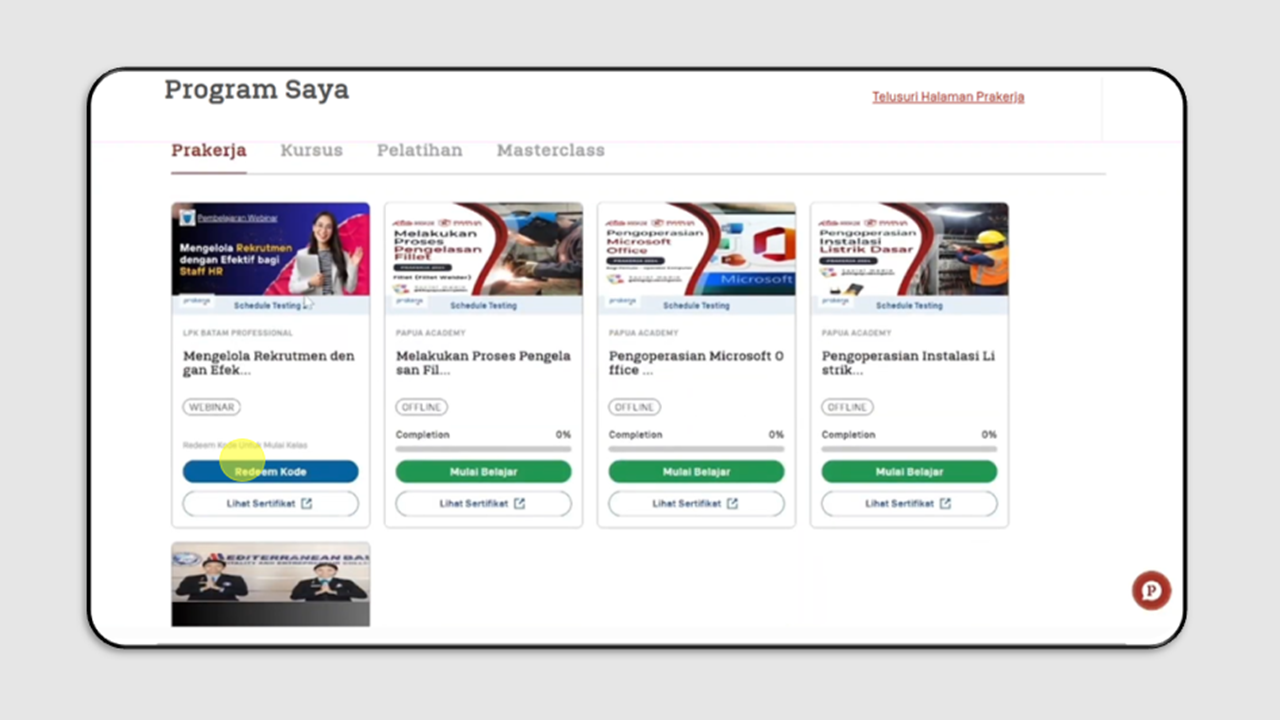
Click Upload to submit the redemption report for participants who have been verified in SIVA.
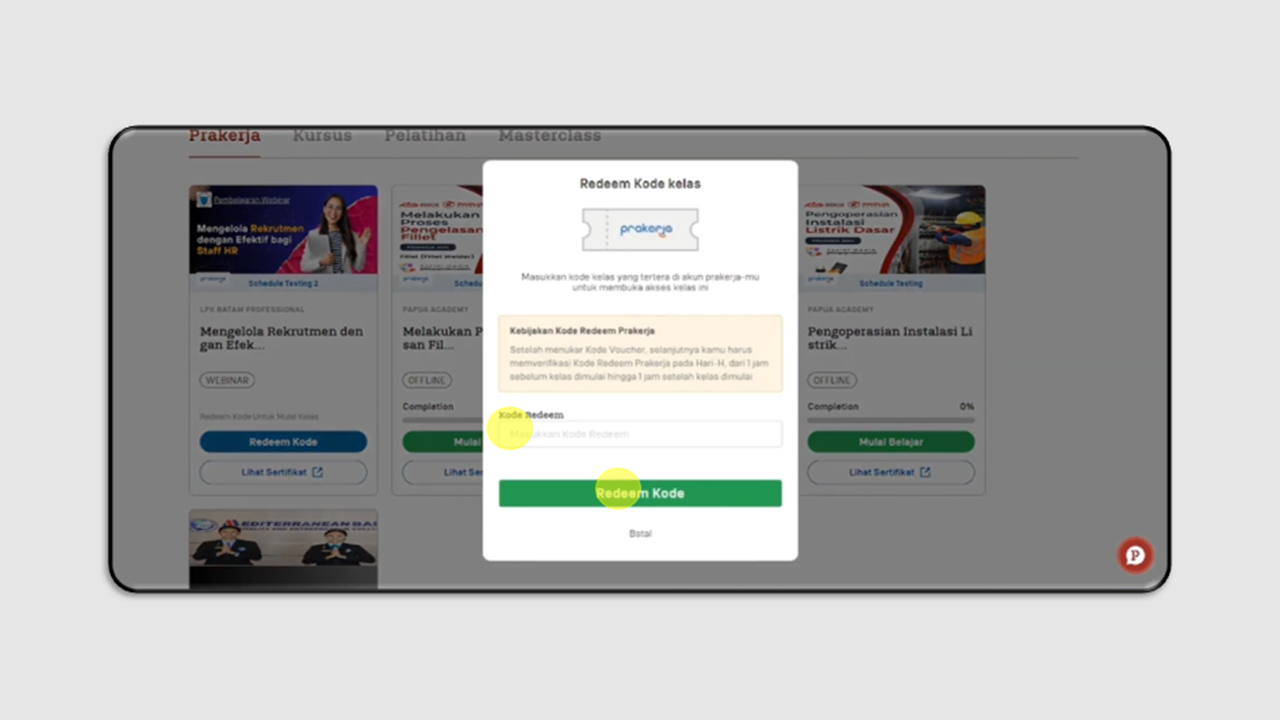
Before uploading a document, you can click Download Template.
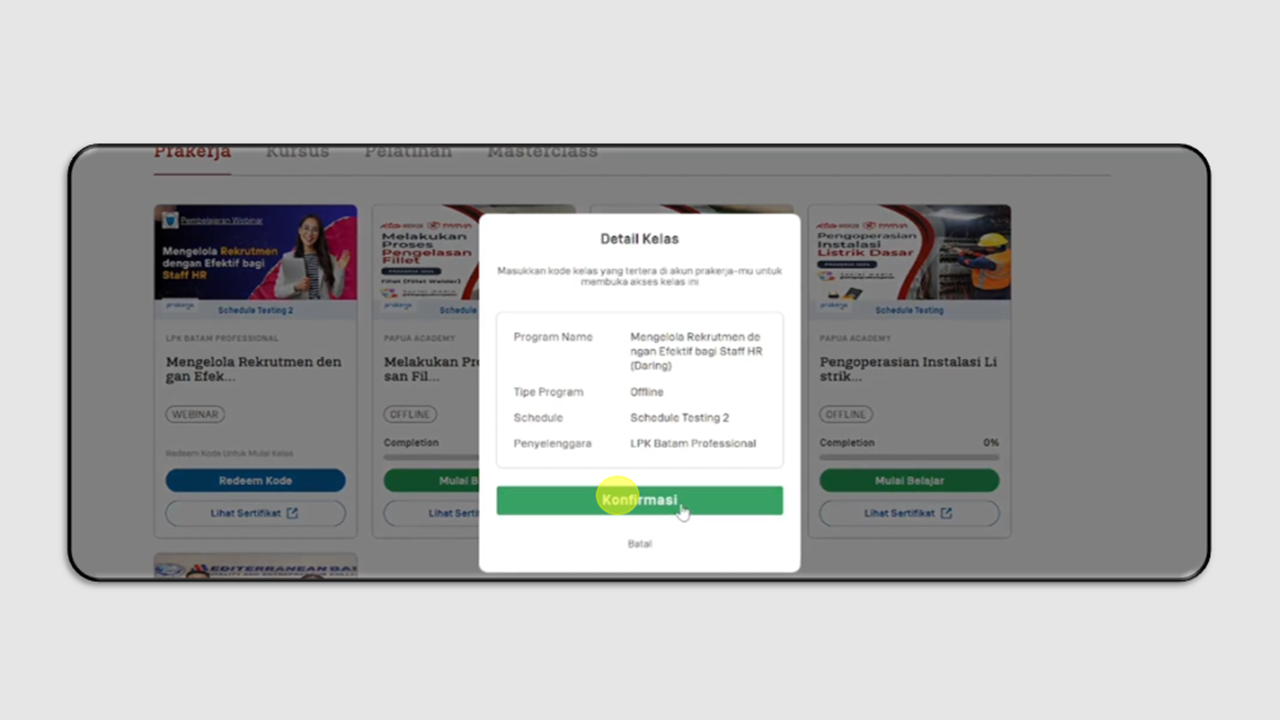
Below is the template for the Redeem Report:
- Save the file in CSV format, with a maximum size of 4 MB, upload the document, then click Save & Generate.
- Use the date format dd/mm/yyyy hh:mm:ss for the completion date.
- For Learning Providers using Pintar LMS, leave the Certificate URL column blank.
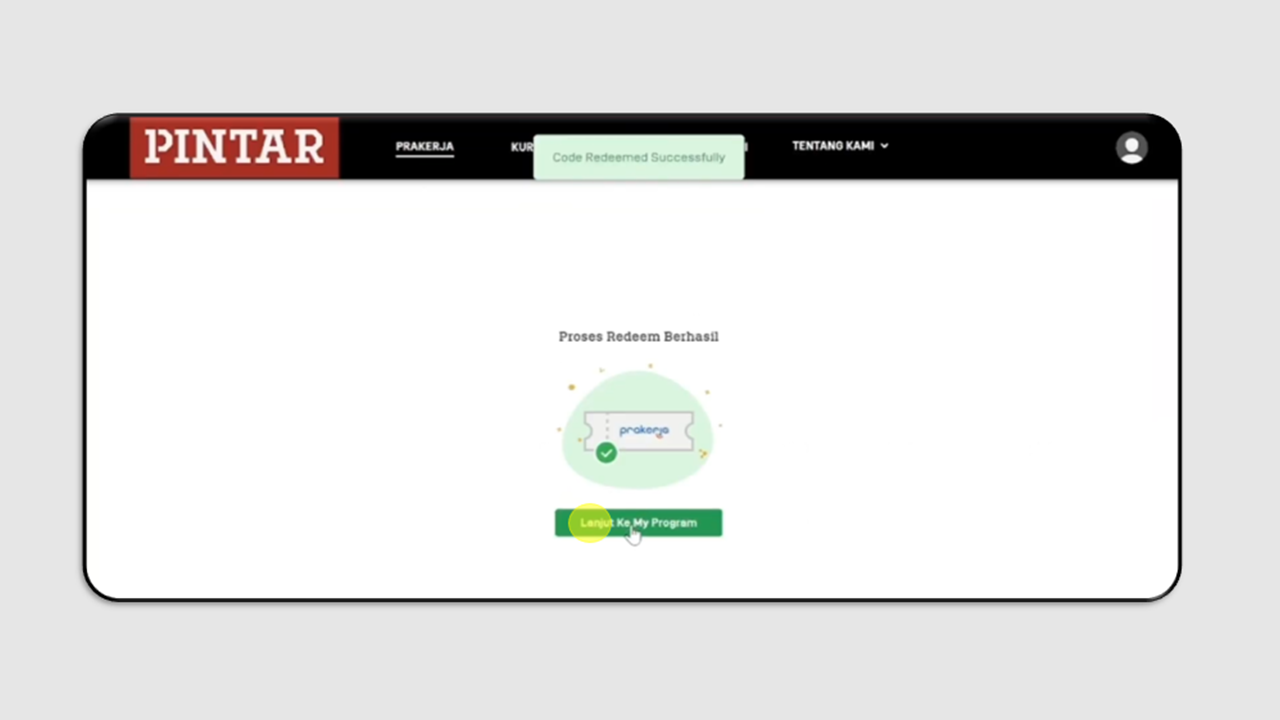
After completing the data, upload the document and click Save & Generate.
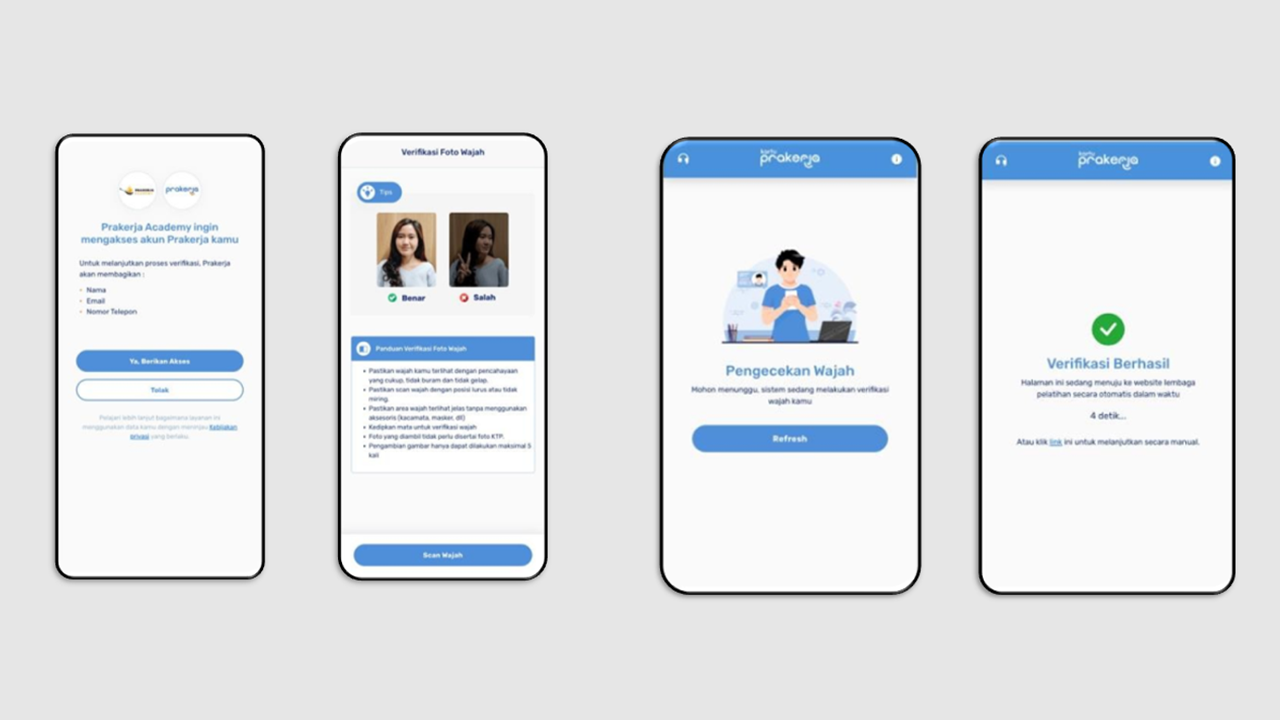
a. There are three possible statuses when uploading the Redeem Report:
SUCCESS: All uploaded user data was successfully generated by the system.
PARTIAL SUCCESS: Only part of the uploaded user data was successfully generated by the system.
FAILED: All uploaded user data failed to be generated by the system.
b. You can download the report of your upload.
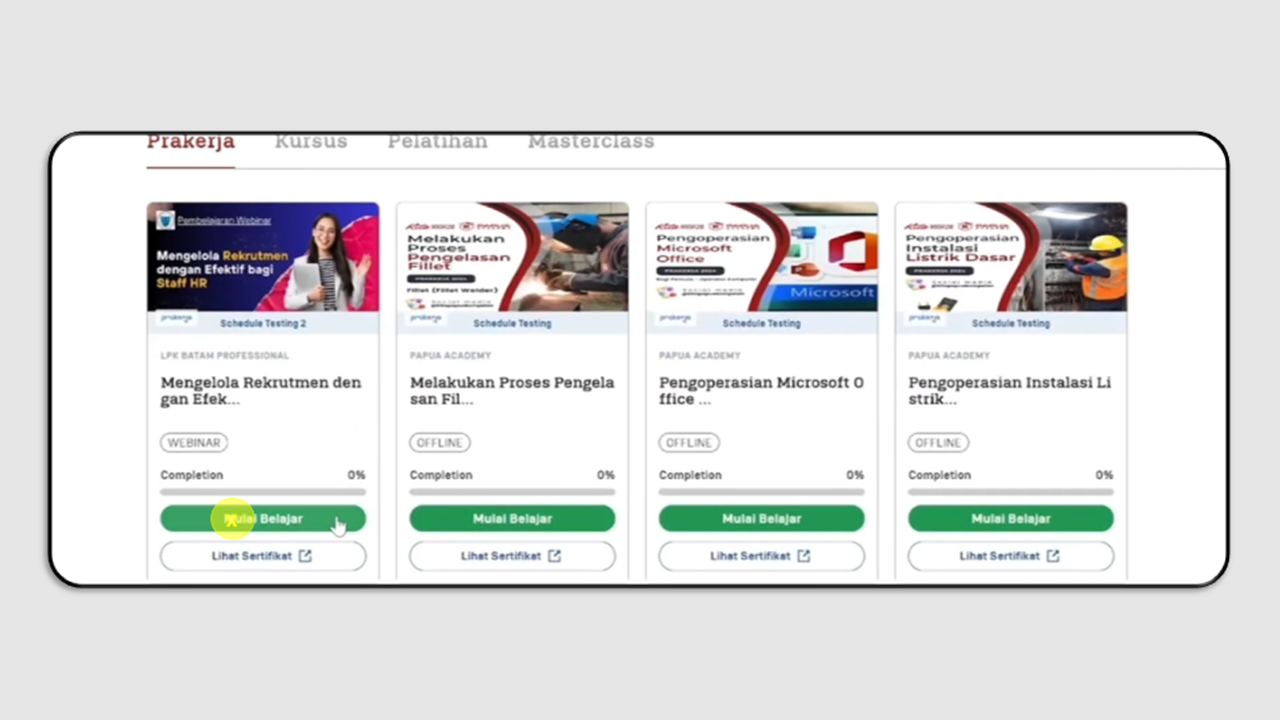
Note:
LPs using the Smart LMS only need to upload the redemption report (offline). The completion report will be automatically generated by the system. Ensure that instructors input the skill test scores and participant feedback for those who meet the attendance and post-test requirements in the LMS before the automation can proceed.