Assignment
To access Assignments, you can click on Assignments in the Course Content Session. Then the display will appear, as follows:
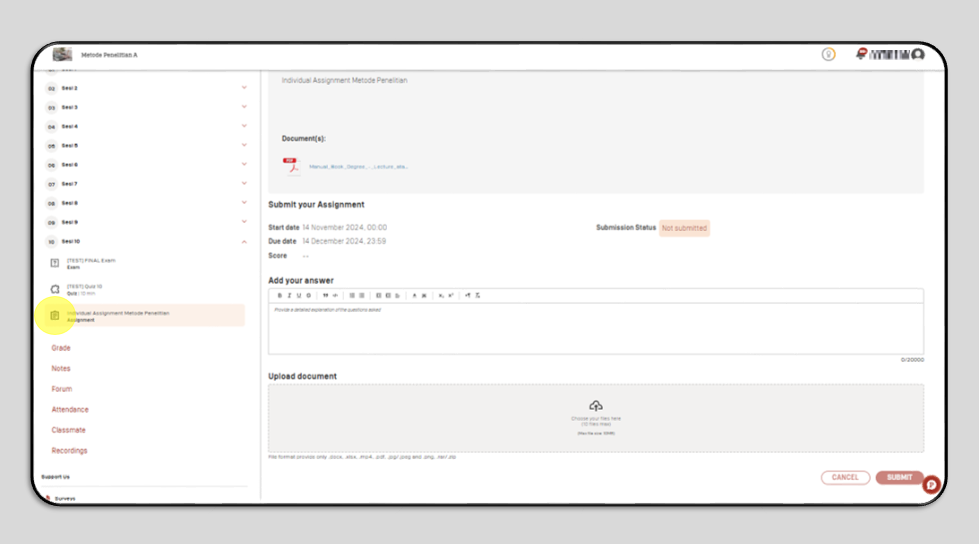
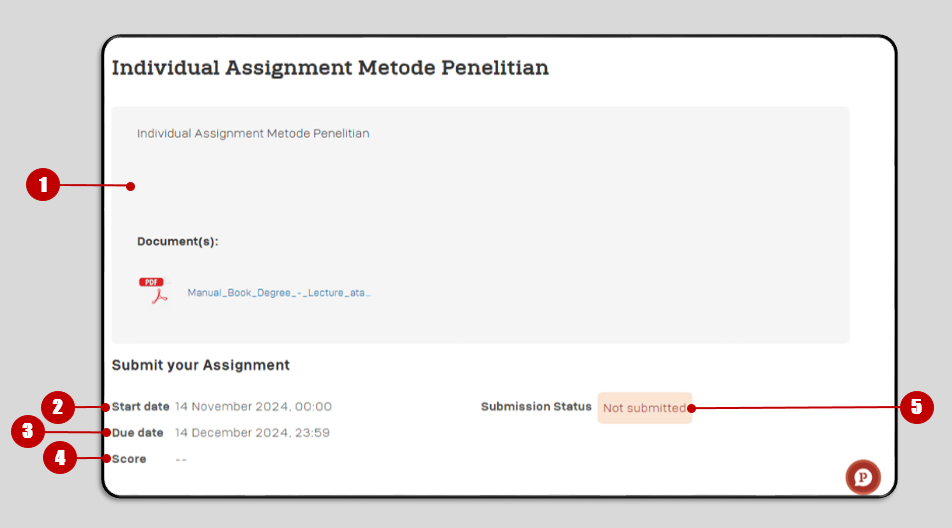
- Assignment Question, you can view or download assignments in the document by clicking on the attachment in the document.
- Start Date is the date when you can work on the Assignment.
- Due Date is the deadline for completing the assignment, if it has passed the specified deadline you cannot submit the assignment.
- Score, The grade will appear if the lecturer has given a grade for the assignment you submitted.
- Submission Status will change if you have submitted the Assignment.
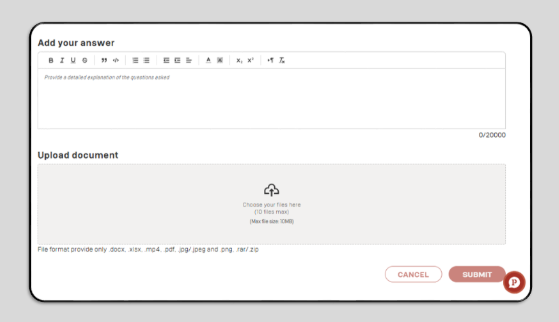
To answer the assignment, you can provide an answer in the form of text by typing the answer on Add Your Answer column or you can upload a document (in the form of docx, .xlsx, .mp4, .pdf, .jpg/.jpeg and .png, .rar/.zip) with a maximum size of 10 MB by clicking the Upload Document column, then selecting the document.
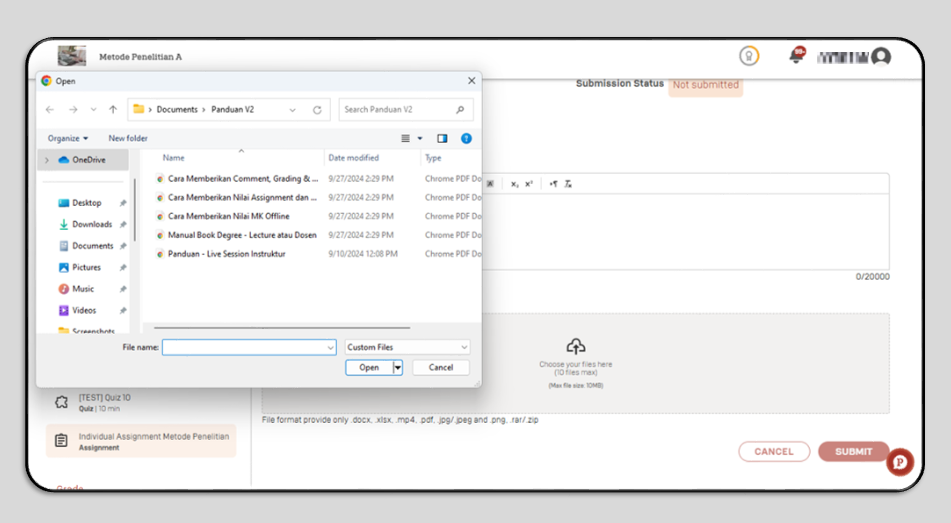
Click Submit
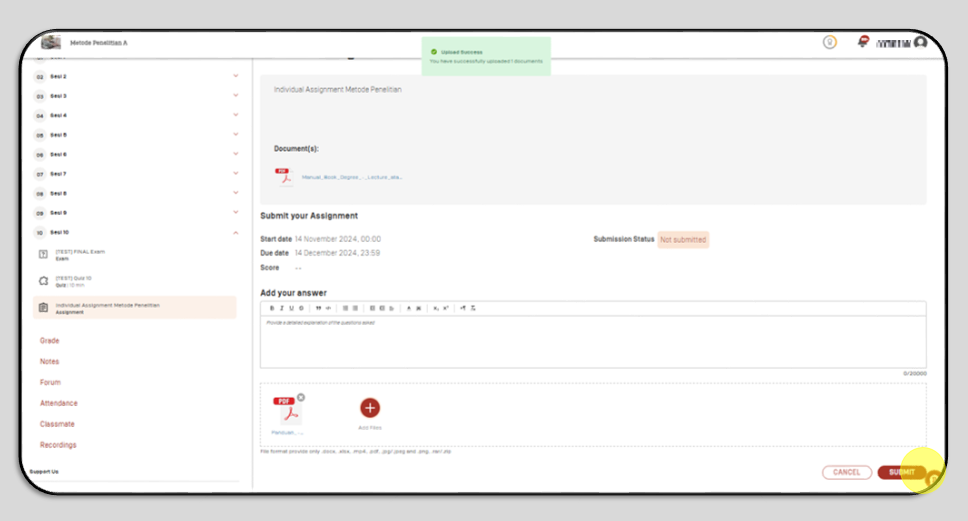
After you submit your assignment, the following display will appear as follows:
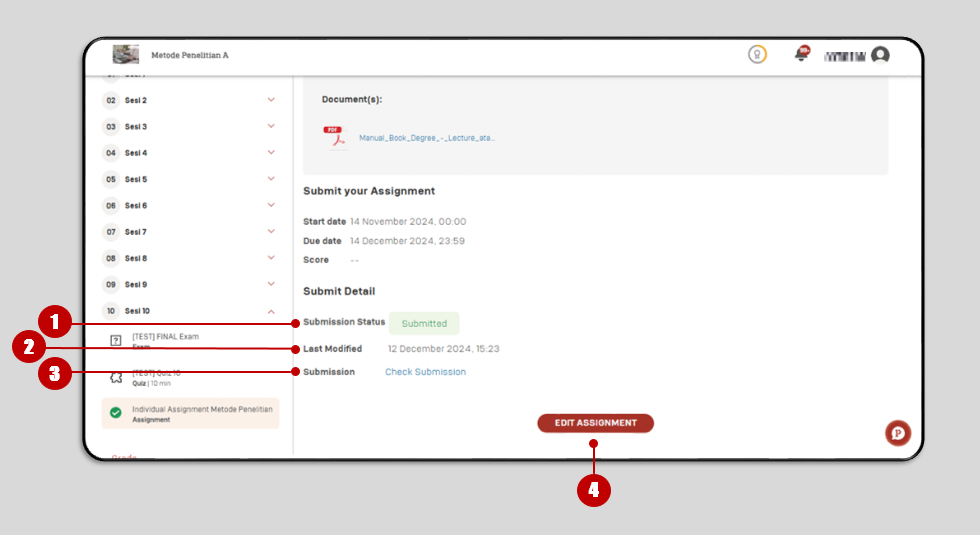
- Submission Status has changed after you submit your Assignment in LMS.
- Last Modofied is the date when you submit your assignment.
- Submission is the answer you submitted on your LMS.
- Edit Assignment, you can change your answer before the deadline ends by clicking Edit Assignment, then you can edit your answer. Click Submit if its done.