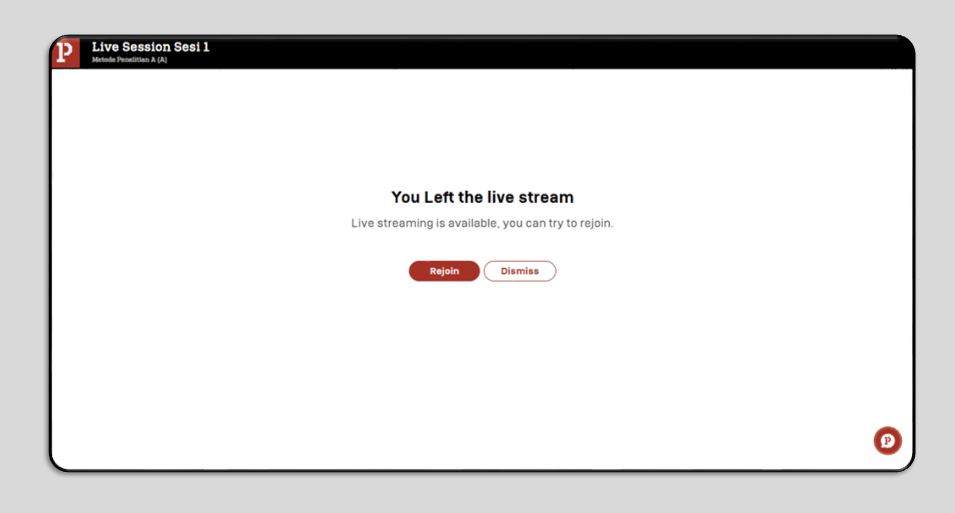Live Session (Pintar)
To access Live Session (Pintar) which contains Live Sessions conducted in the LMS, you can Click Live Session (Pintar) in the Course Content Session and the display will be as follows:
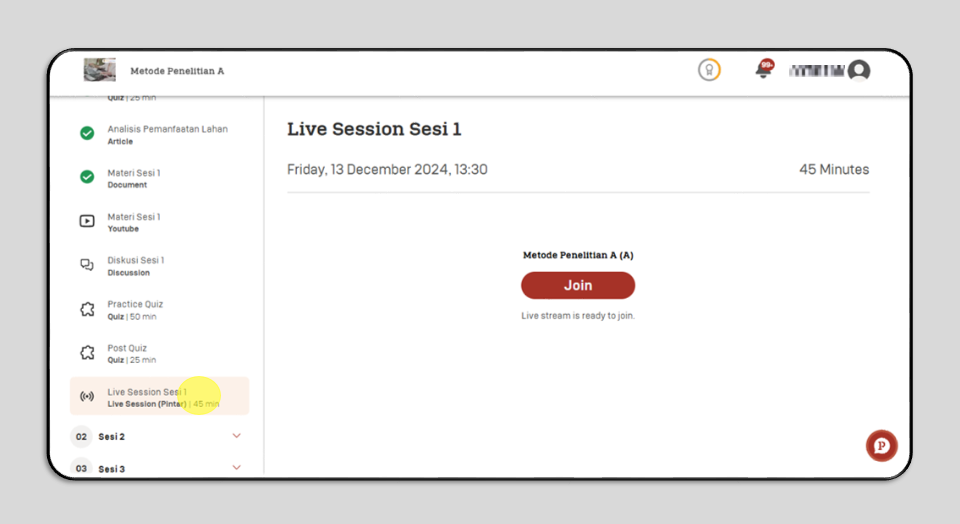
After that, you can click Join to join the Live Session, then click “Allow on every visit” to make it easier for you to join the next Live Session.
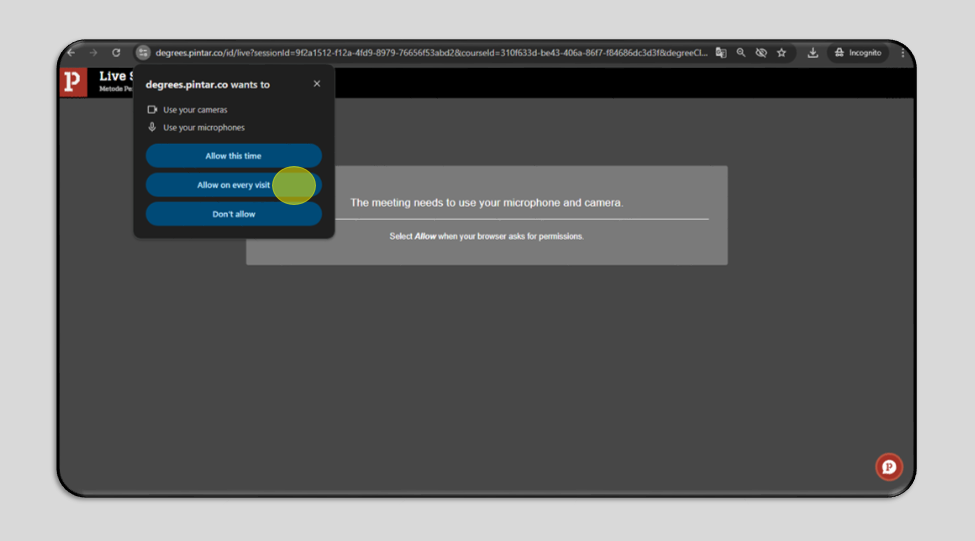
Click Join Meeting to join the Live Session (Pintar)
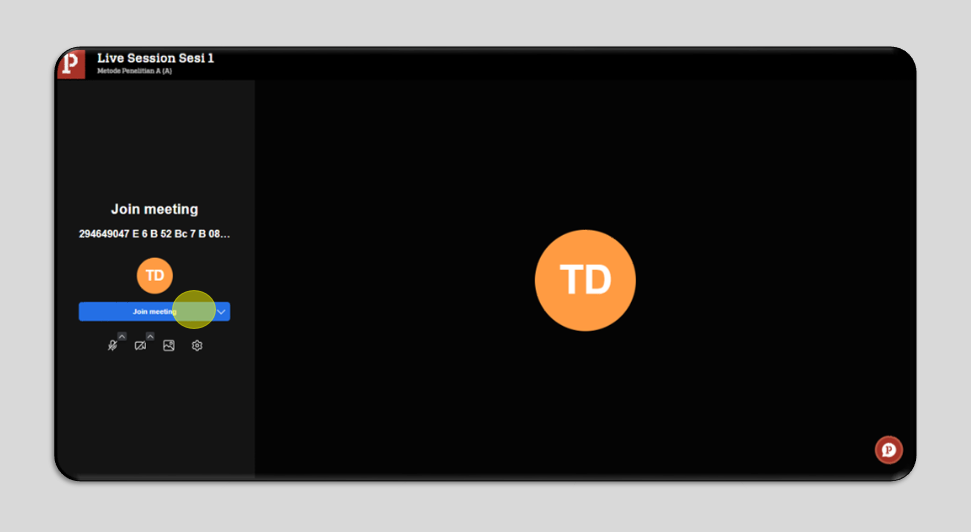
Then you will be directly logged into Live Session (Pintar). To Leave Live Session (Pintar), you can click the phone icon at the right bottom.
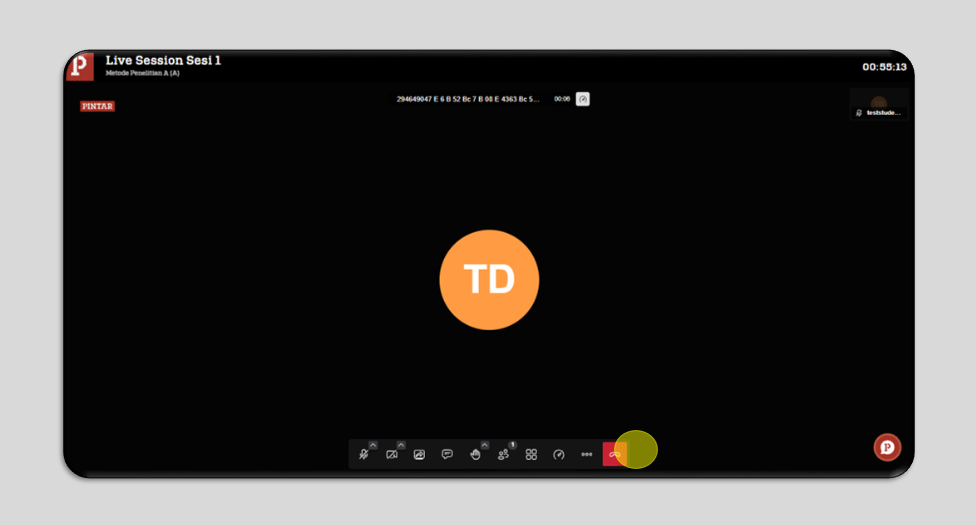
Once you exit the Live Session (Pintar), the display will be as follows :