Document
In this section, you can provide materials in the form of PDF documents. These materials can be viewed in full screen by clicking the "View" button or downloaded for offline reading by clicking the "Download" button.
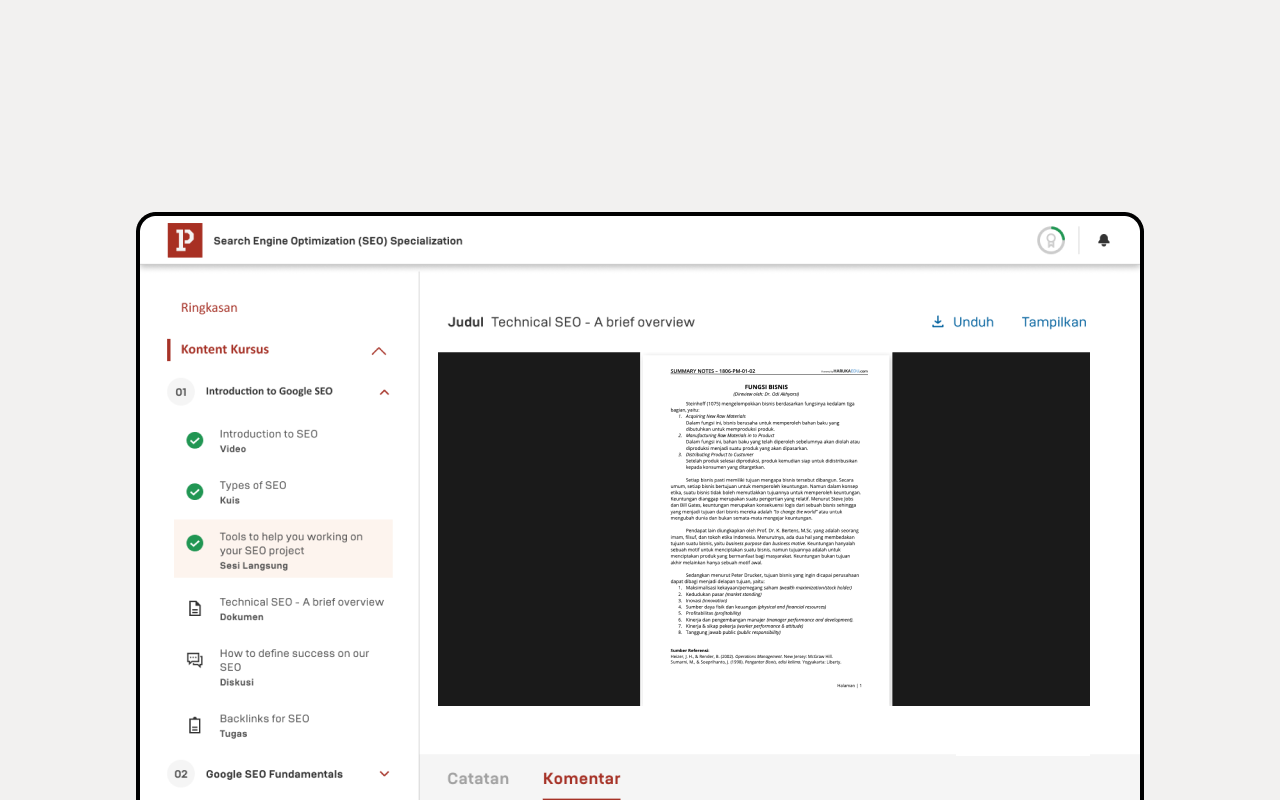
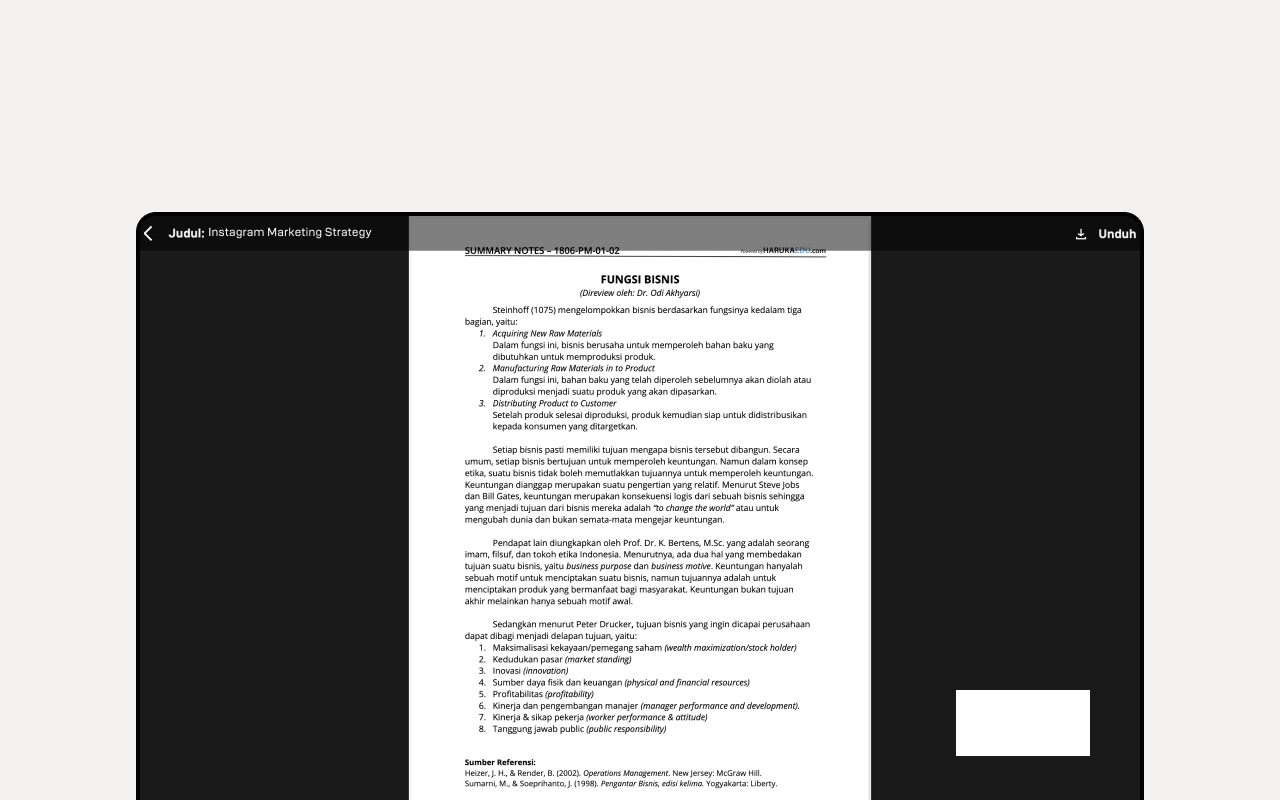
Steps to Upload a Document:
- Click the Profile icon in the top-right corner of the Dashboard.
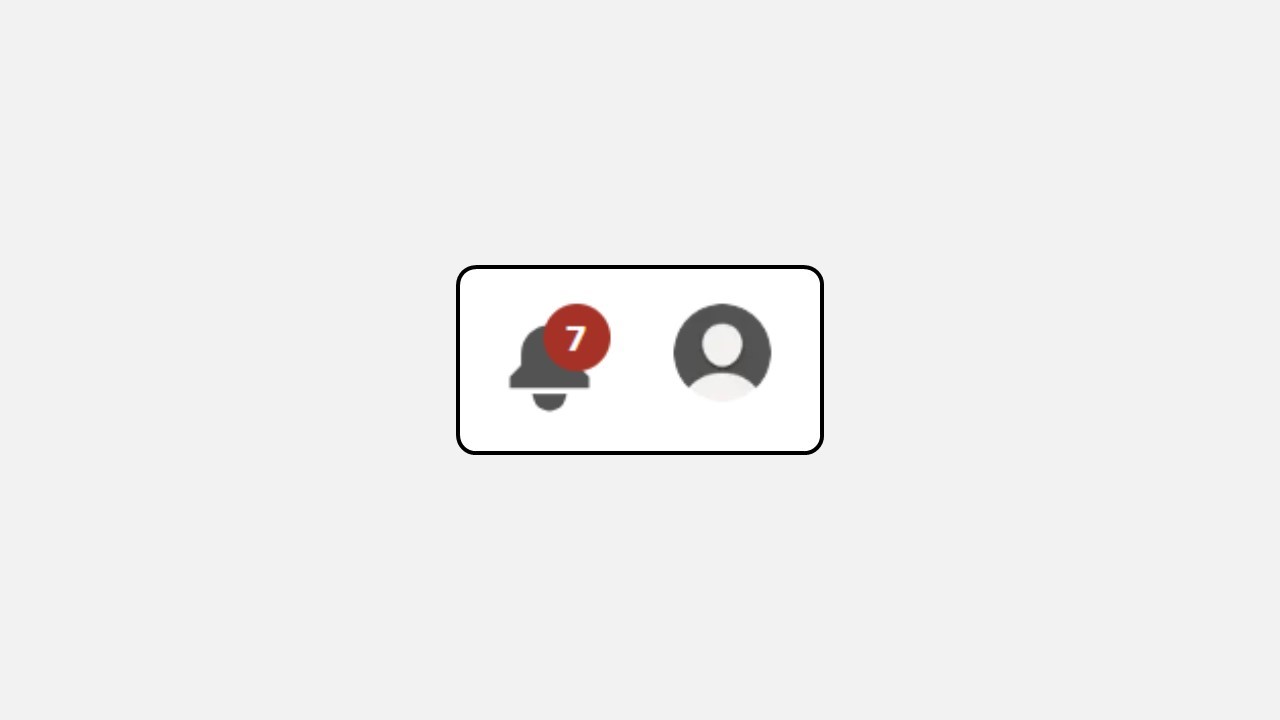
- Select Manage Class.
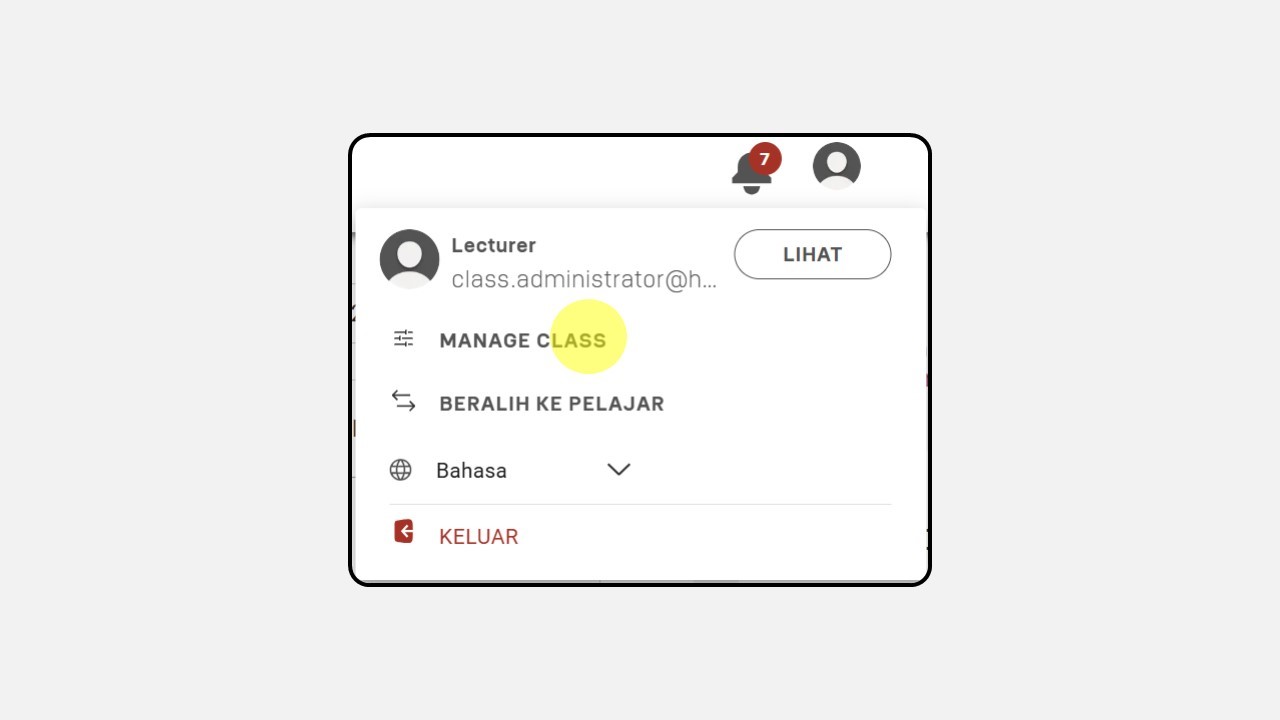
- Choose the class you want to edit, then click Manage.
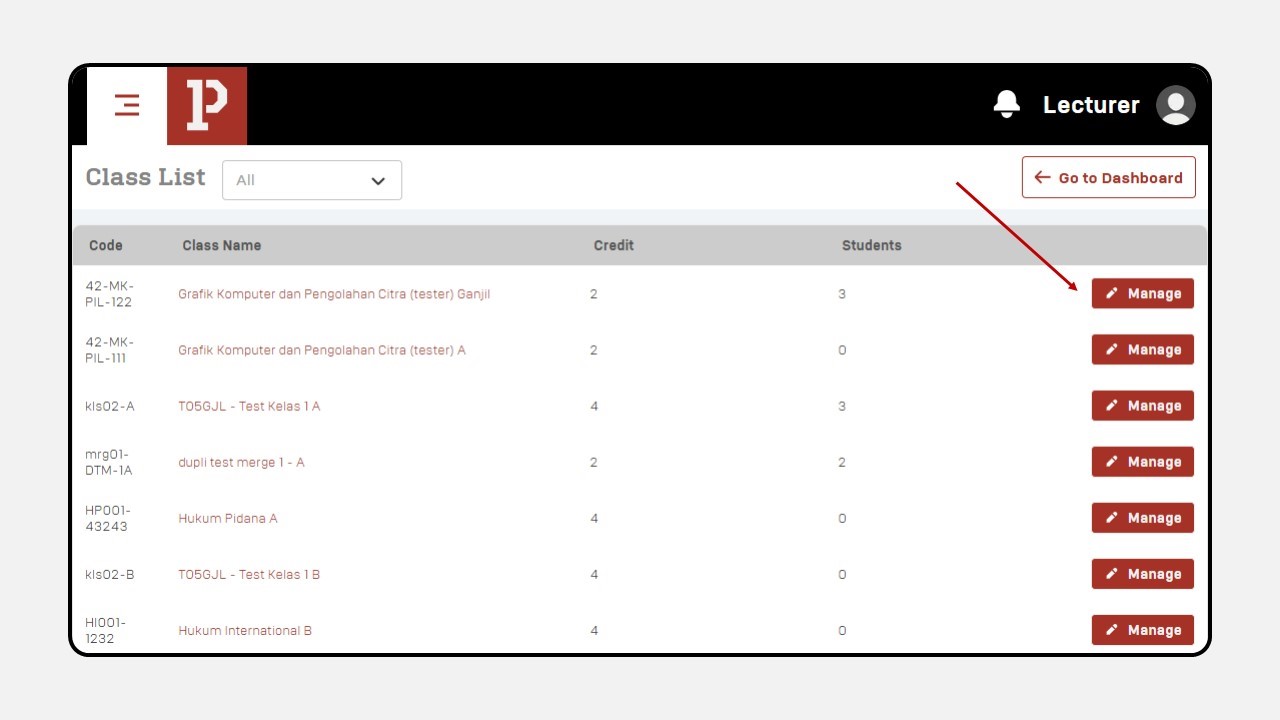
- After selecting the class, a new screen will appear. Click Material.
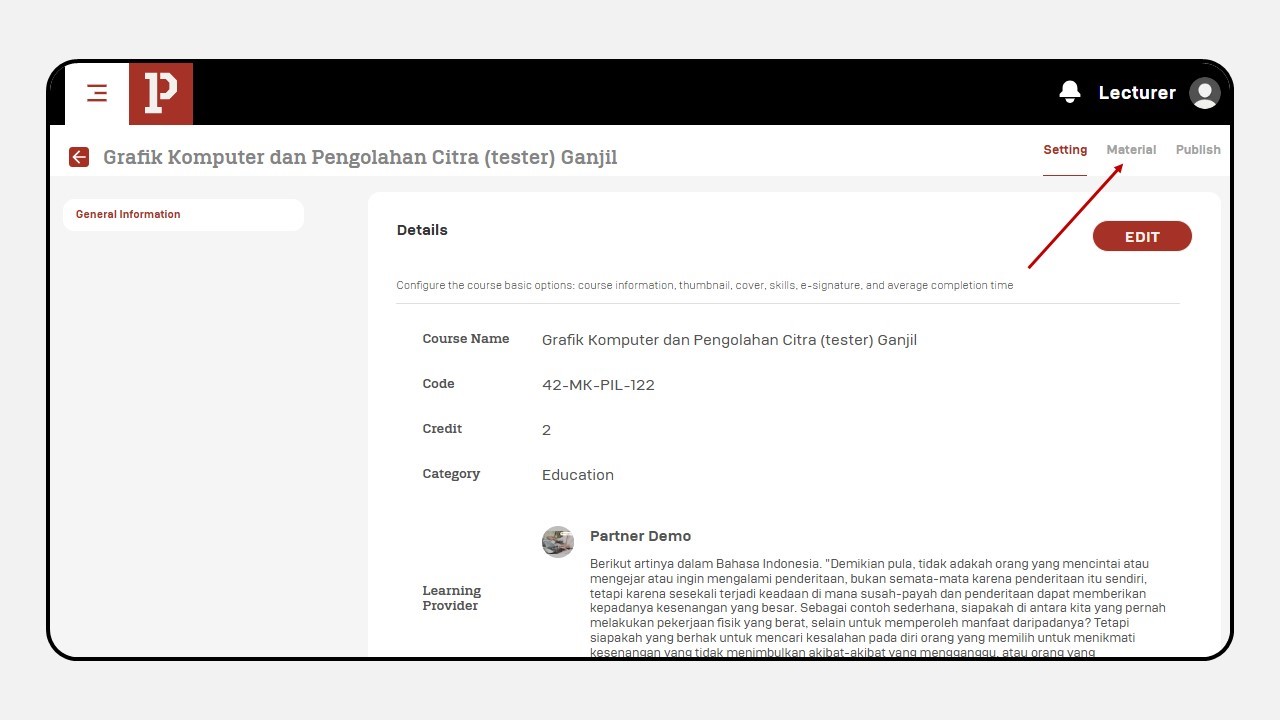
- Select the session where you want to add a document, then click + Add Content.
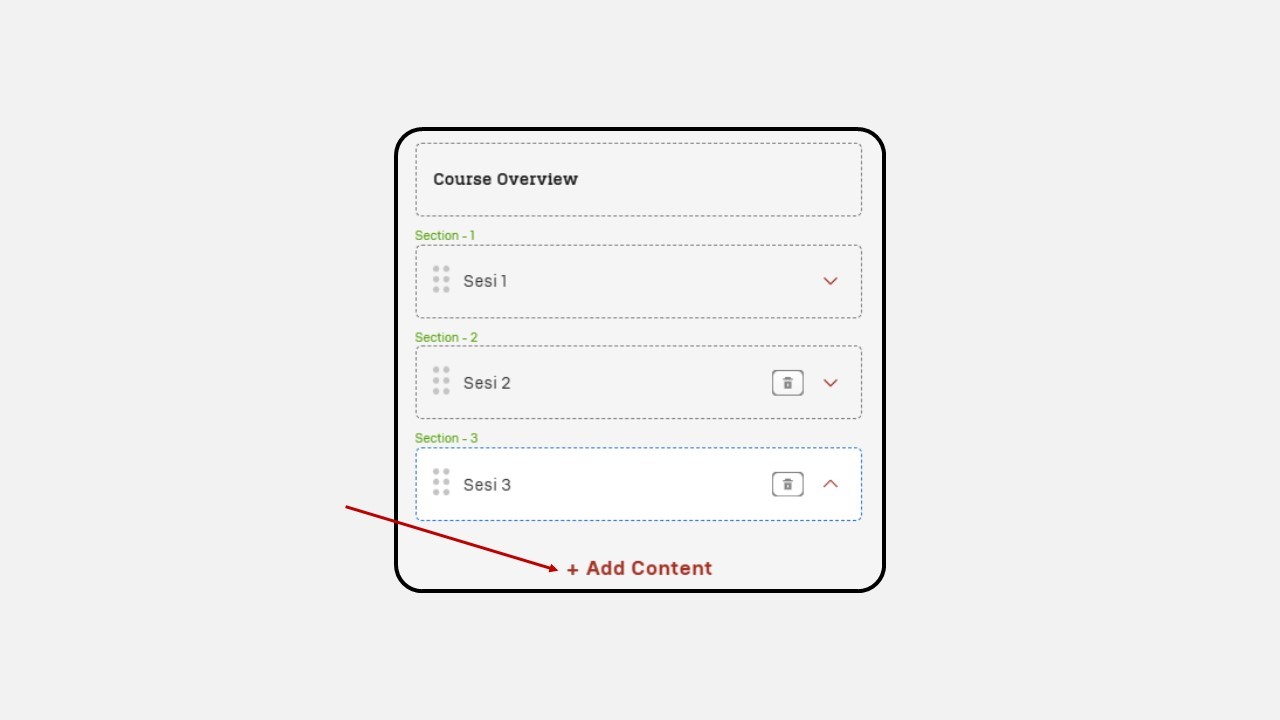
- Choose the Document content type.
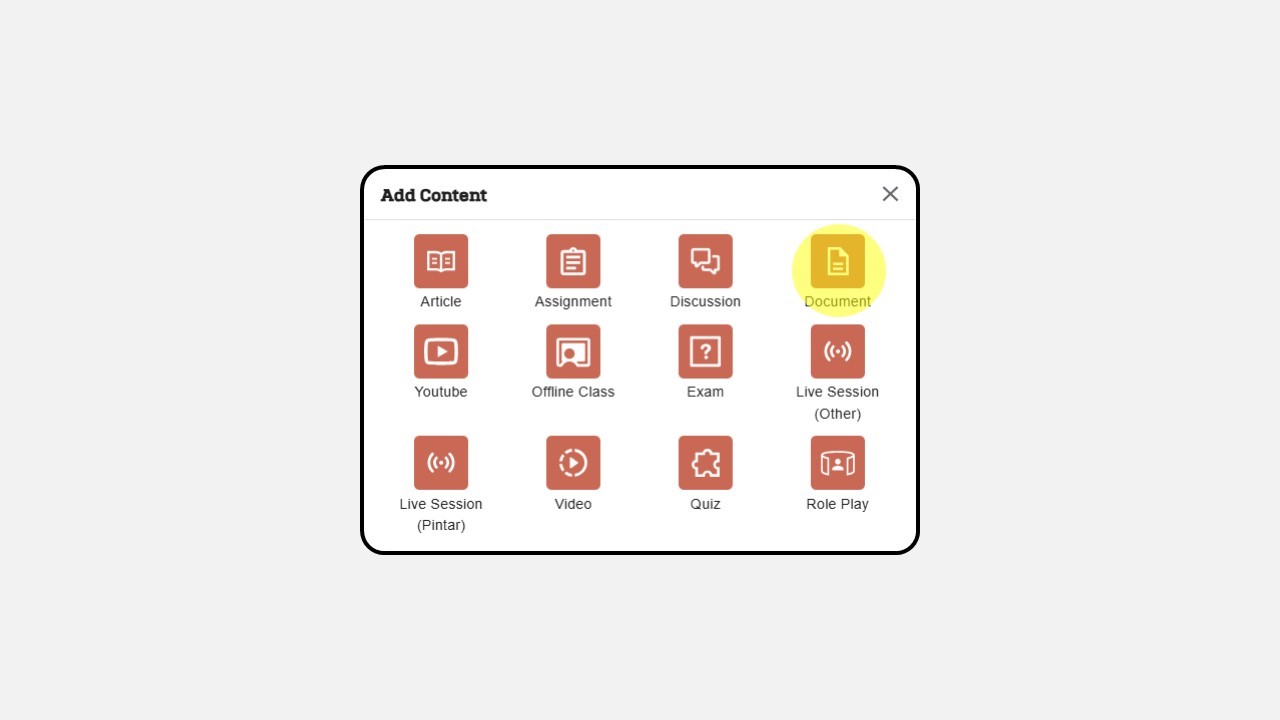
- Enter the document title.
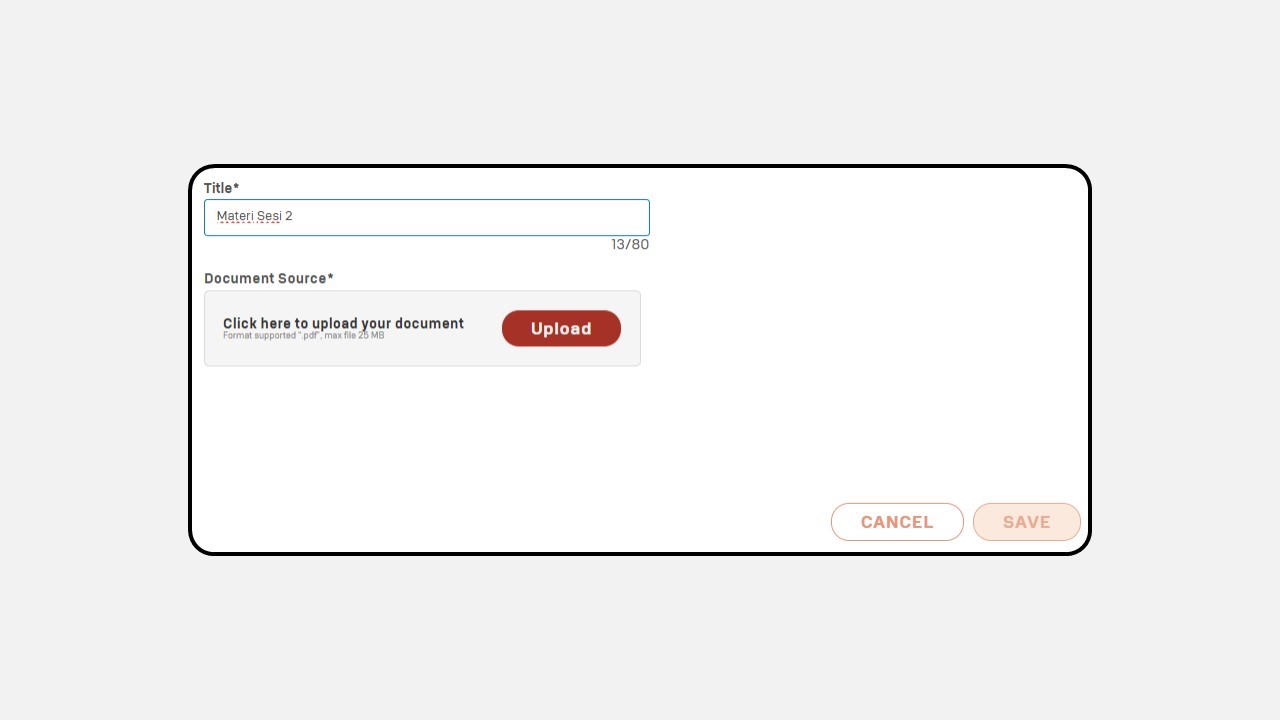
- Upload the document in PDF format.
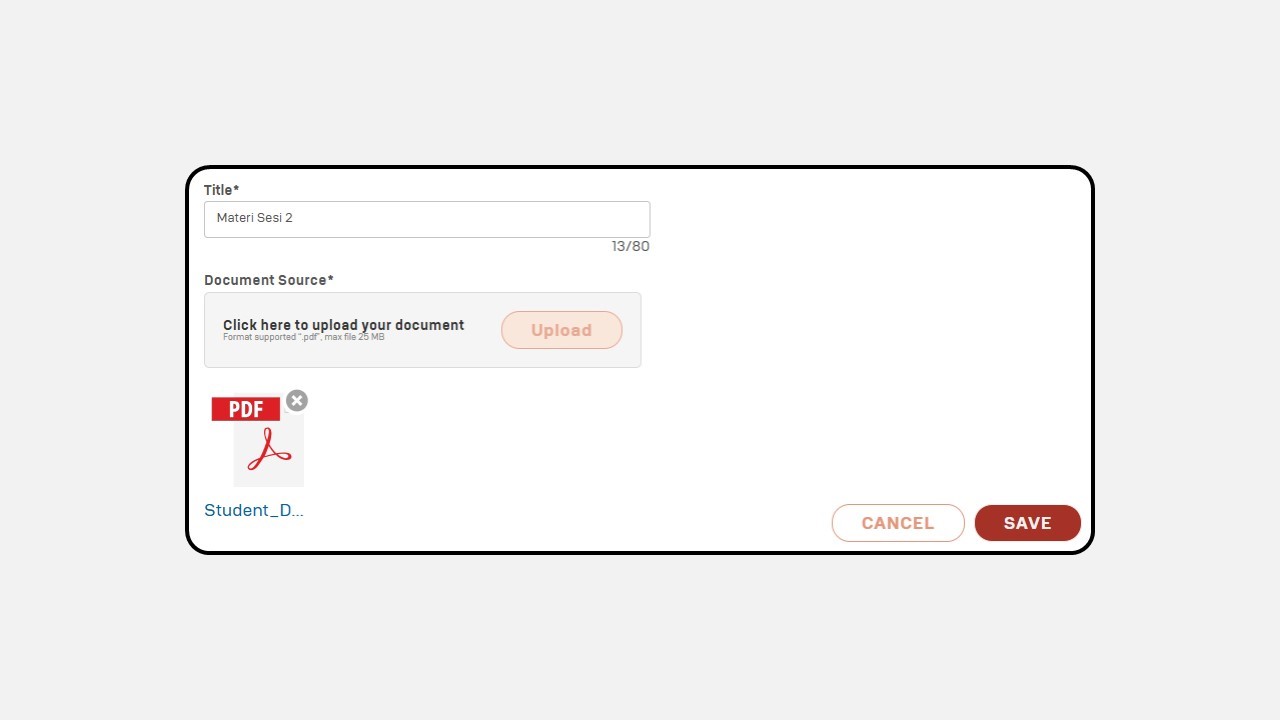
Once the document is uploaded, click Save in the bottom-right corner.
Select the Publish menu in the top-right corner, then click the Publish button.