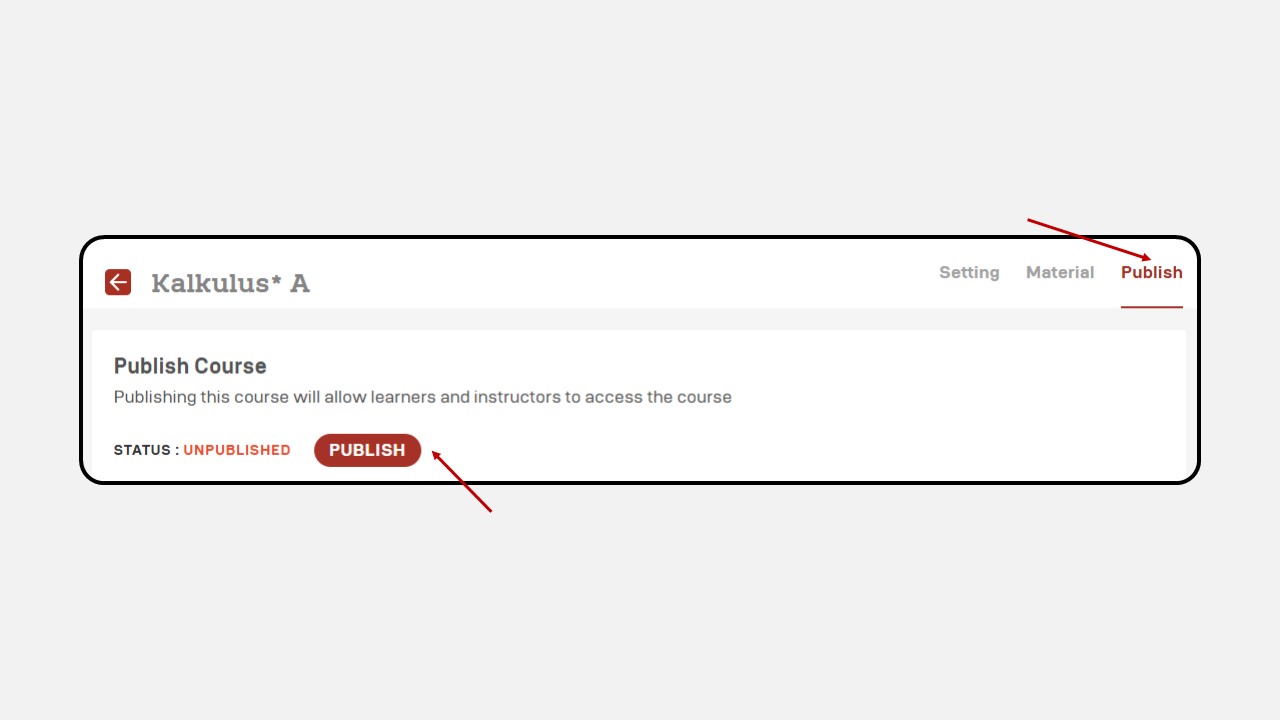Offline Class
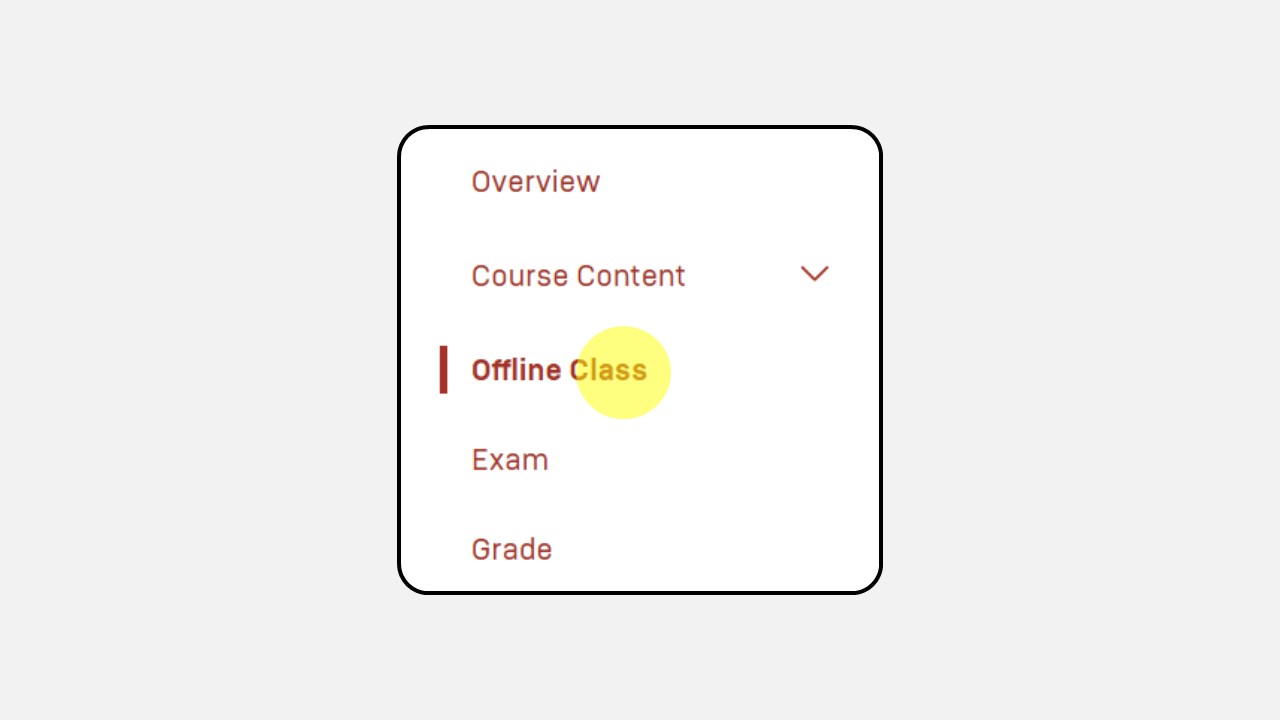
The Offline Class feature is used for attendance tracking in offline or face-to-face learning sessions.
Steps to Record Attendance in the Offline Class Menu :
- Select the session that includes the Offline Class.
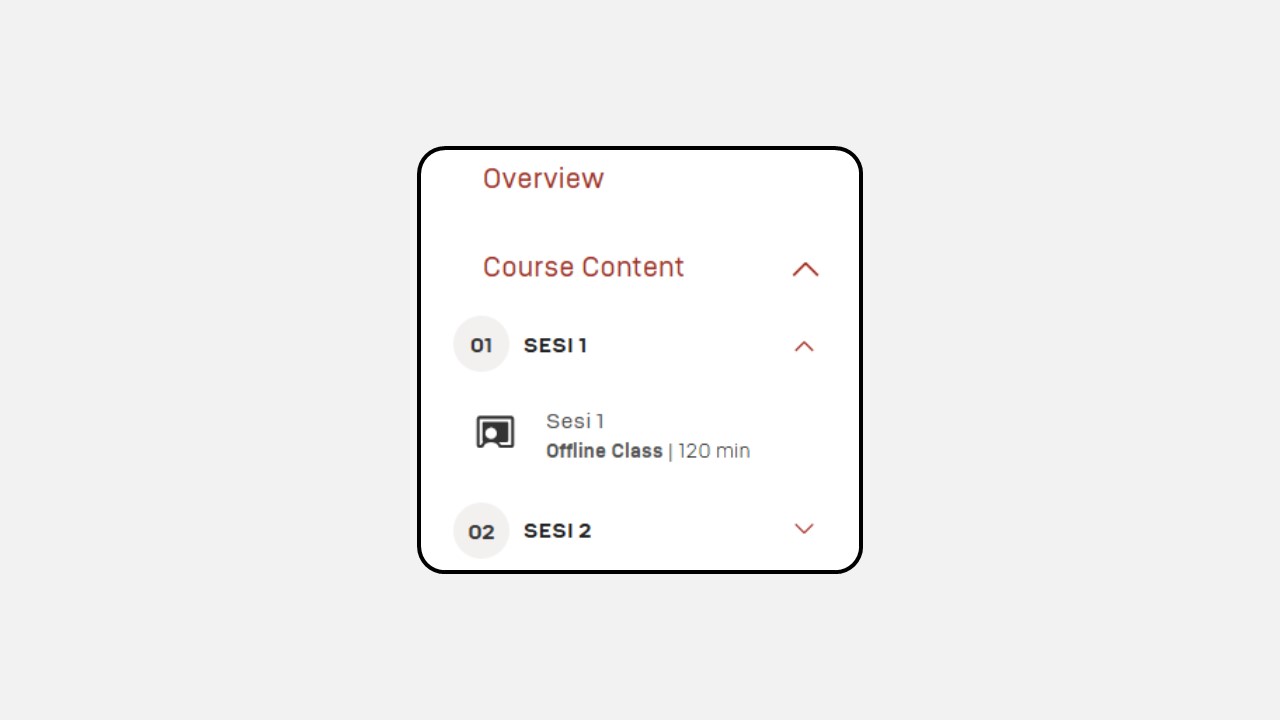
- A screen will appear as shown in the example image.
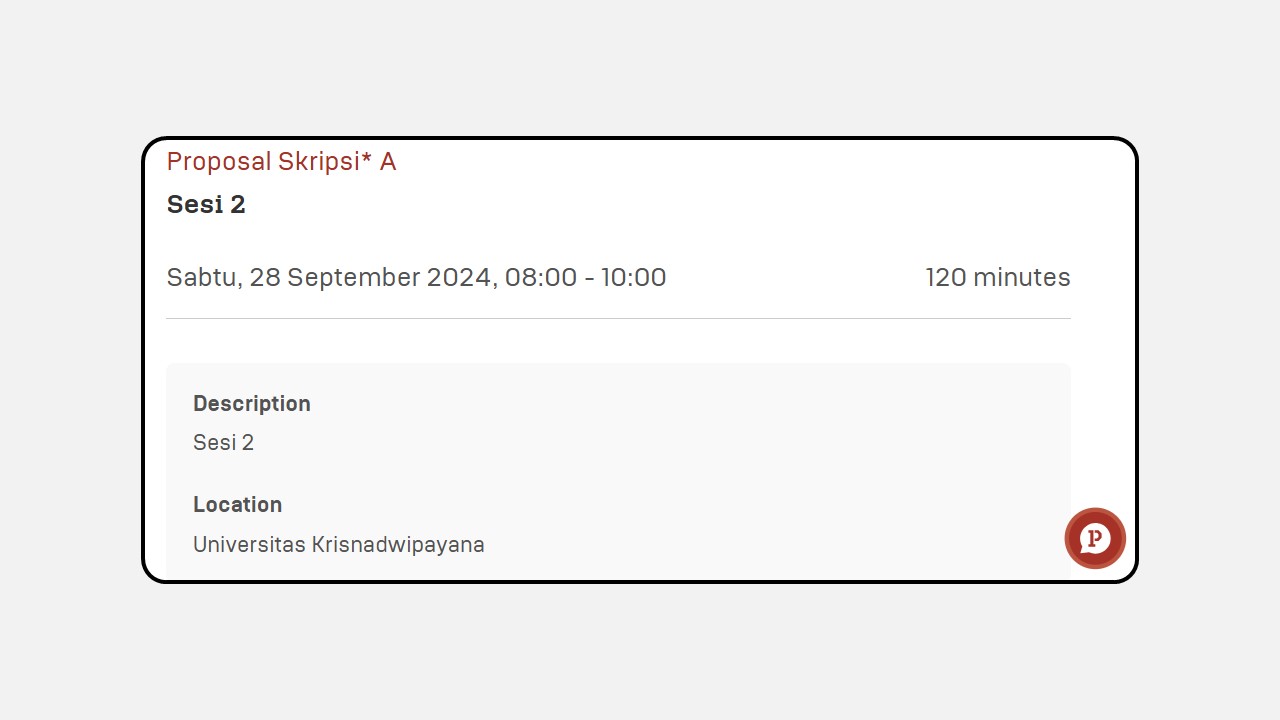
- To record attendance, click Edit Details.
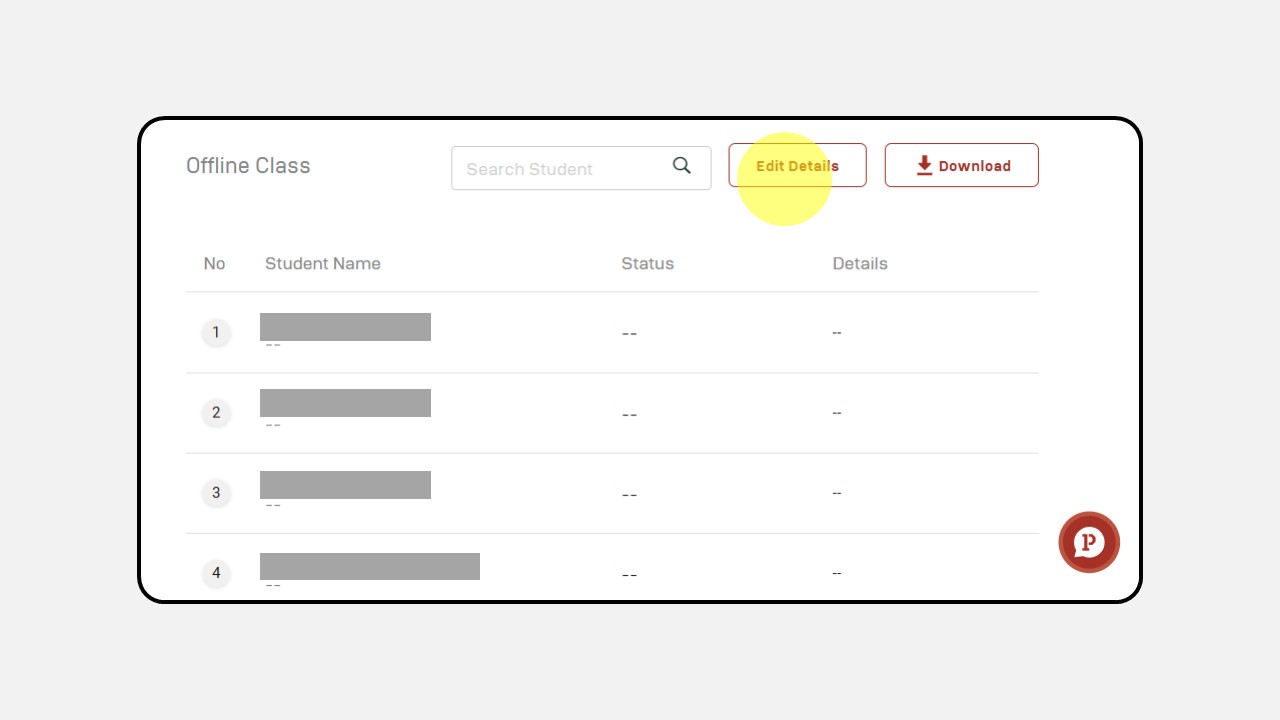
- Mark the student's status as Present or Absent.
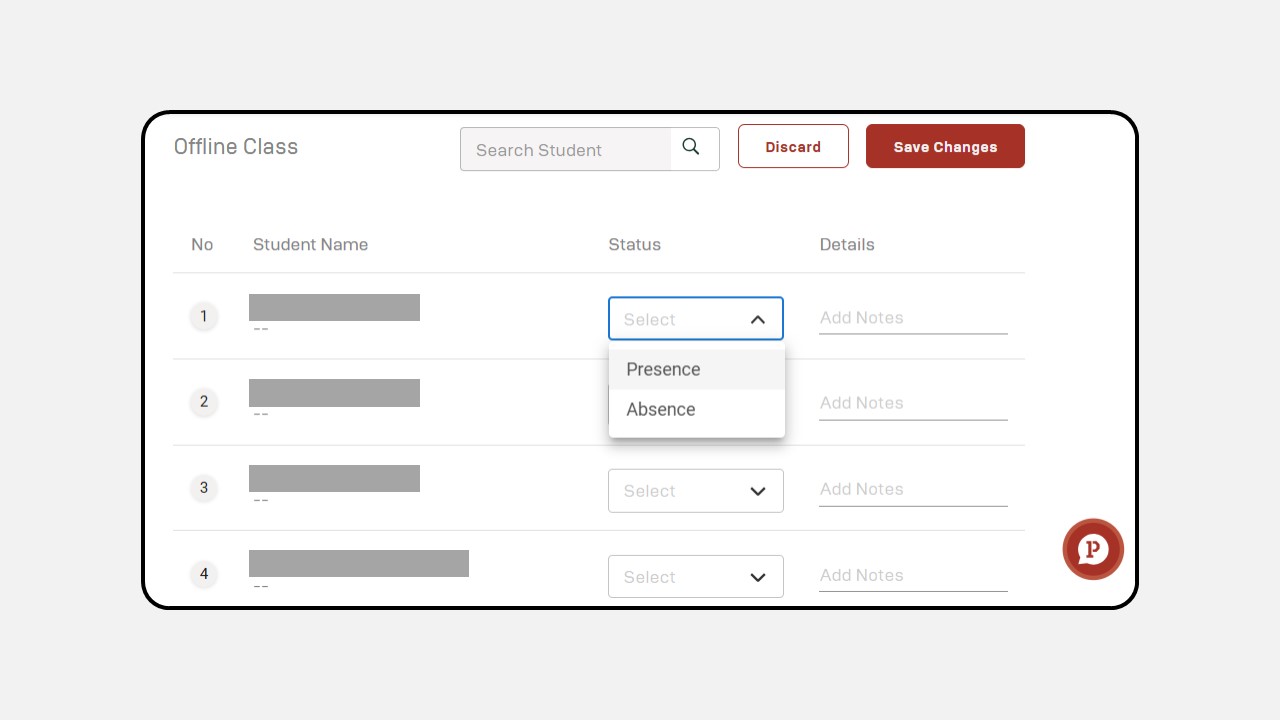
- If a student is marked as Absent, you can provide additional details about their absence, as shown in the example image.
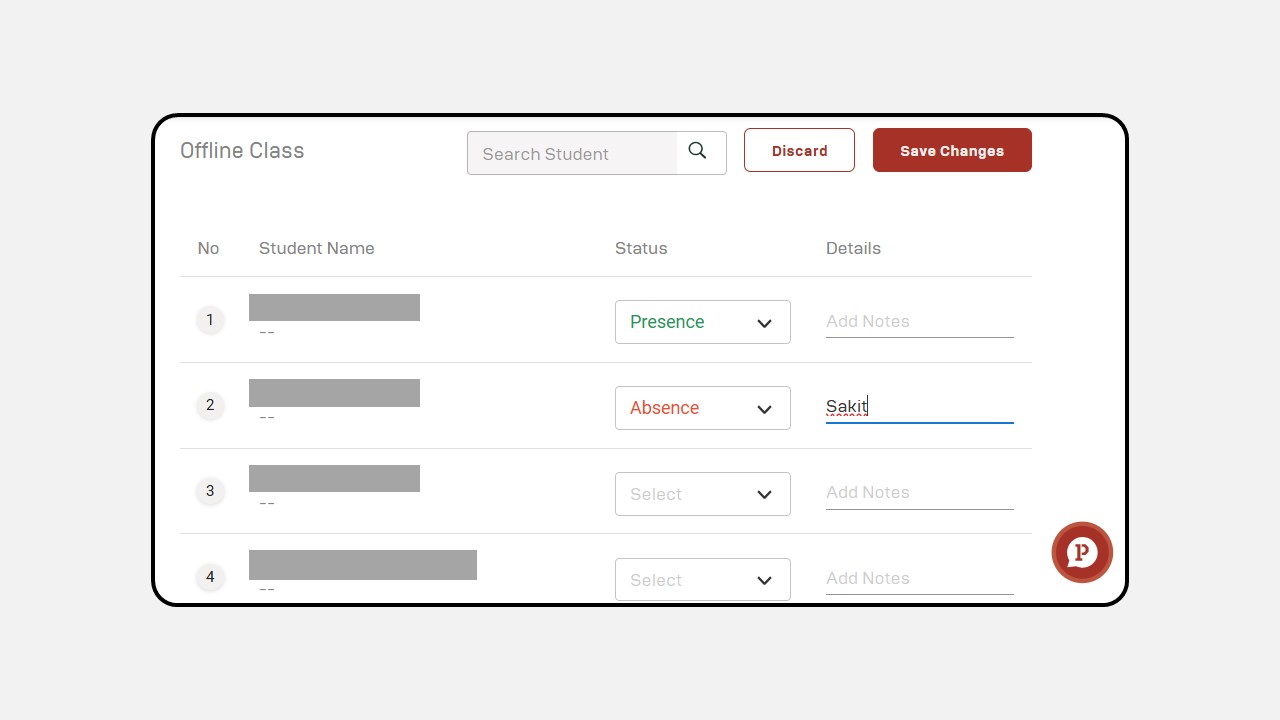
Once completed, click Save Changes.
You can also download the attendance record by clicking the Download button.
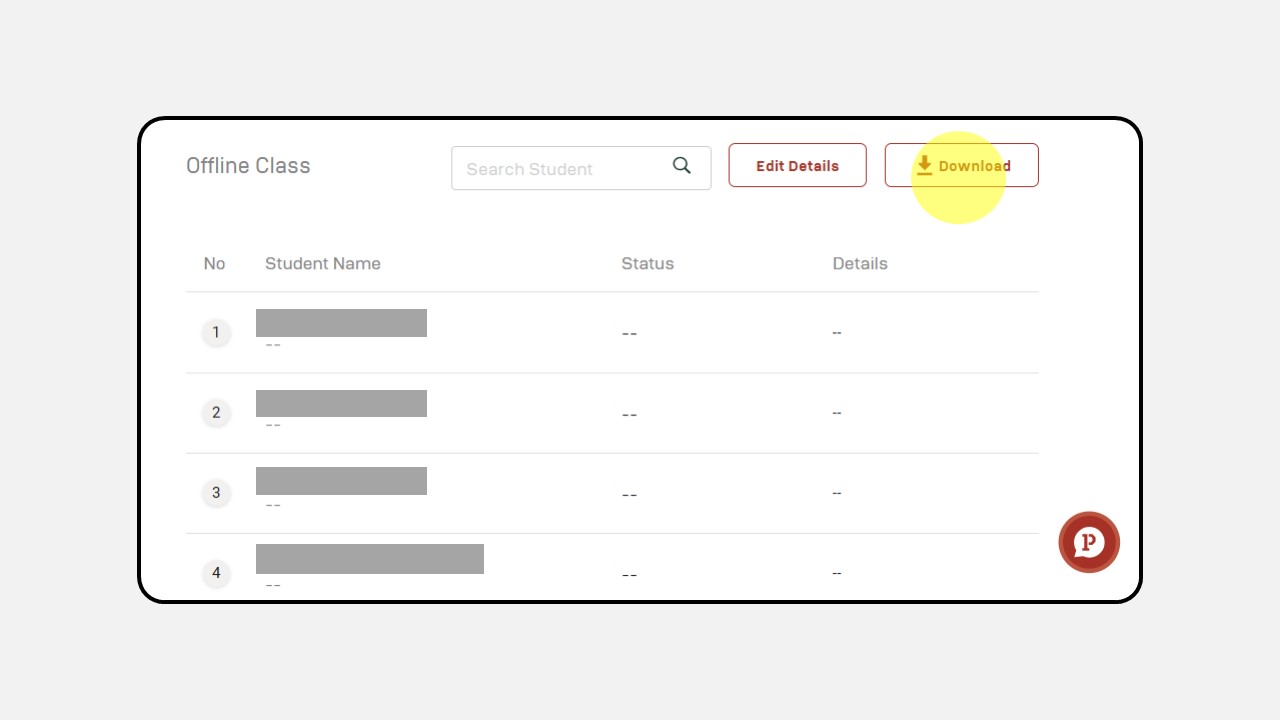
Steps to Add an Offline Class :
- Click the Profile icon in the top-right corner of the Dashboard.
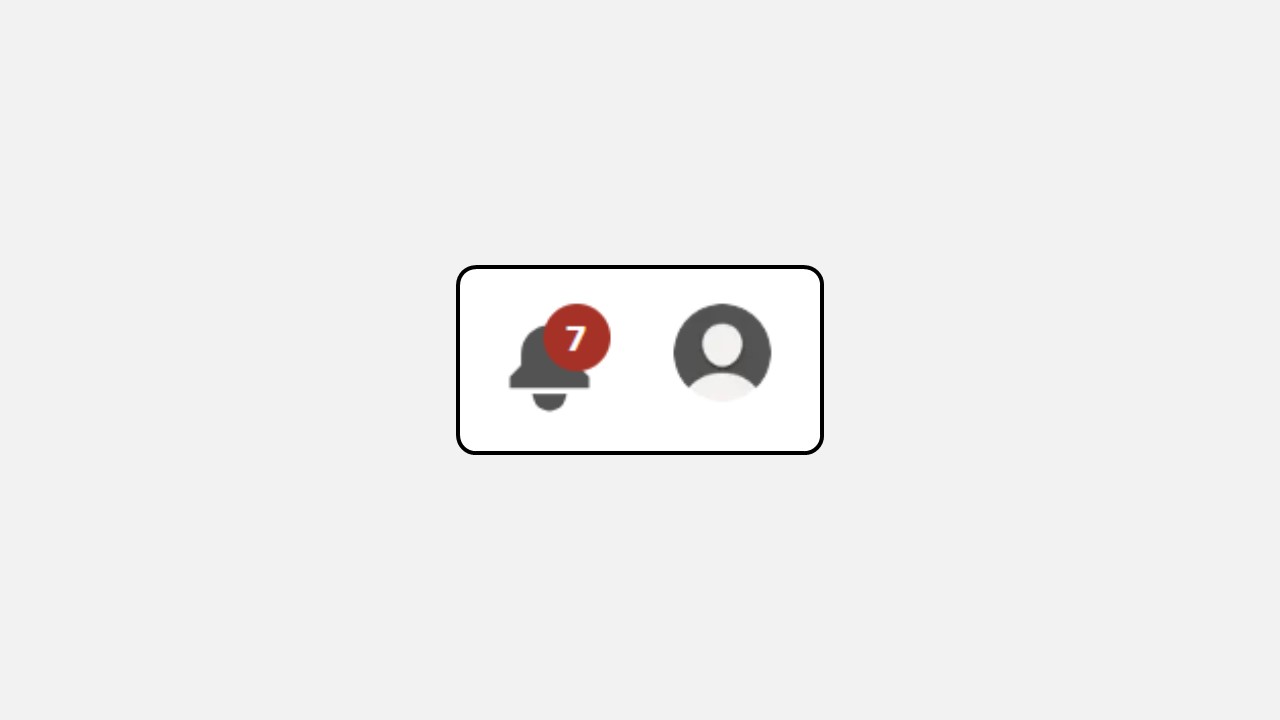
- Select Manage Class.
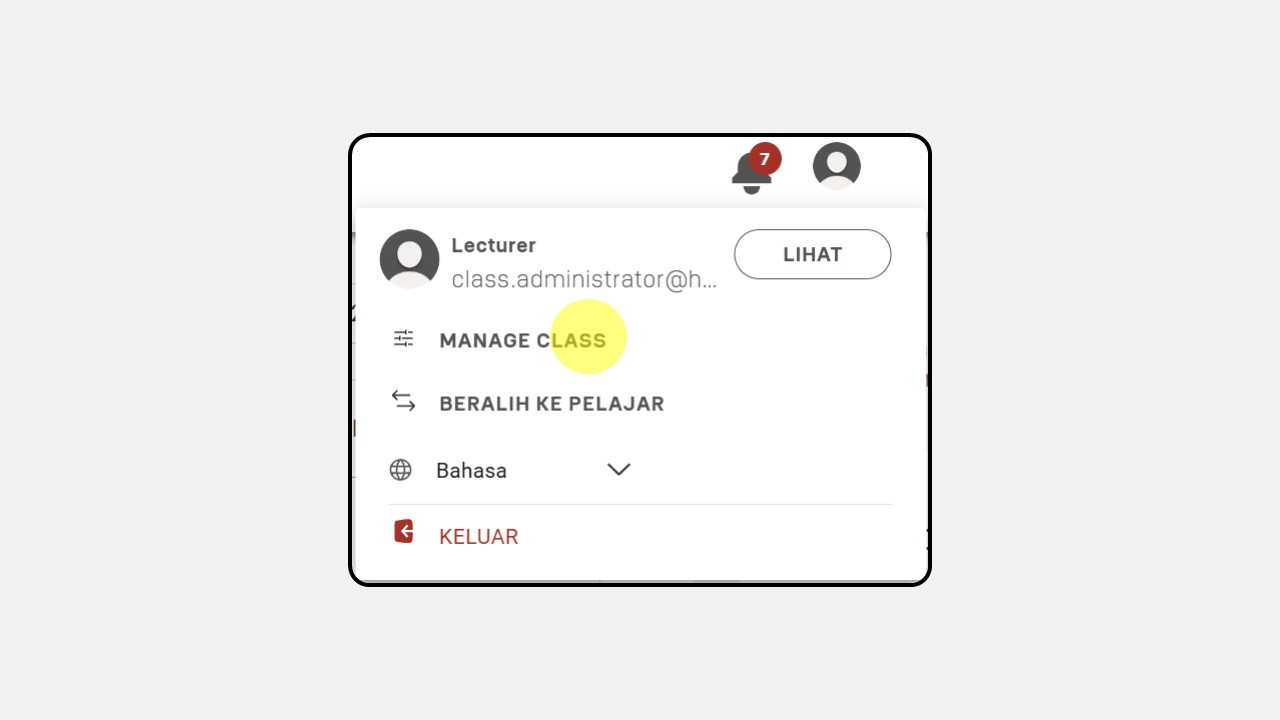
- Choose the class you want to edit, then click Manage.
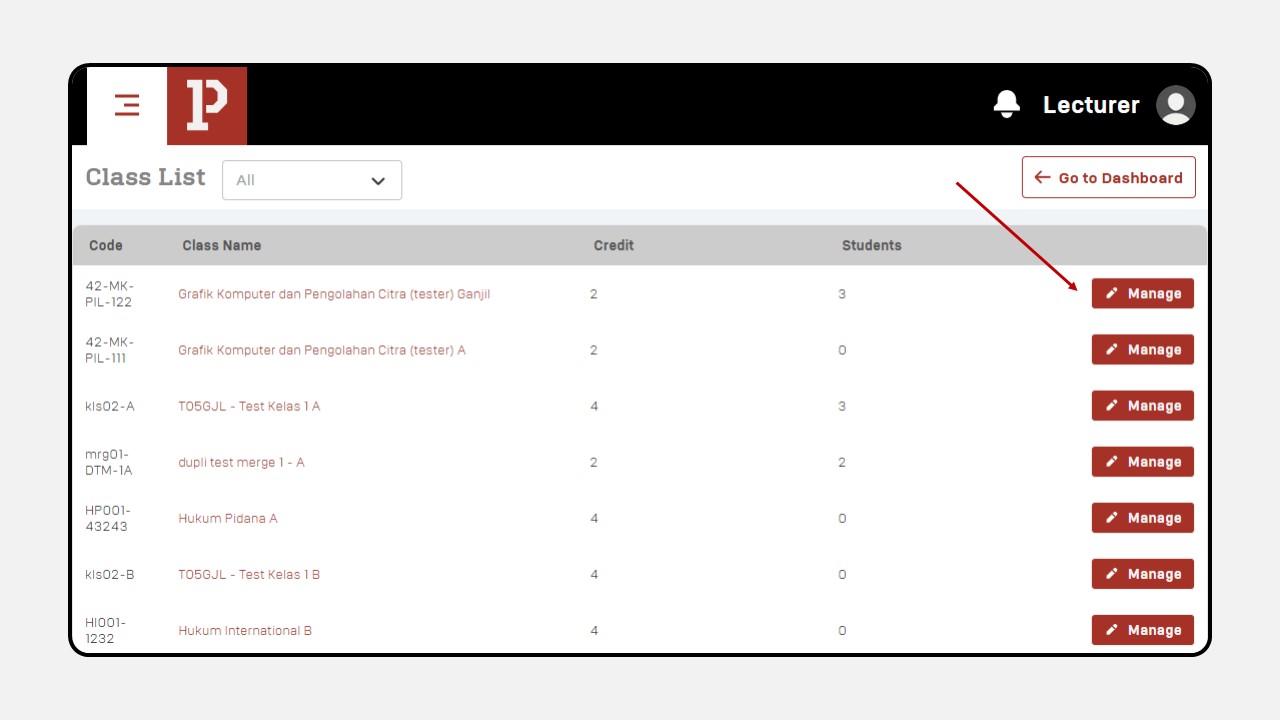
- After selecting the class, a new screen will appear. Click Material.
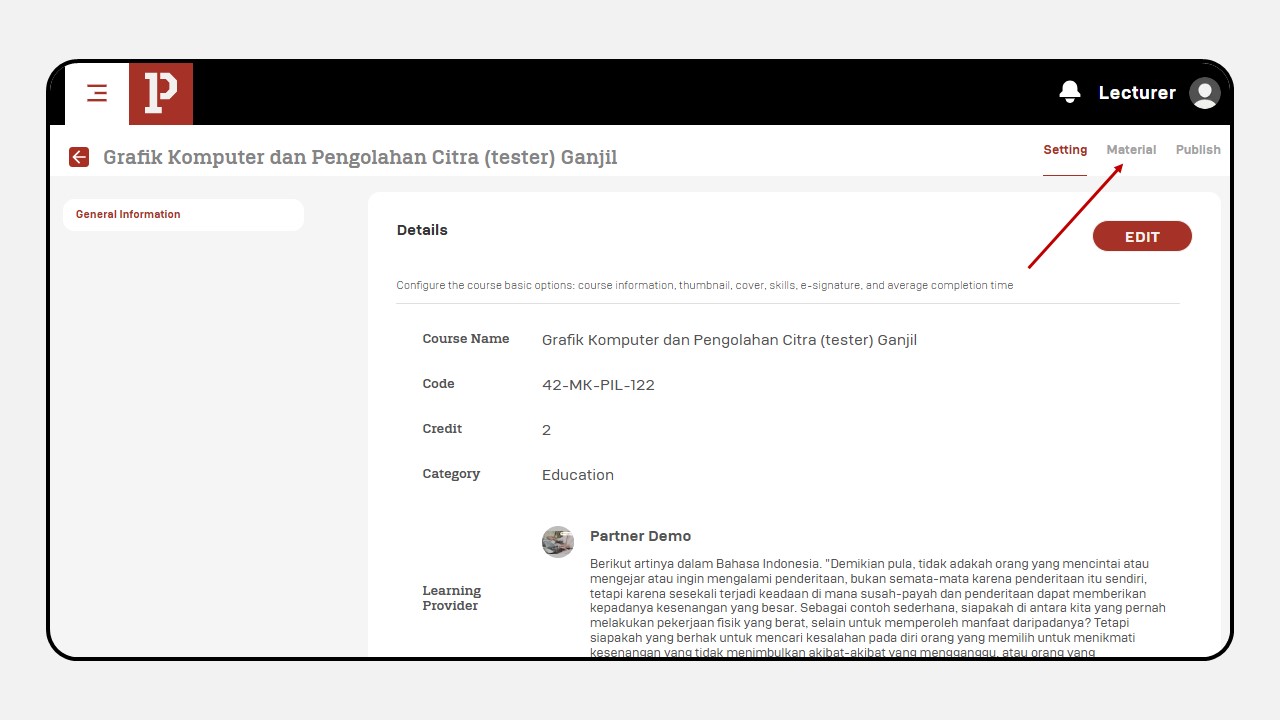
- Select the session where you want to add an Offline Class, then click + Add Content.
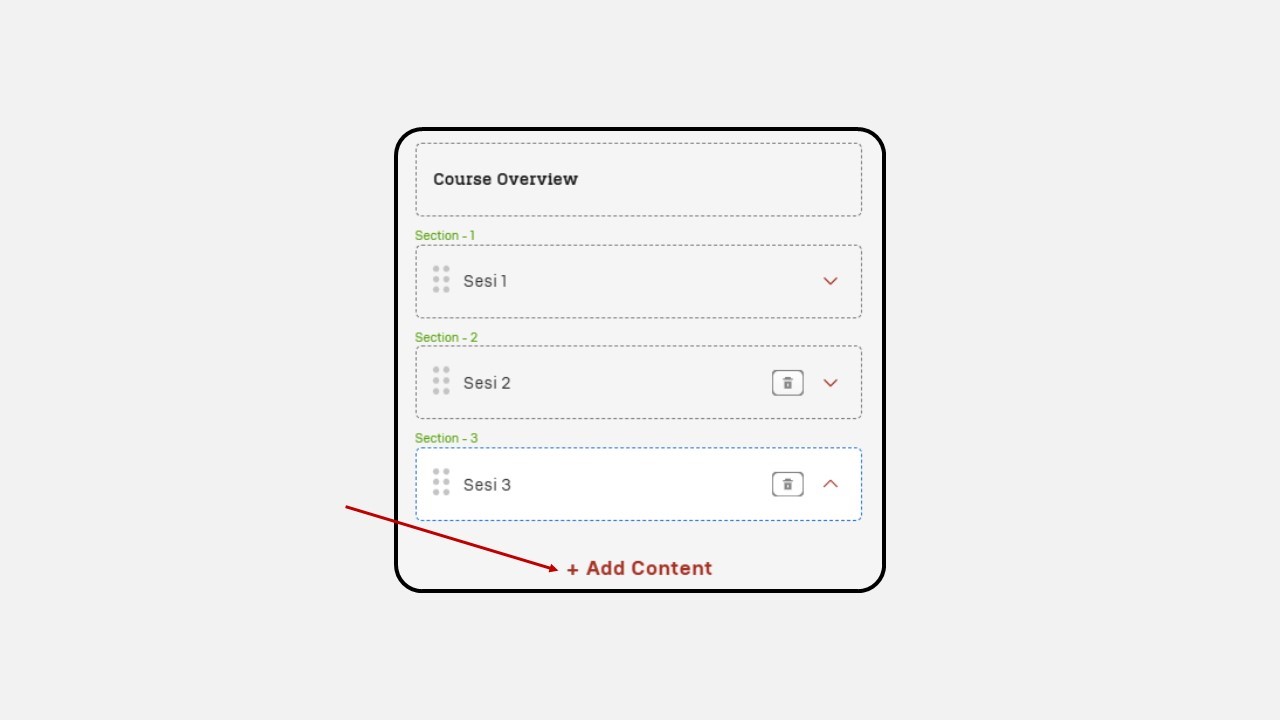
- Choose the Offline Class content type.
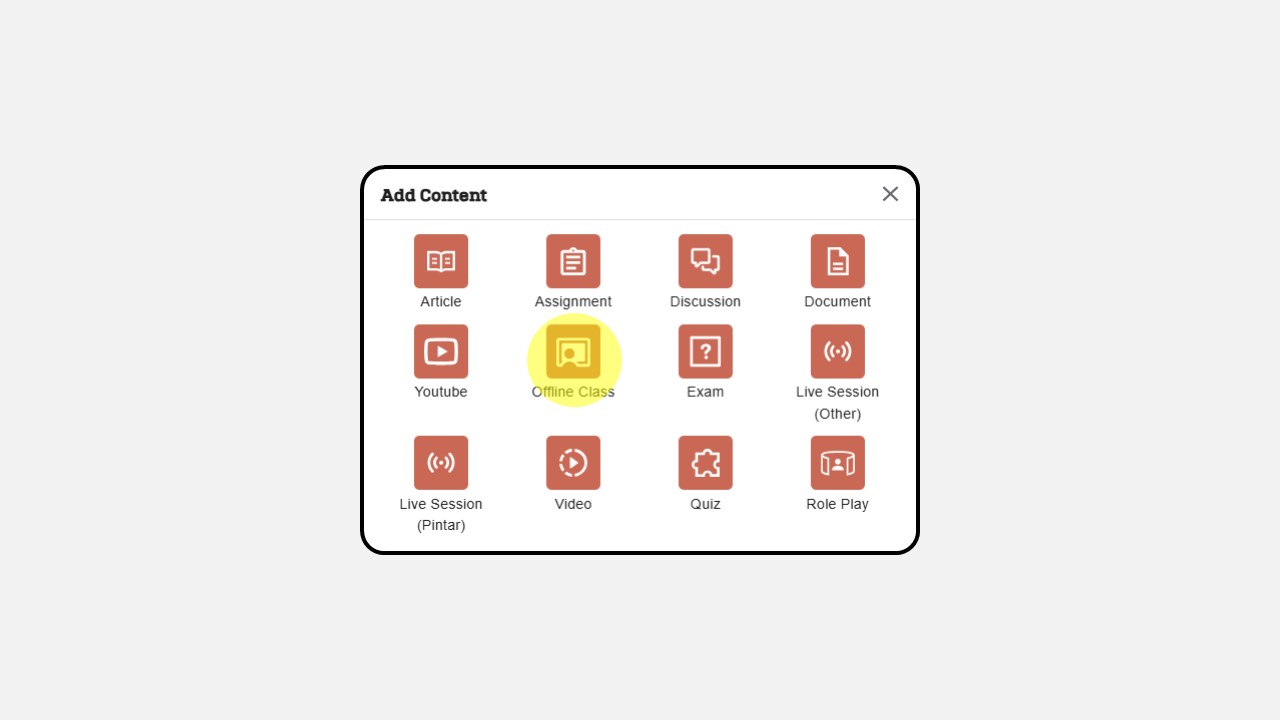
- Fill in all required information about the Offline Class (Title, Description, Location, Start Date, Duration).
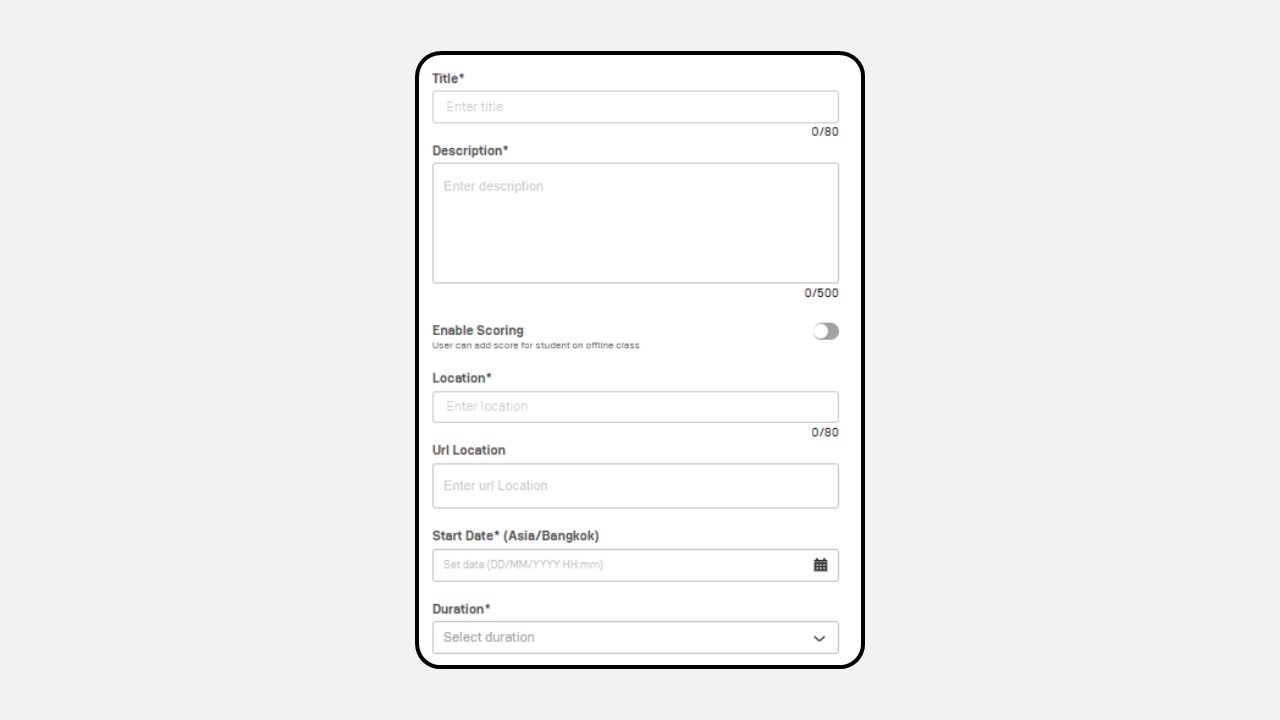
In the Offline Class menu, there is an Enable Scoring button. This feature allows you to assign grades for the session if necessary.
Once completed, click Save in the bottom-right corner.
Select the Publish menu in the top-right corner, then click the Publish button.