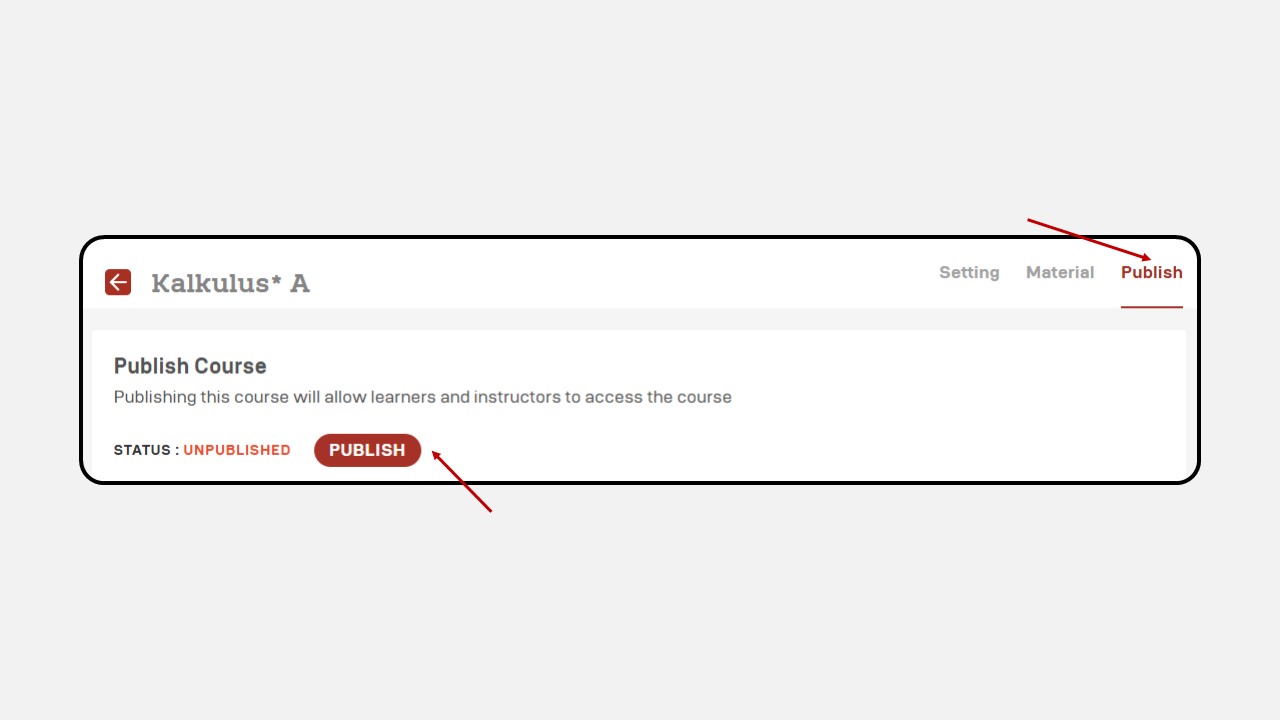Video
This section contains content in the form of Video. You can open the video display in full screen and can also set the resolution of the video displayed.
- Resolution
This feature is useful for setting the type of resolution to be used according to your wishes.
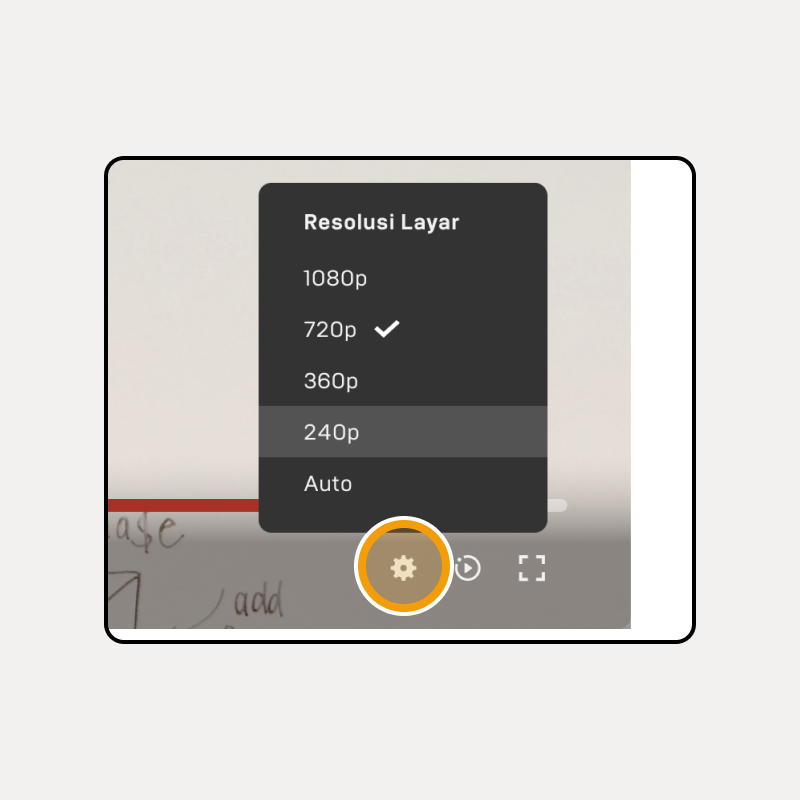
- Video Speed
This feature is useful for setting the video speed. You can speed up or slow down the video speed with this feature function.
- Full Screen
This feature is useful for enlarging the video screen. You can see the video more clearly with this feature function.
How to upload a video :
- Click the Profile logo in the top right corner of the Dashboard.
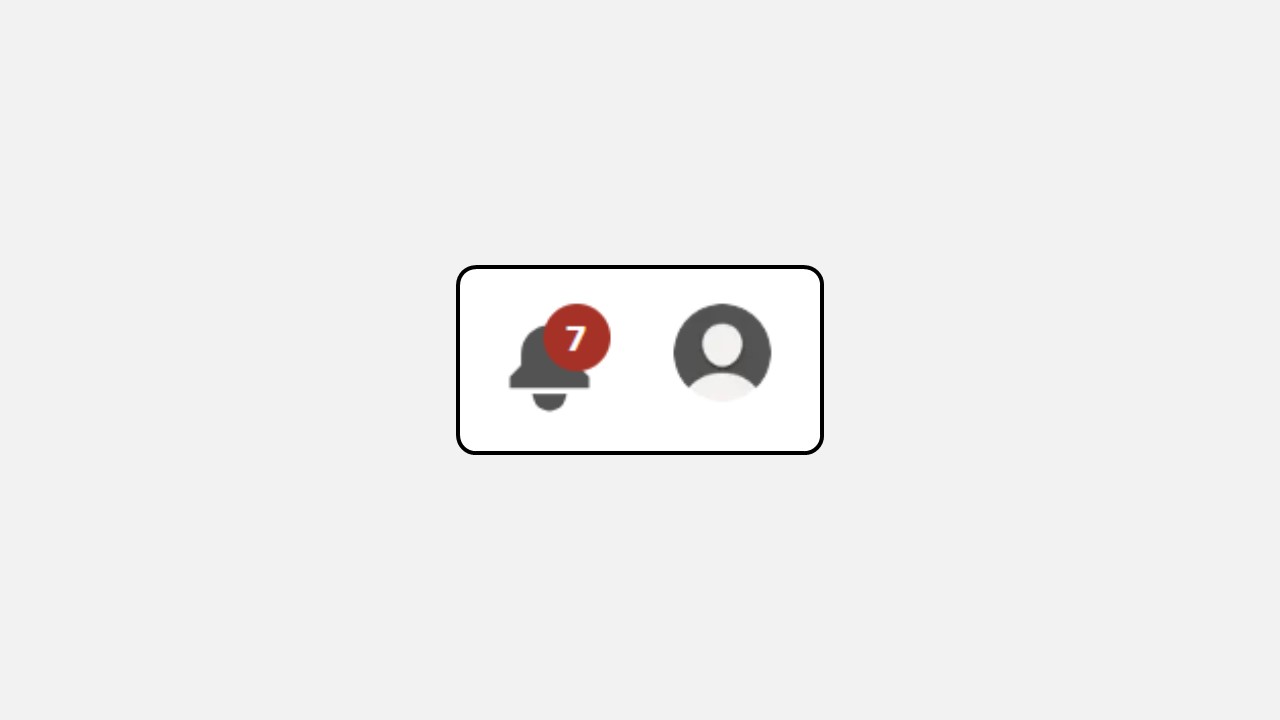
2. Select Manage Class.
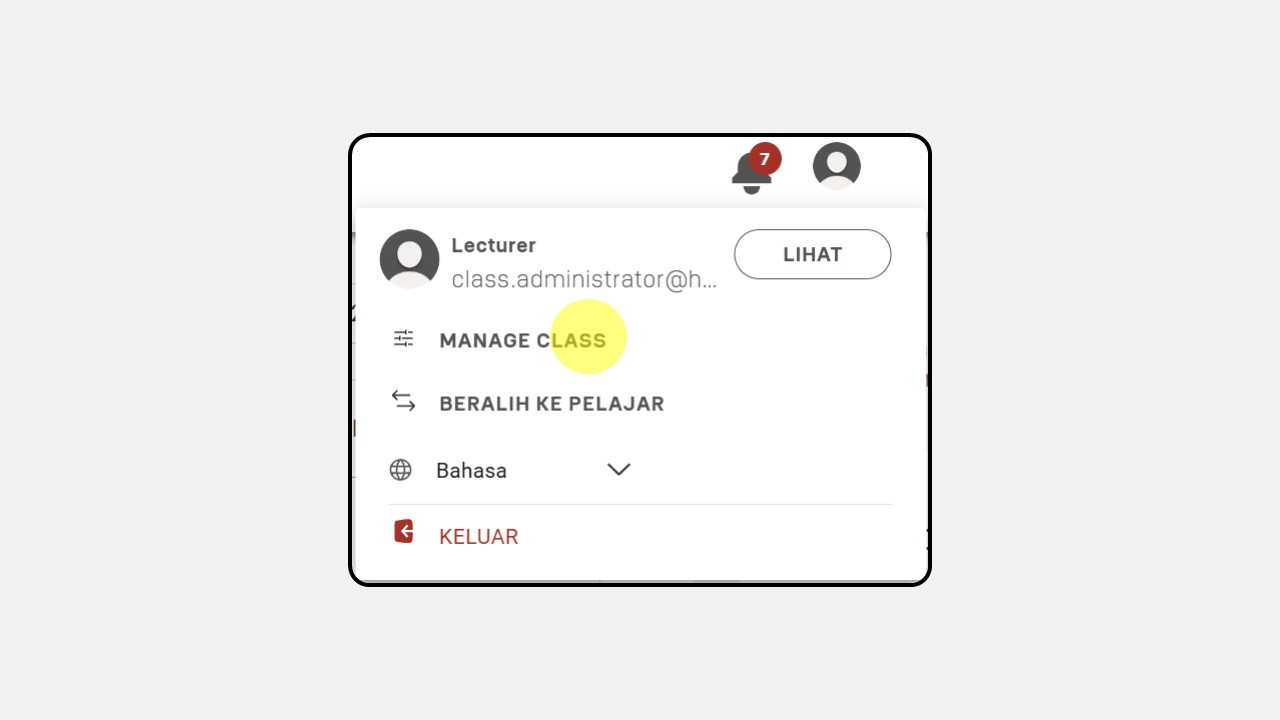
3. Select the class to be edited, then click Manage.
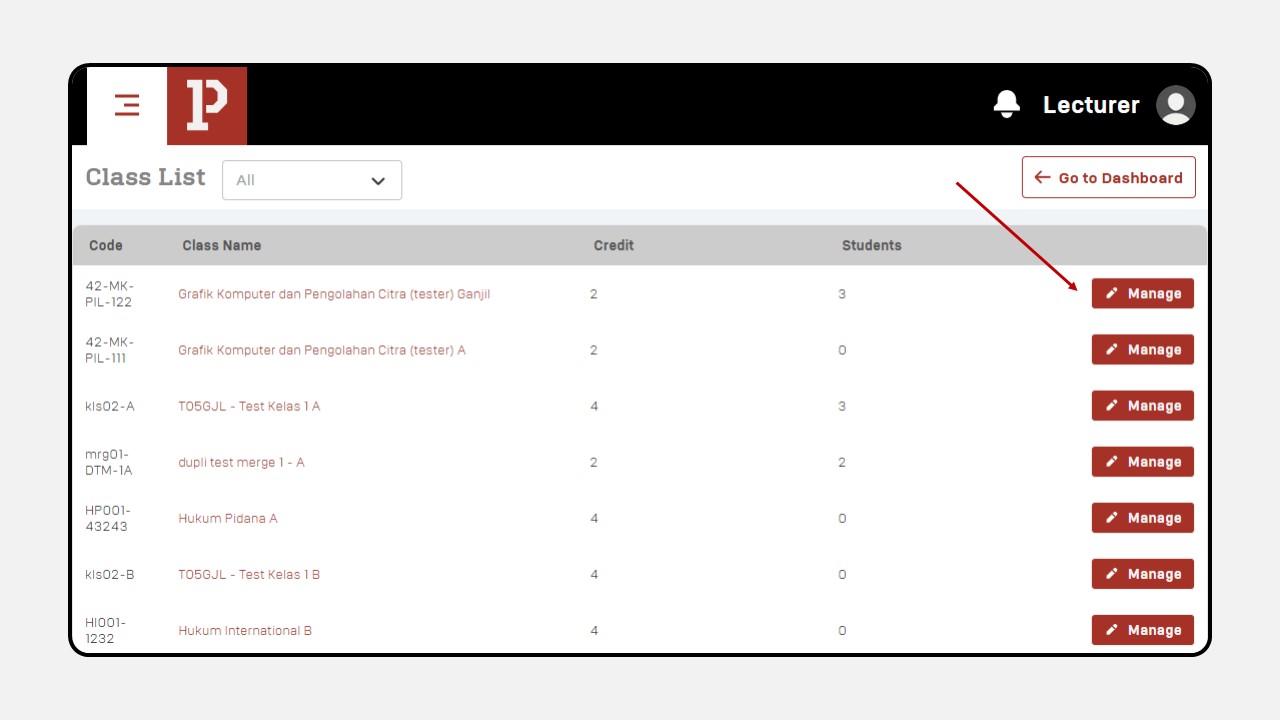
- After selecting the class, the following display will appear, then click Material.
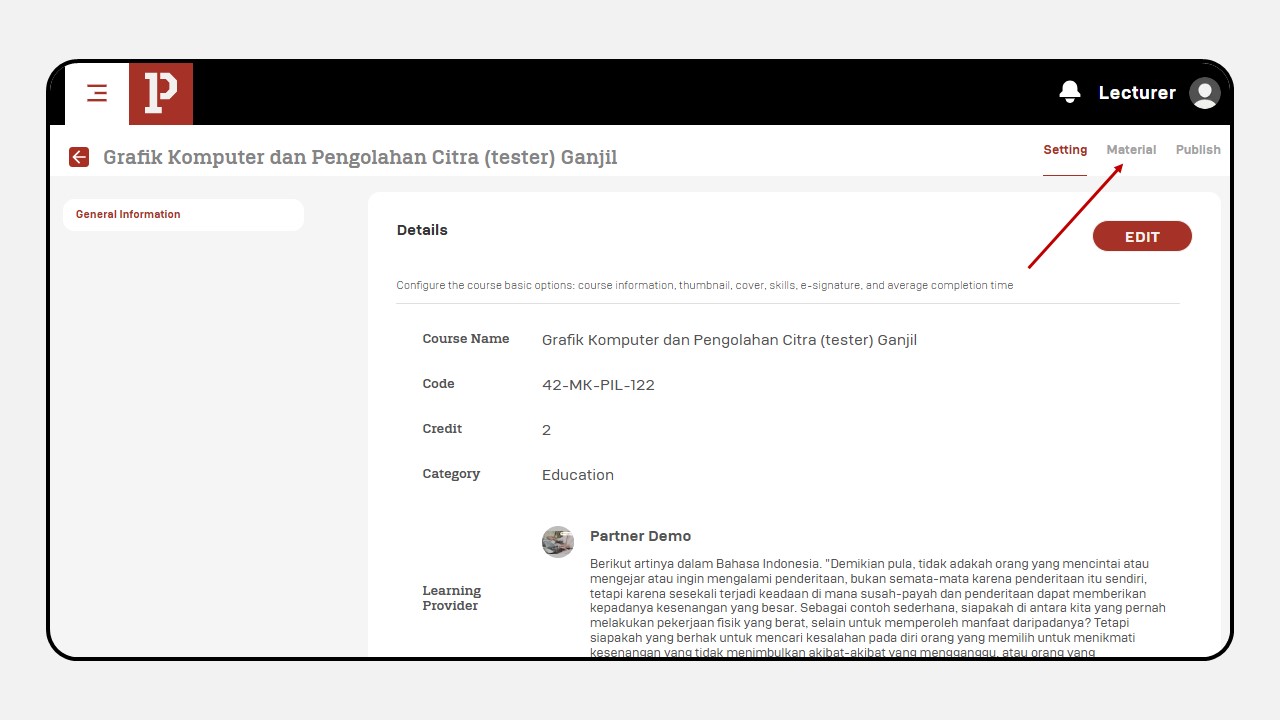
- Select the session you want to add Video to , then click + Add Content
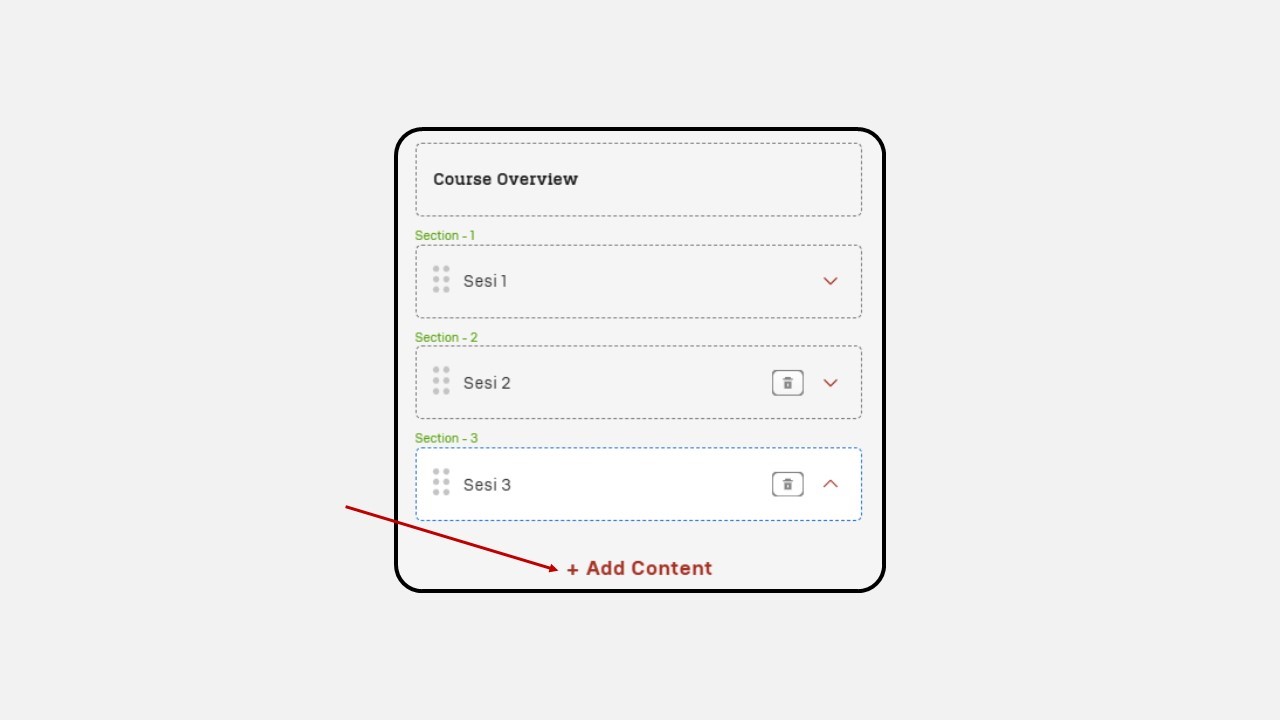
- Then select Video content.
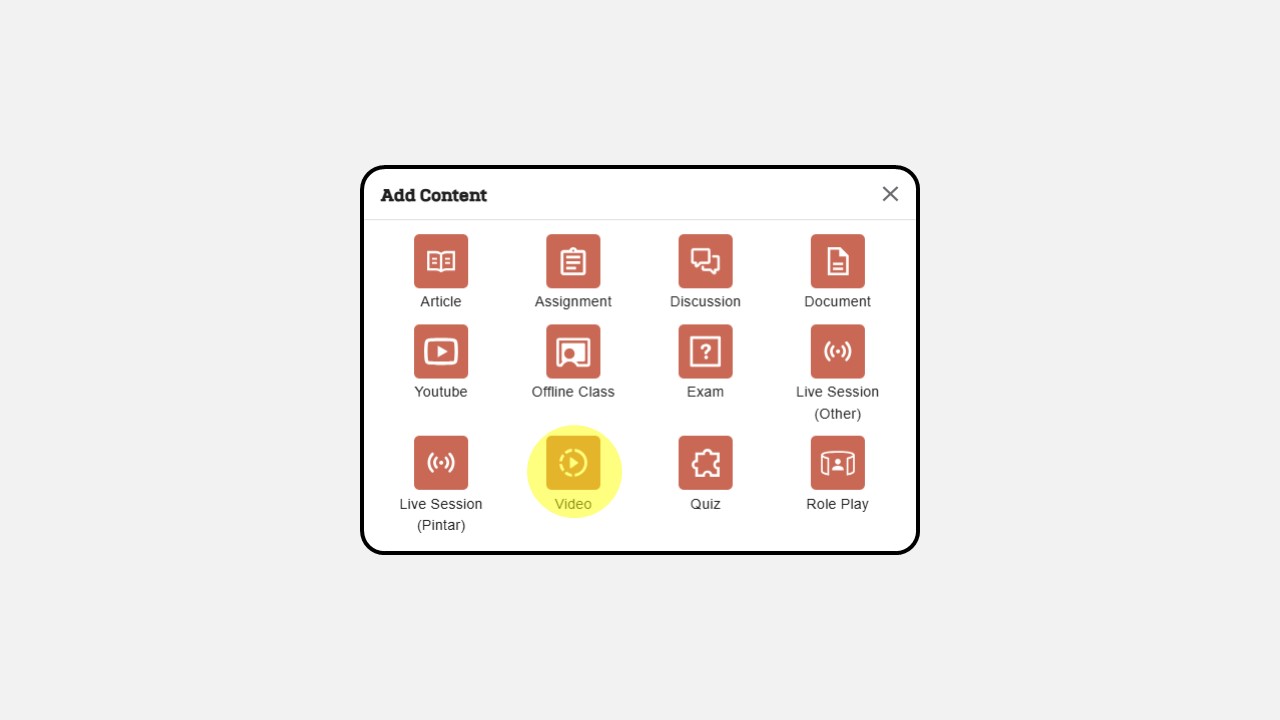
- Write the Video title and upload the Video.
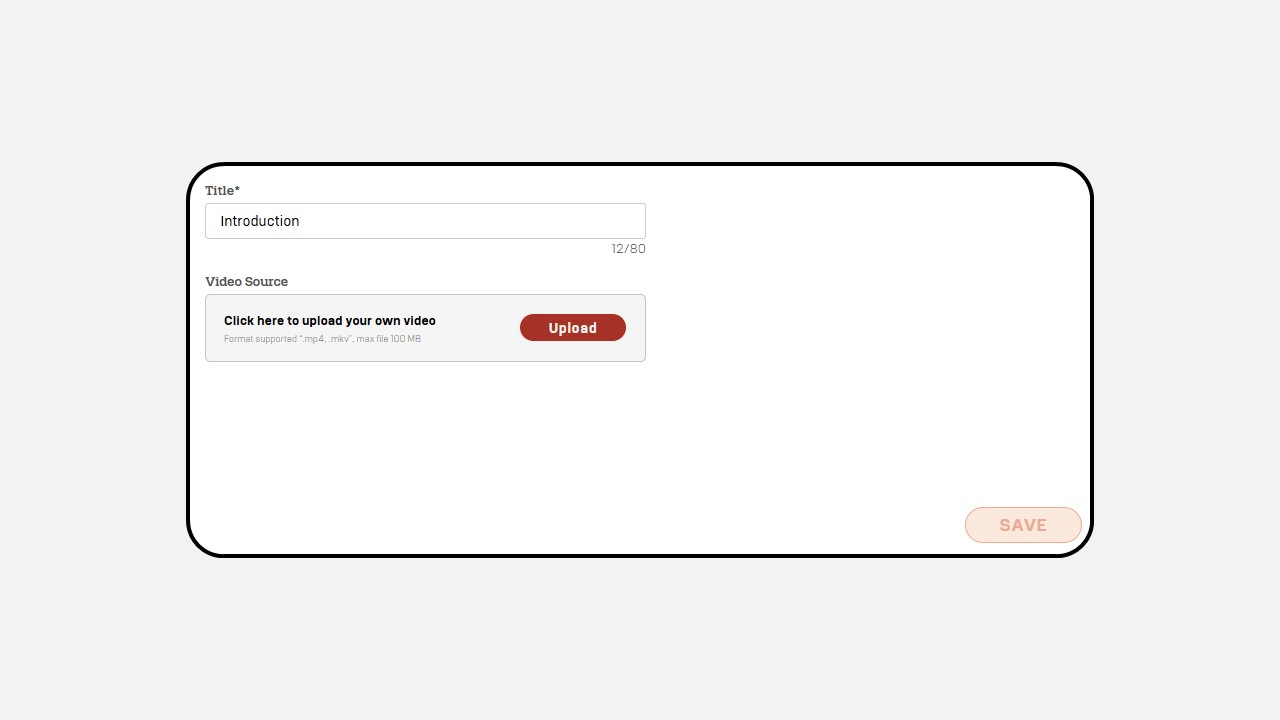
- When it has been uploaded, then click Save in the bottom right corner.
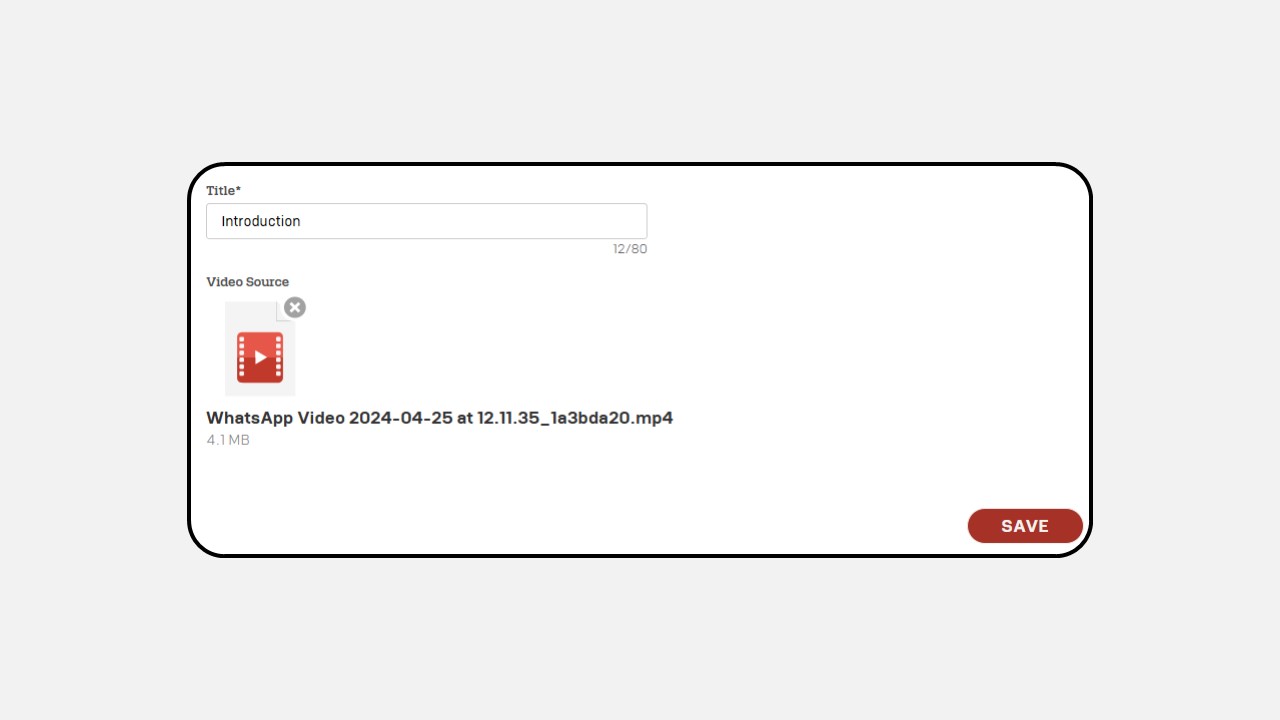
- Select the Publish menu in the top right corner, then click the Publish button.