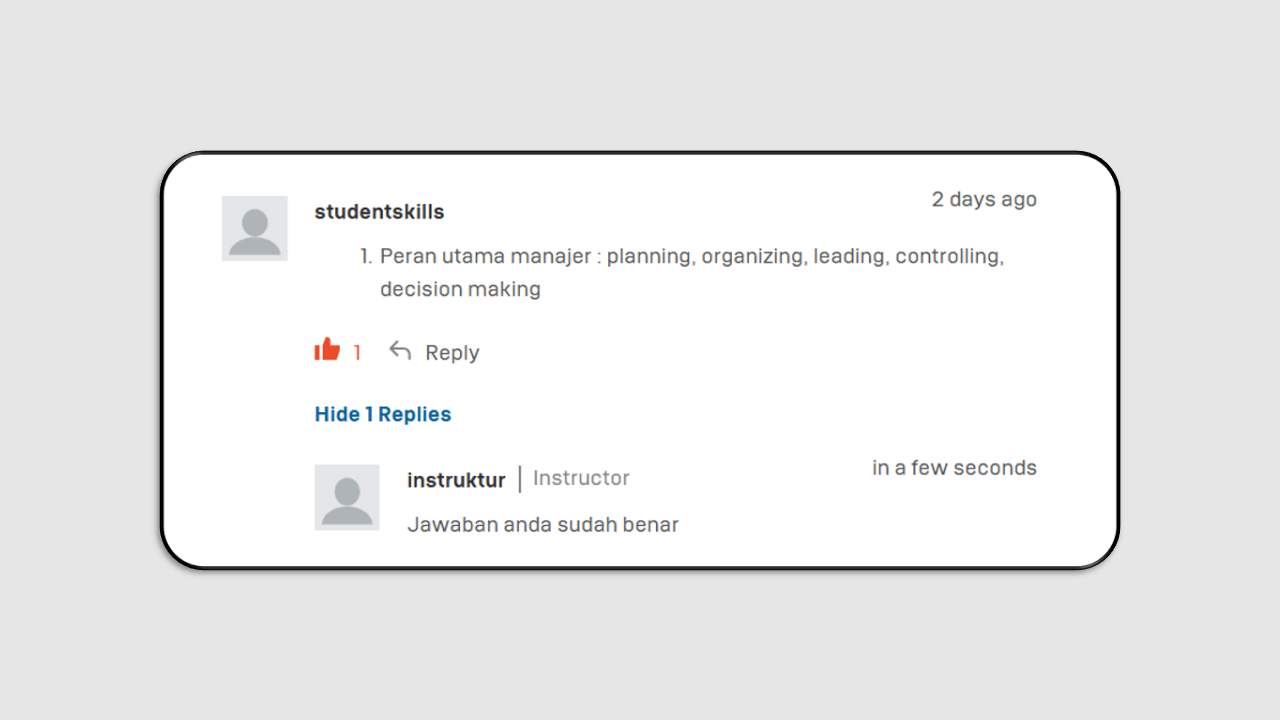Discussion
In this section, you can create discussion questions for each session, which students will answer and may receive grades for.
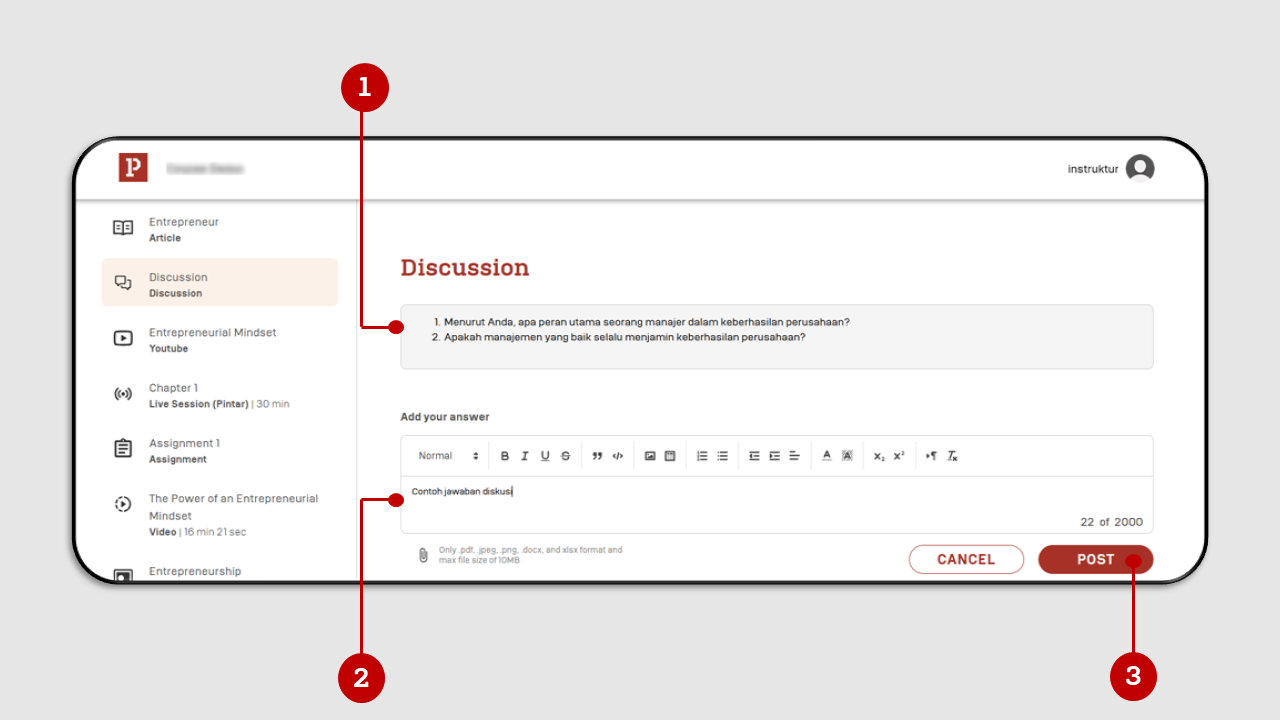
- Contains discussion questions.
- You can provide a summary or conclusion of the discussion question in the “Add your answer” field.
- Once you’ve entered your response, click the “Post” button to submit it.
Example of a Student’s Submitted Answer.
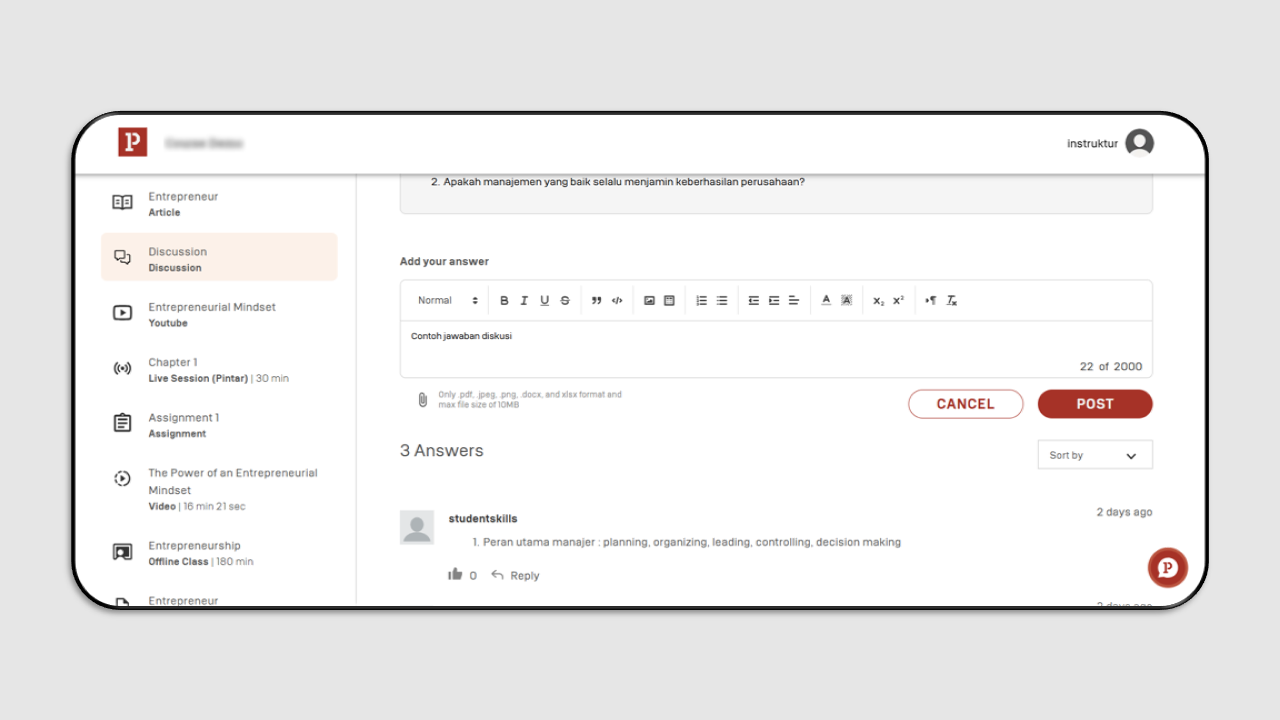
As an instructor, you can also grade student answers based on the criteria shown in the image below:
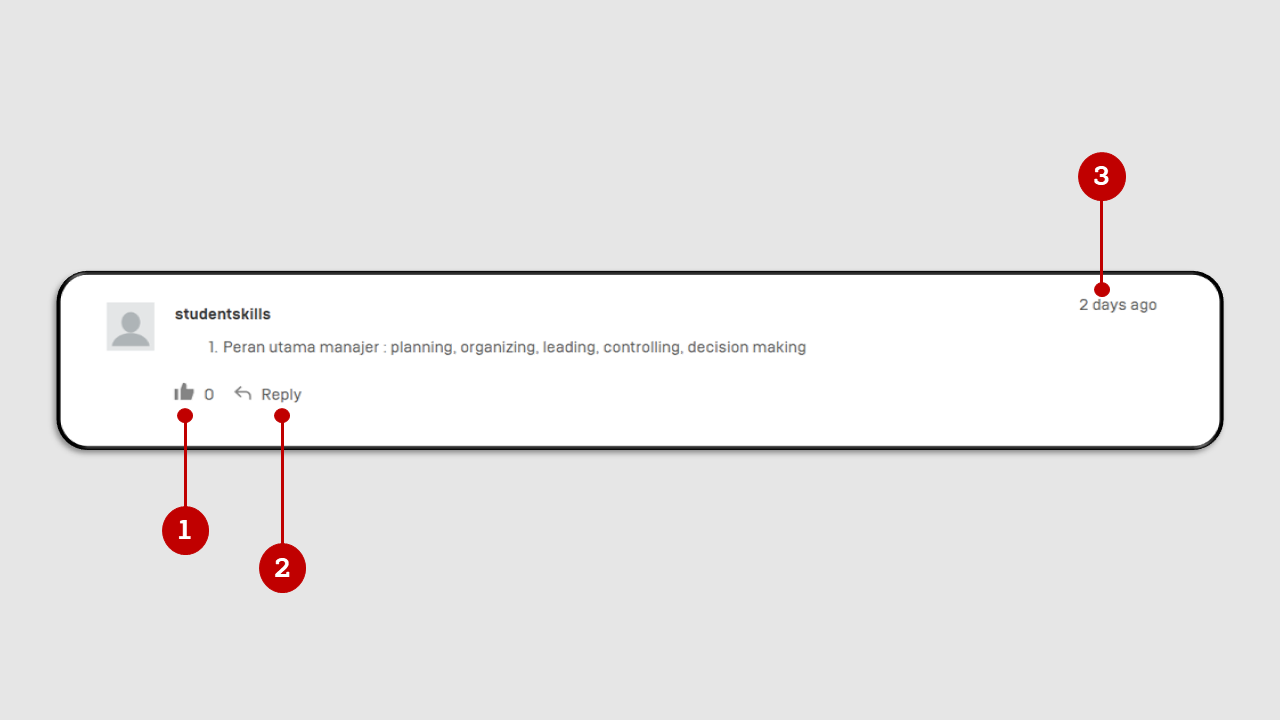
- Thumb Up/Like Icon: This serves only as appreciation for the student's answer and does not contribute to their grade. If you only give a Thumb Up, the student will not receive any points.
- Reply: Use this feature to leave comments on the student's answer.
- Displays the timestamp of when the student submitted their answer.
Example of Graded and Commented Answers.