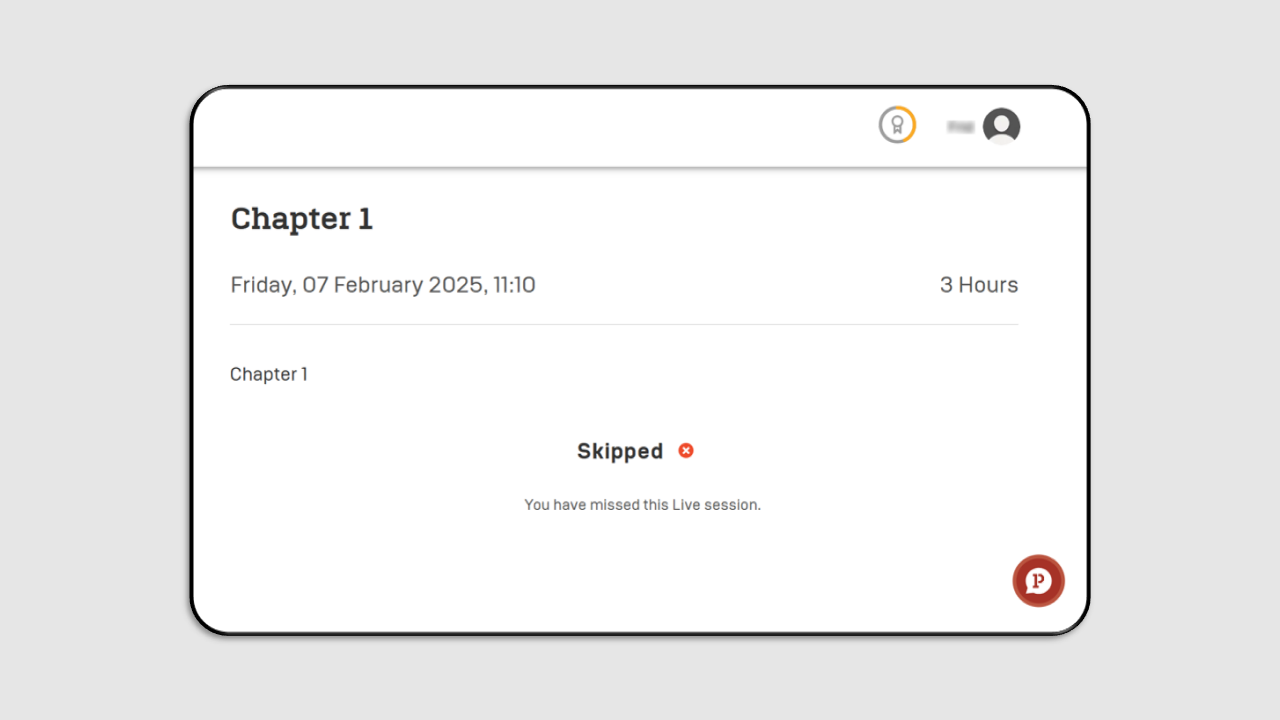Live Session (Pintar)
To access the Live Session (Pintar), which typically contains live sessions conducted on the LMS, you can click Live Session (Pintar) in the Course Content session. The interface will display the following:
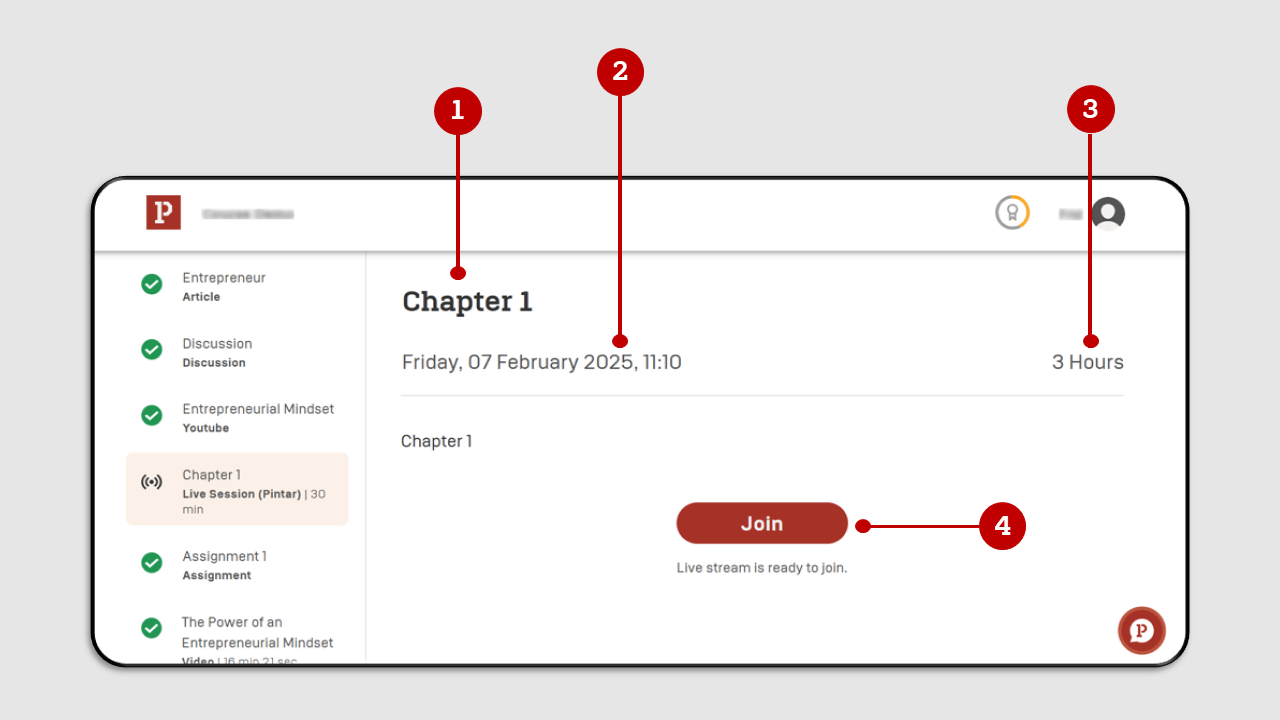
- Live Session Title
- Live Session Schedule
- Live Session Duration
- Join Button: You can click the "Join" button to enter the Live Session room. You will be able to join the Live Session 10 minutes before it starts.
After clicking Join to enter the Live Session, select "Allow on every visit" to simplify joining future Live Sessions.
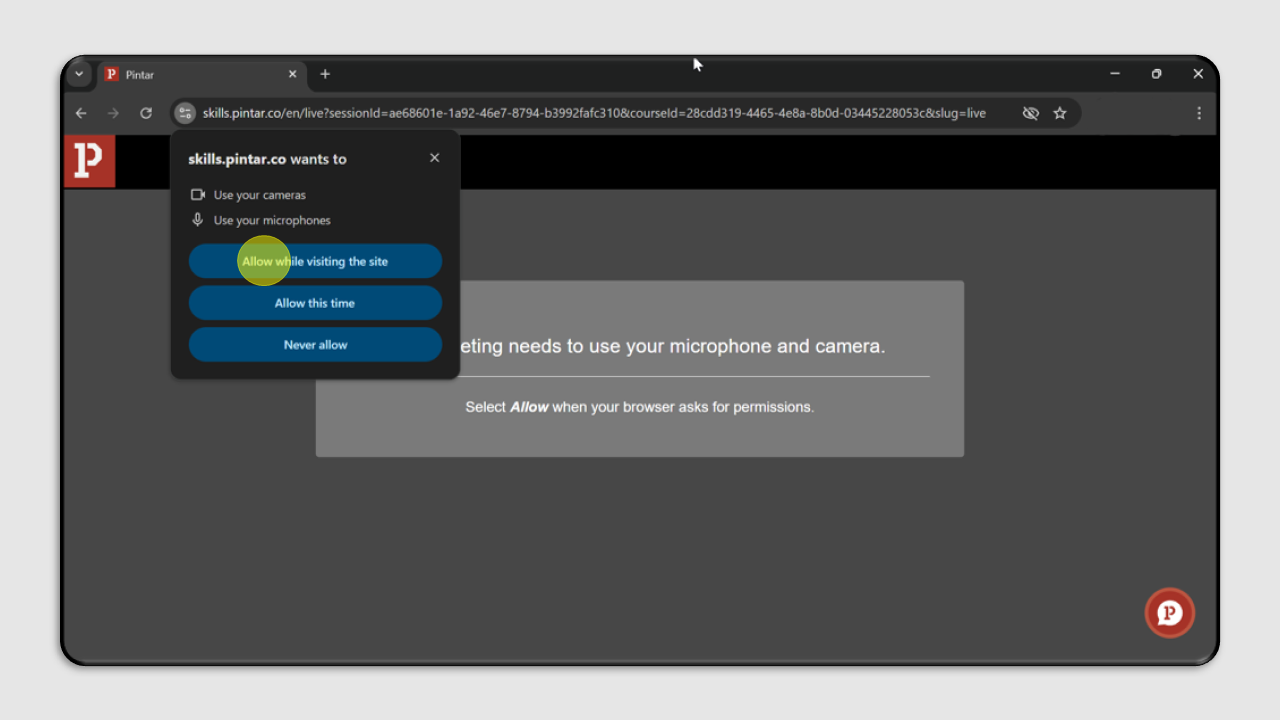
Then, you can click Join Meeting to join the Live Session (Pintar).
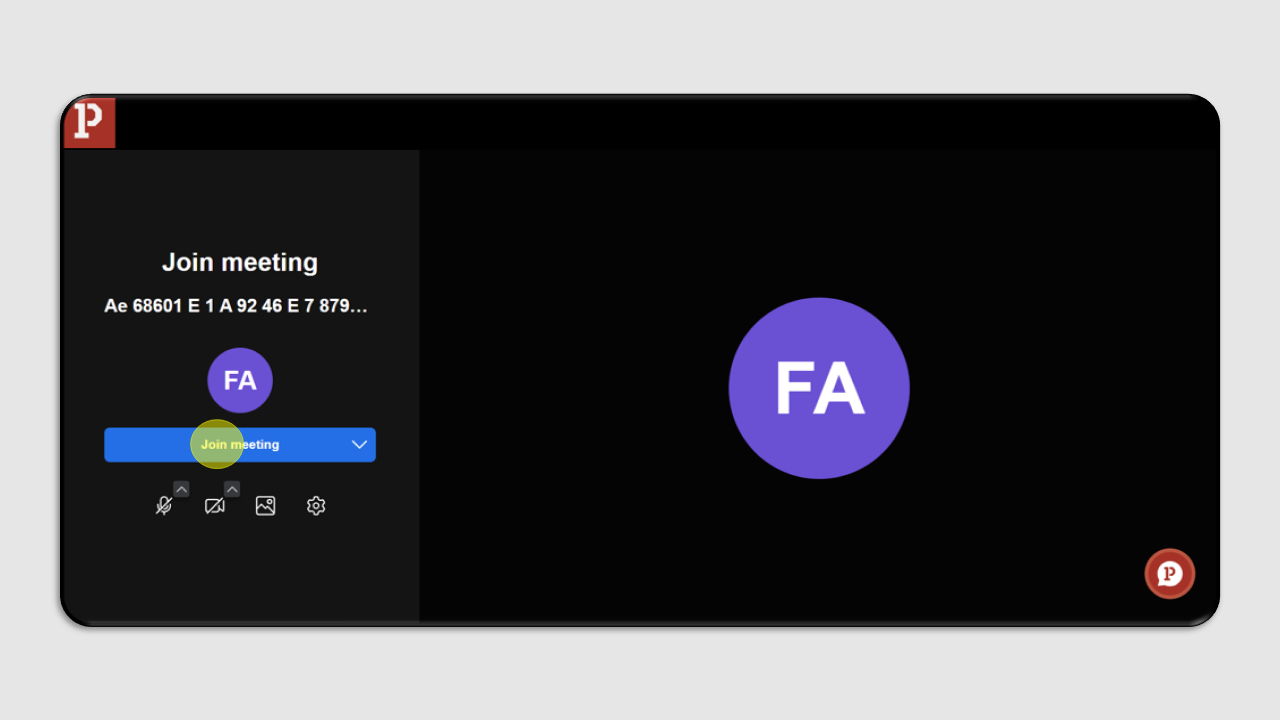
You will be directed straight into the Live Session (Pintar). To exit the Live Session (Pintar), you can click the phone icon located at the bottom right corner.
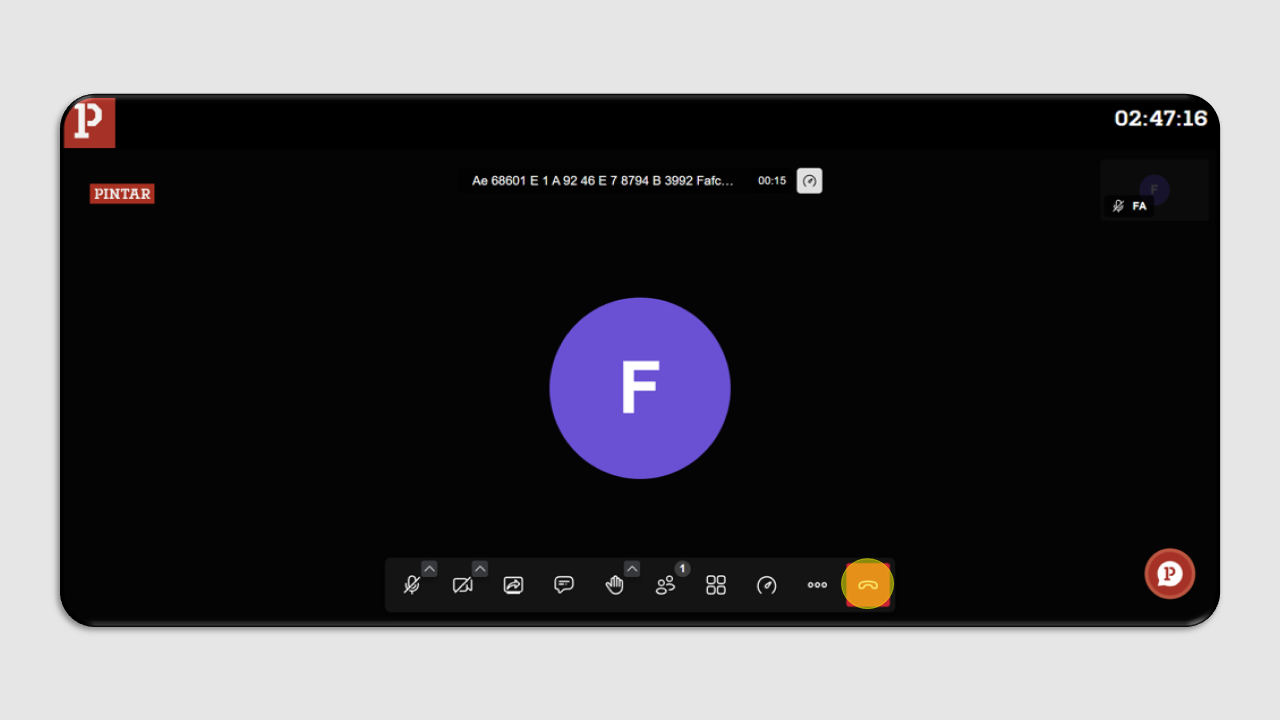
After exiting the Live Session (Pintar), the interface will appear as follows:
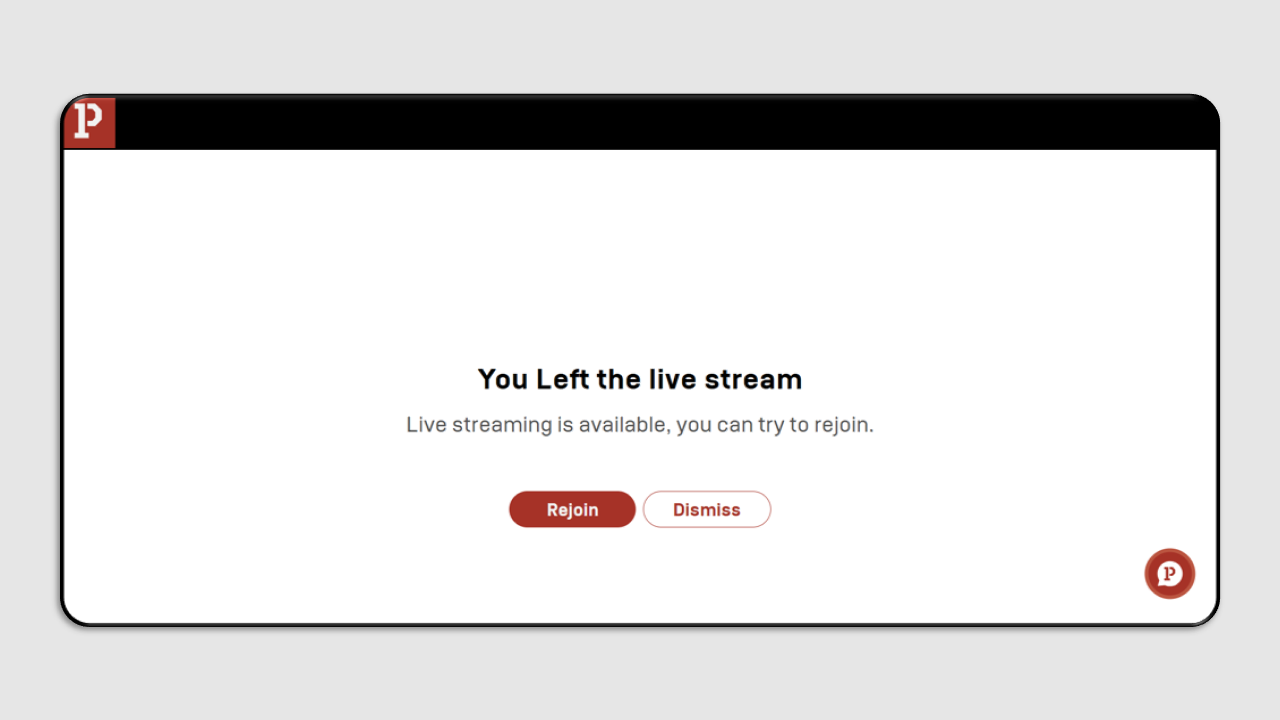
Attendance Examples If You Join the Live Session:
If you attend the session, your Live Session attendance status will change to Joined.
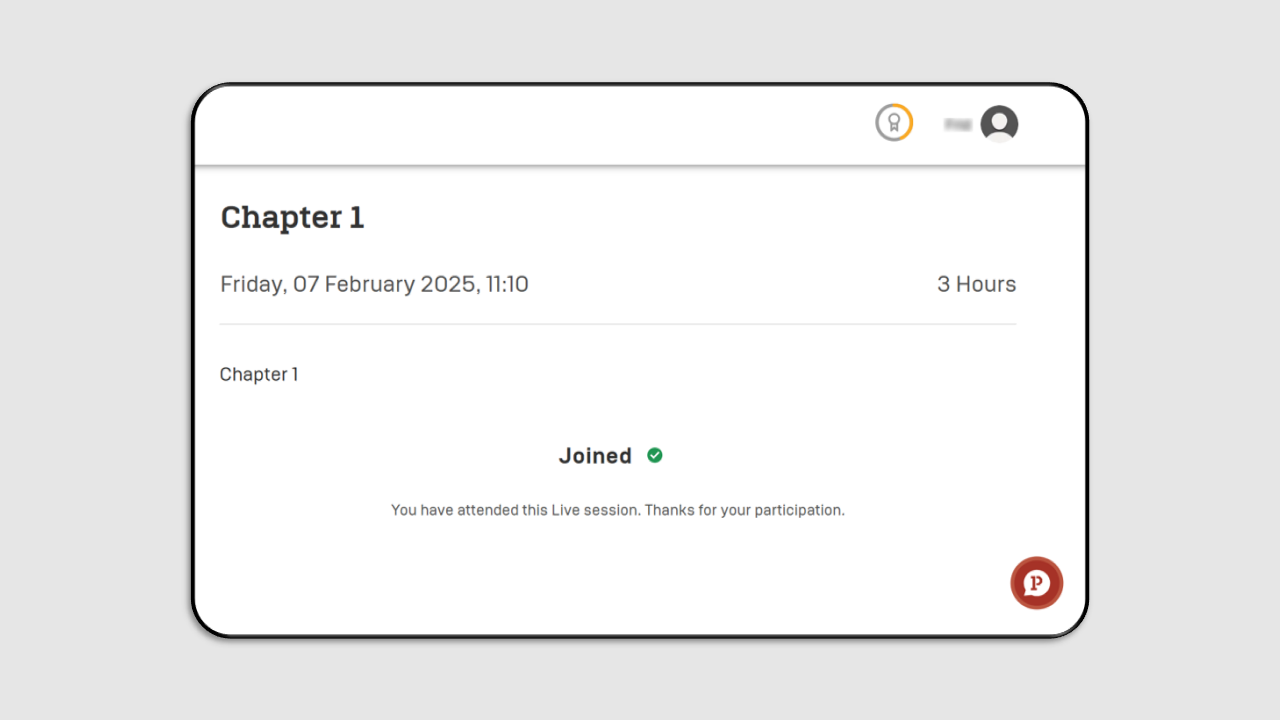
Attendance Examples If You Do Not Attend the Live Session:
If you miss the session, your attendance status will change to Skipped.