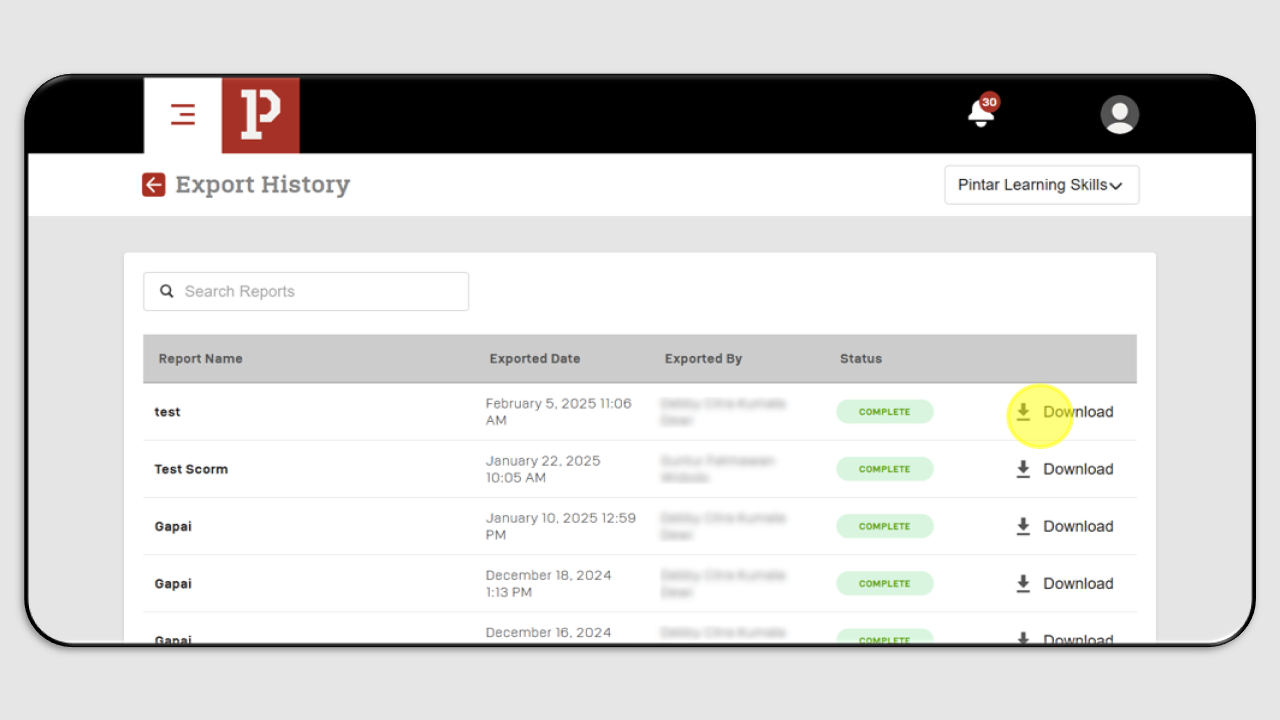Reporting Skills
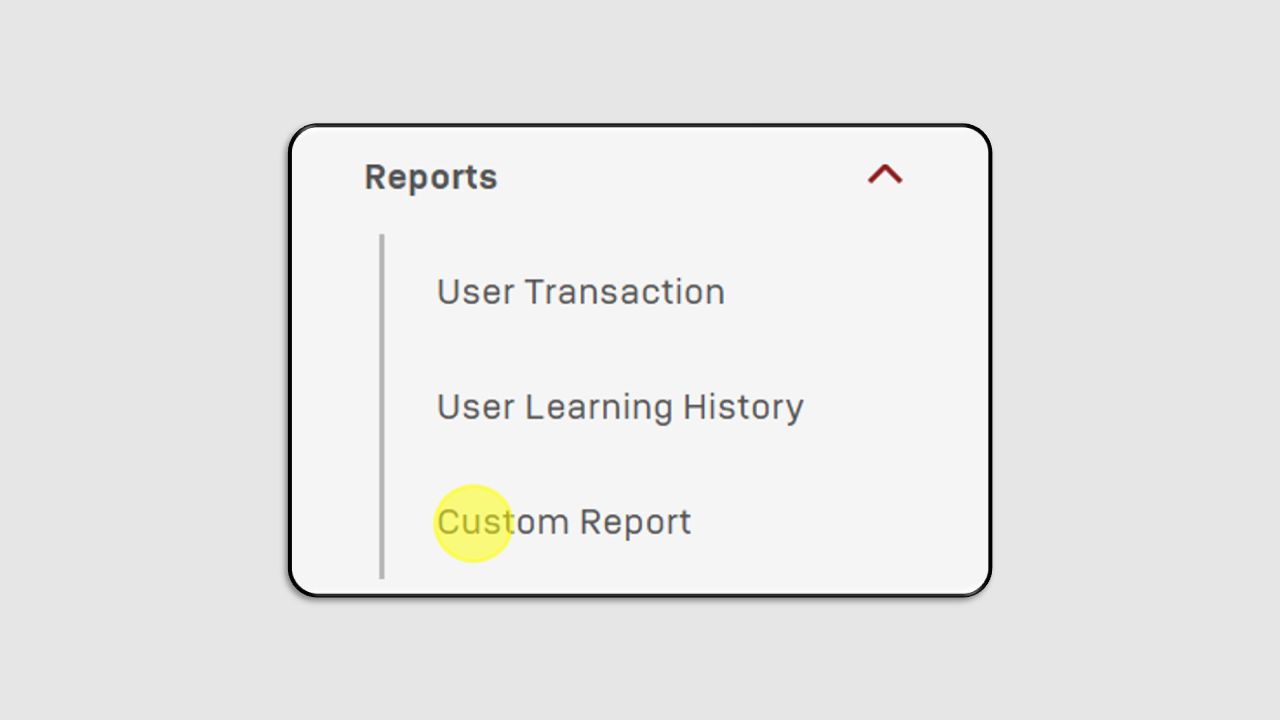
How to Create Reports:
Click on the Custom Report menu.
A new screen will appear as shown below.
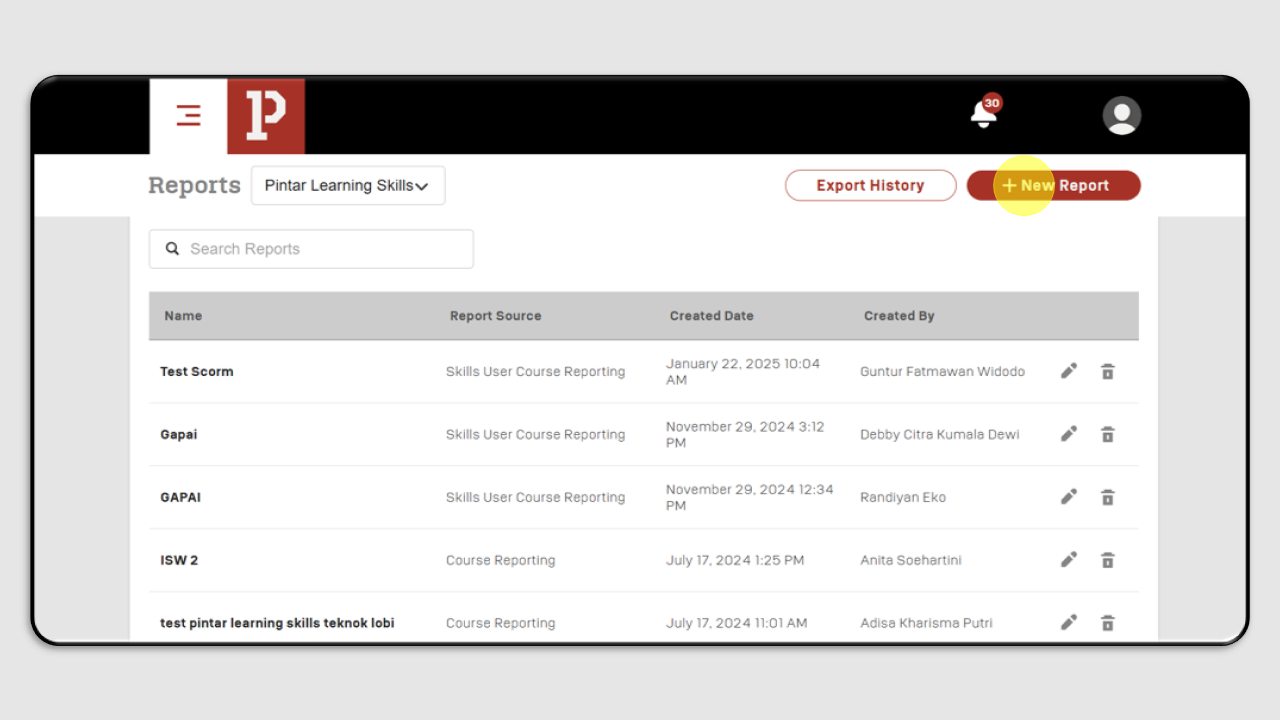
Click the +New Report button.
Fill in the report details. In the Data Source section, complete the following fields.
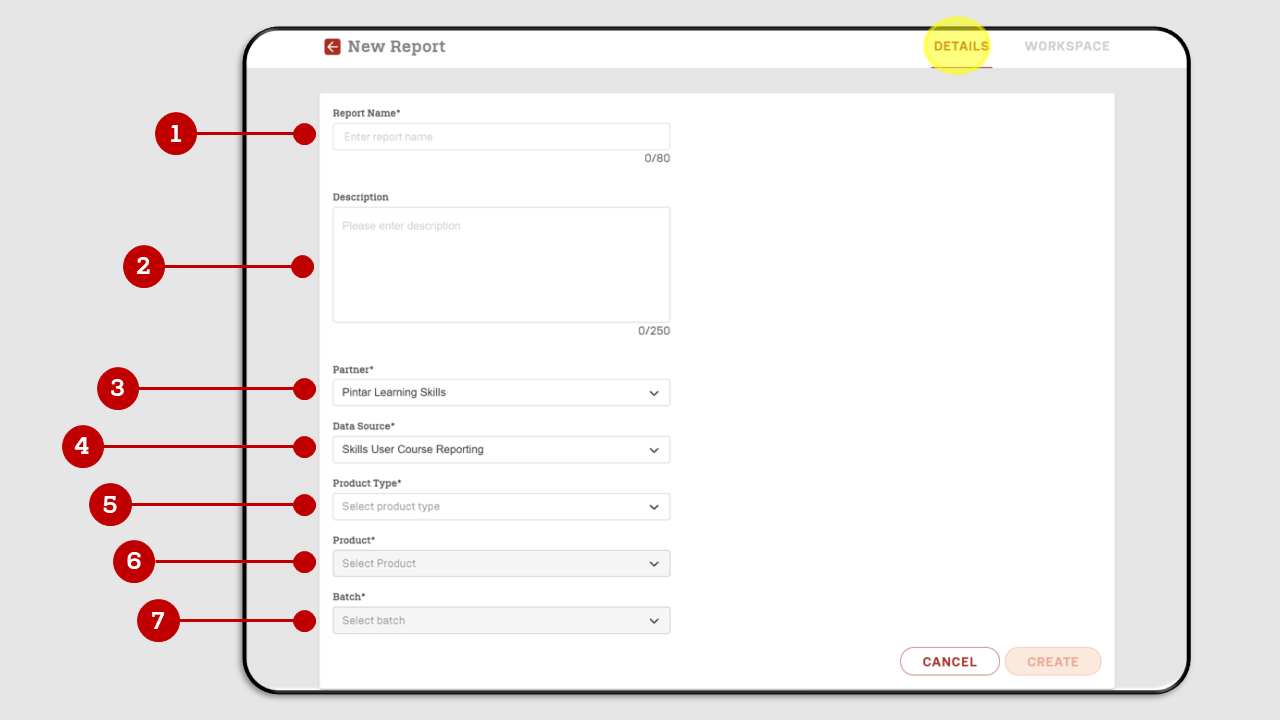
- Report name: Enter the name of the report.
- Description : Provide a description of the report.
- Partner : Select the training partner for which the report will be generated.
- Data Source : Choose Skills User Course Reporting.
- Product type : Select from three product types—Bootcamp, Short Course, or Master Course.
- Product : Choose the course name.
- Batch : Select the batch for which the report will be generated.
- Once all details are filled in, click Create.
In the Workspace section, click Columns to select the data fields to be displayed in the report.
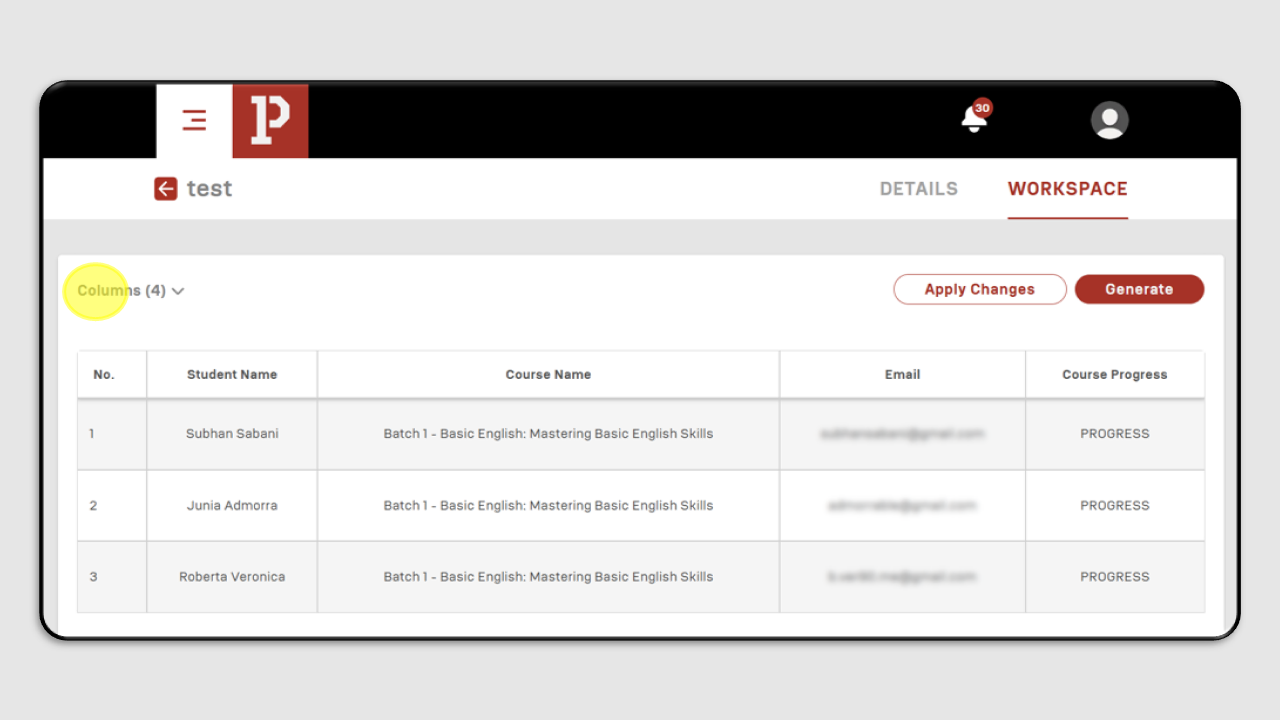
Check the column section you want to display in the data report.
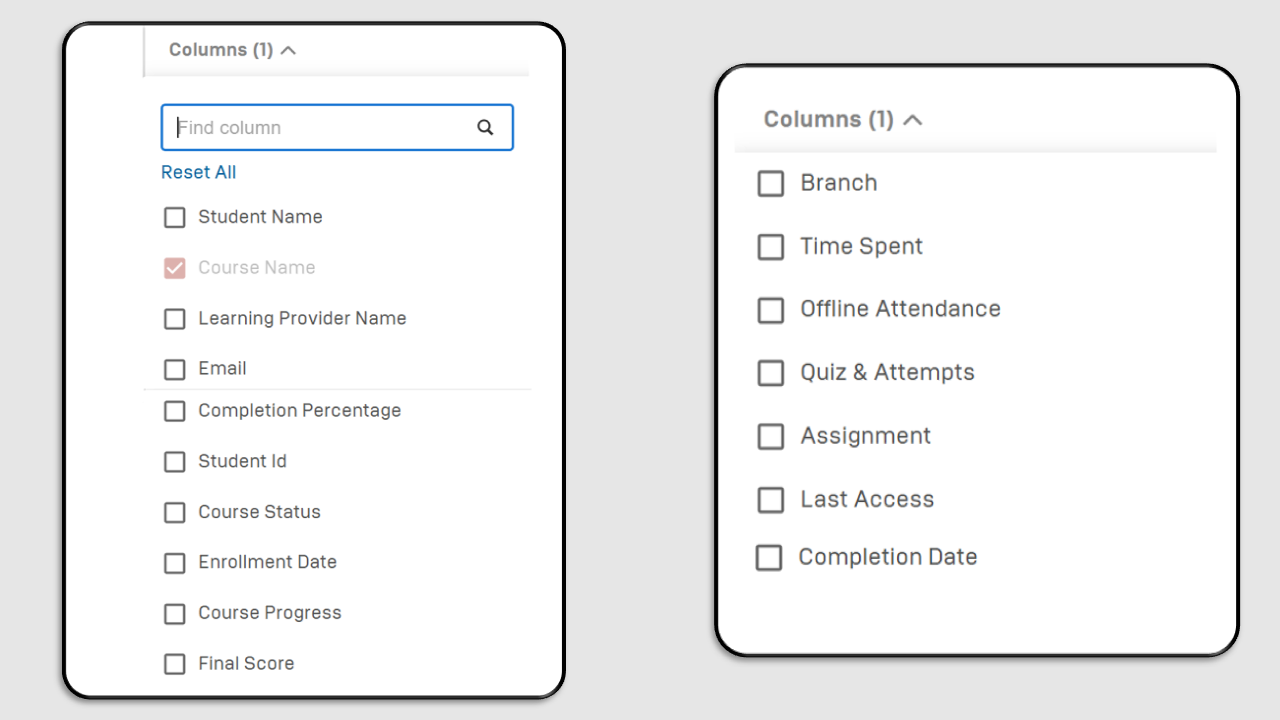
Next, click Apply Changes to display the data report.
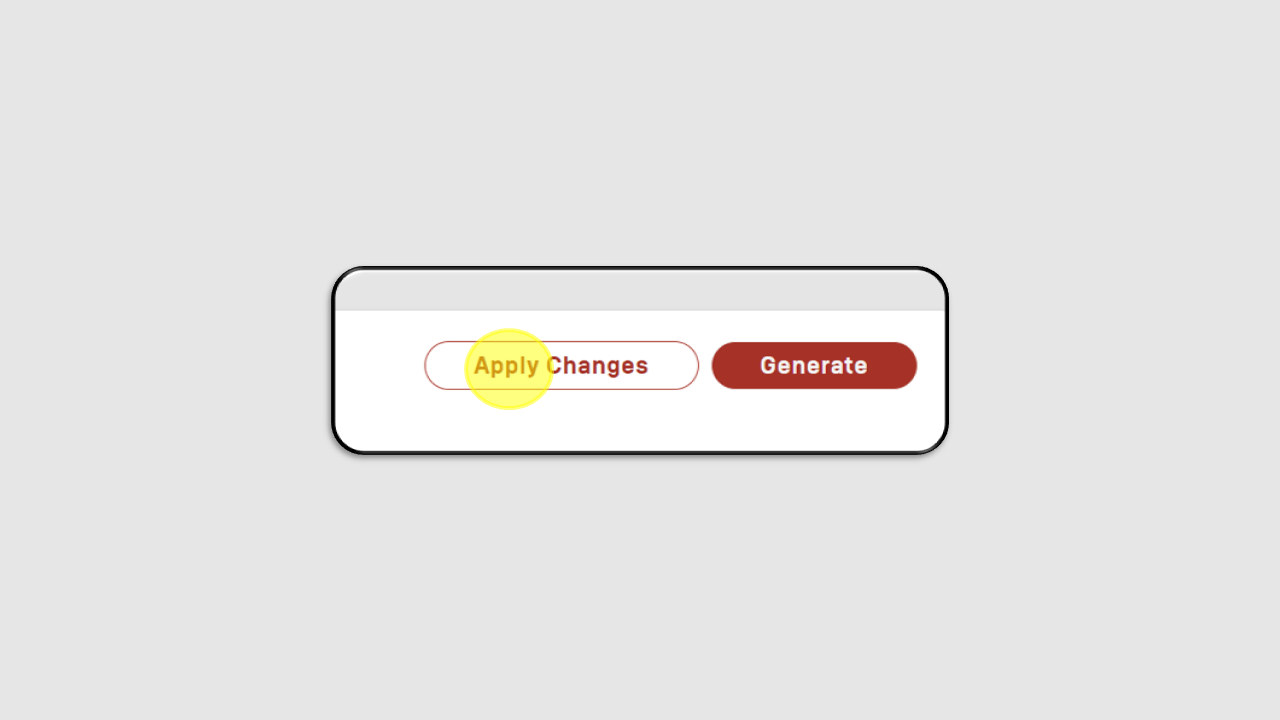
To download the data report, click the Generate button.
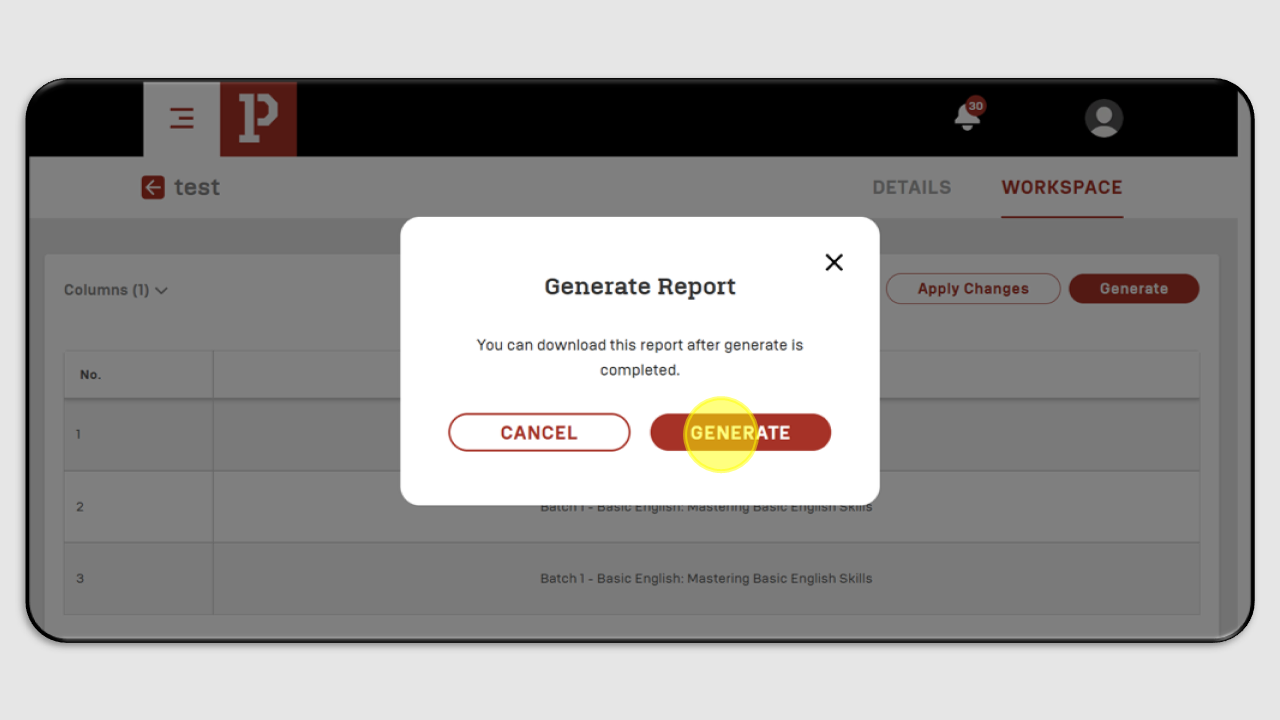
Then, a screen like the one in the image will appear. Click the Download button.