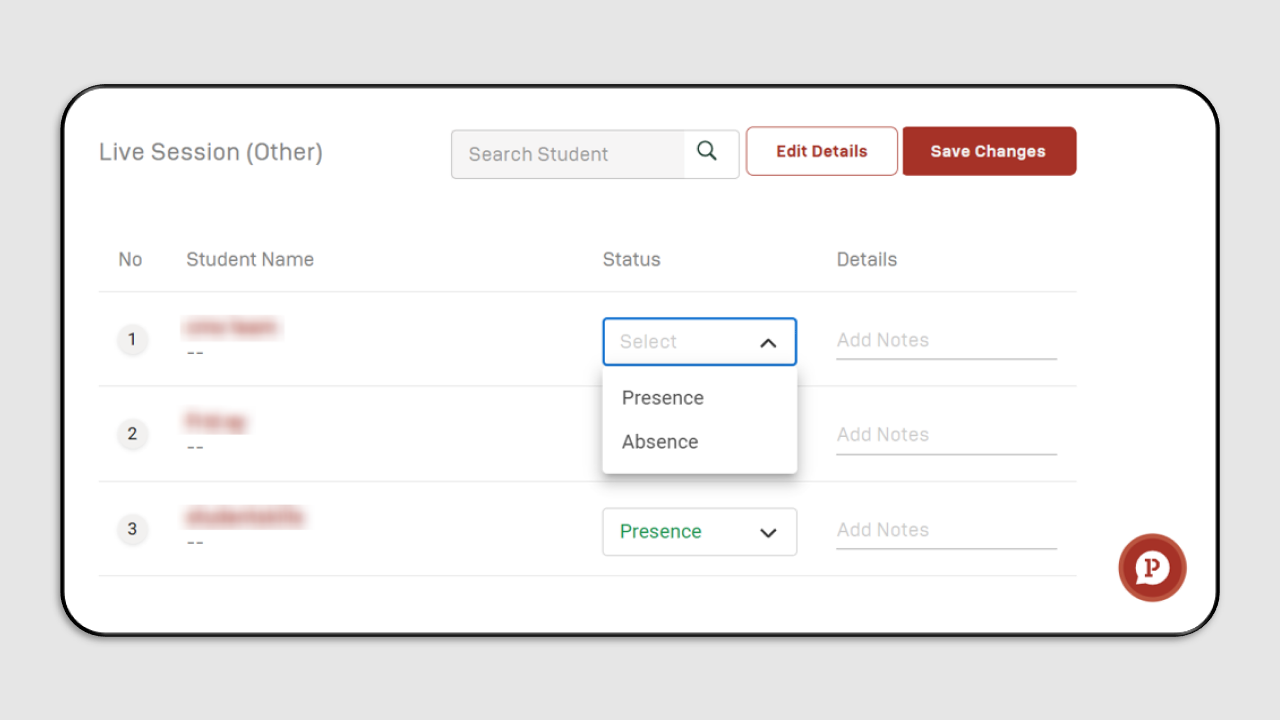Live Session (Other)
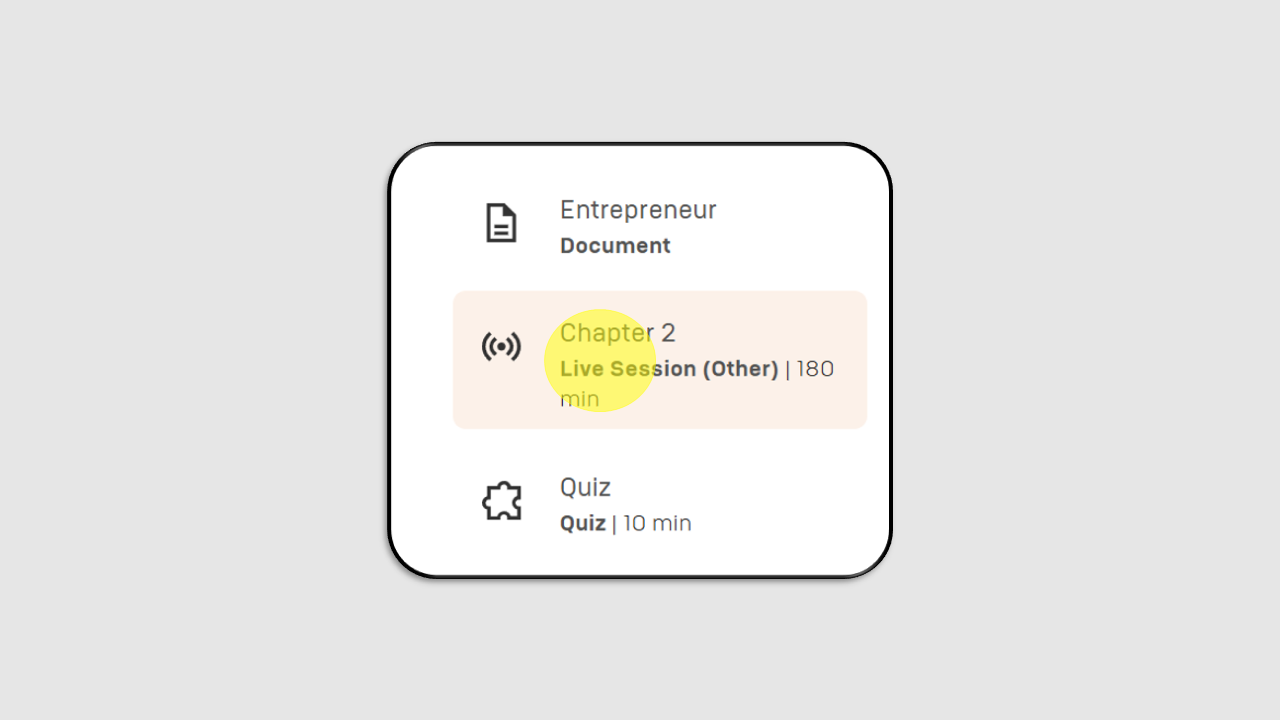
In this Live Session, you as the instructor and all participants will conduct a live session using platforms such as Zoom or Google Meet.
You can click Live Session (Other) under the Session in Course Content, and the interface will appear as follows:
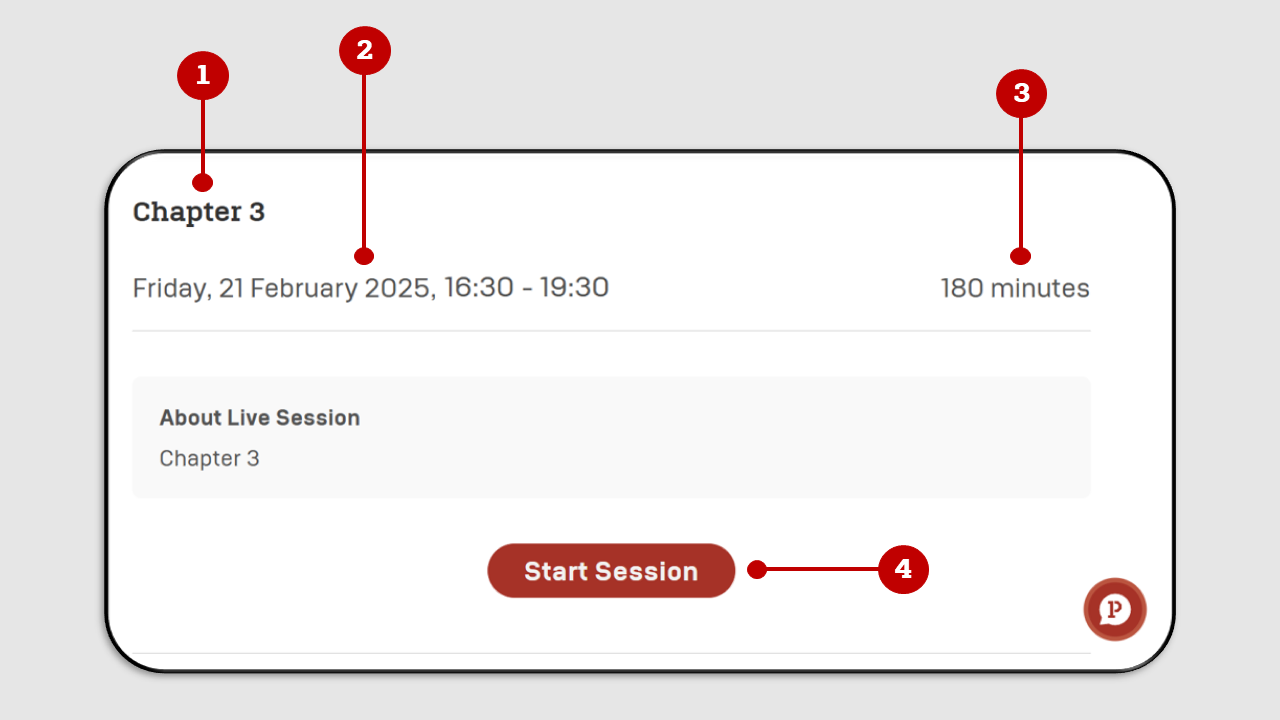
On the Live Session interface, the following information will be displayed:
- Live Session Title
- Time of Live Session Implementation
- Live Session Duration
- Start Session Button: You can click the "Start Session" button to enter the Live Session room. You can join the Live Session according to the scheduled time.
If you have already joined using the "Start Session" button, the Zoom/Google Meet interface will appear as shown in the example.
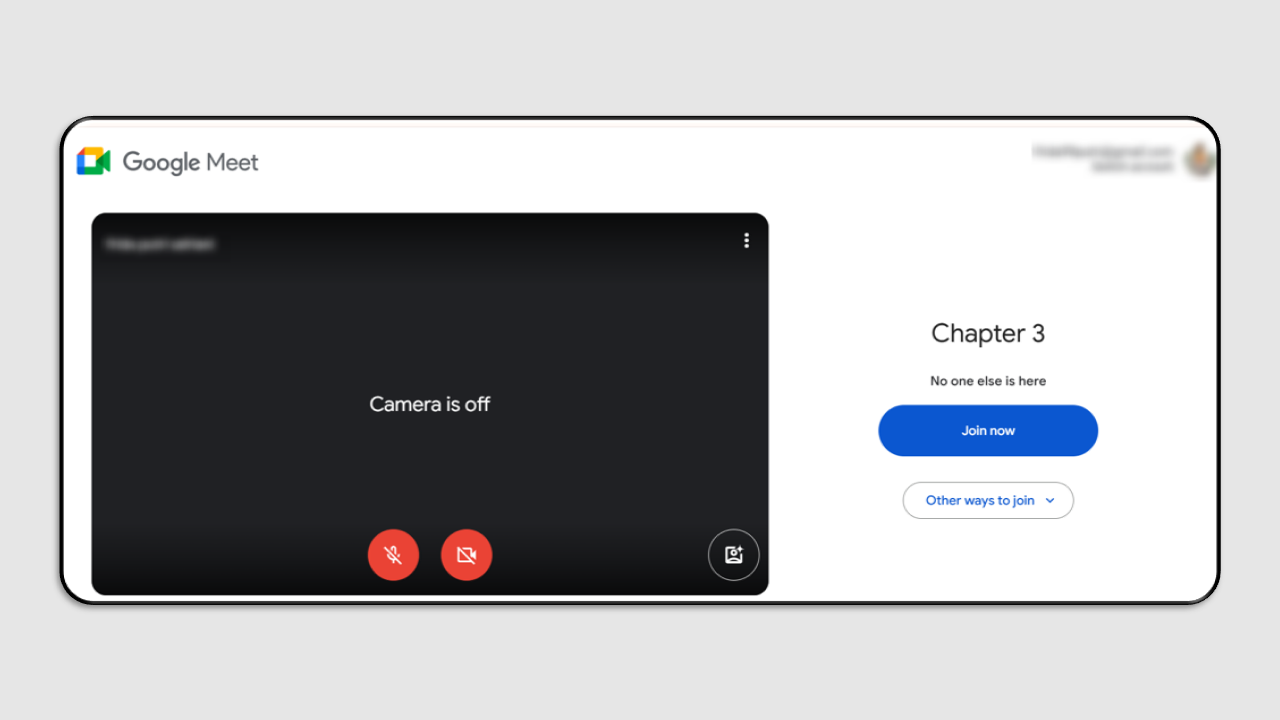
For participants attending the Live Session, their status will automatically be marked as Present. Meanwhile, for those who are absent, the instructor can update their status to Absence.
Once all attendance statuses have been recorded, click Save Changes.